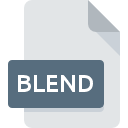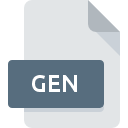
GEN File Extension
Sega Genesis ROM
-
Category
-
Popularity4 (4 votes)
What is GEN file?
GEN filename suffix is mostly used for Sega Genesis ROM files. Files with GEN extension may be used by programs distributed for Mac OS, Windows platform. GEN file format, along with 1509 other file formats, belongs to the Game Files category. The most popular program for handling GEN files is HazeMD, but users can choose among 3 different programs that support this file format.
Programs which support GEN file extension
The list that follows enumerates programs compatible with GEN files, divided into 2 categories based on operating system on which they are available. Files with GEN suffix can be copied to any mobile device or system platform, but it may not be possible to open them properly on target system.
How to open file with GEN extension?
There can be multiple causes why you have problems with opening GEN files on given system. On the bright side, the most encountered issues pertaining to Sega Genesis ROM files aren’t complex. In most cases they can be addressed swiftly and effectively without assistance from a specialist. The following is a list of guidelines that will help you identify and solve file-related problems.
Step 1. Install HazeMD software
 Problems with opening and working with GEN files are most probably having to do with no proper software compatible with GEN files being present on your machine. This issue can be addressed by downloading and installing HazeMD or different compatible program, such as Ages, Kega Fusion, Ventura Publisher. The full list of programs grouped by operating systems can be found above. One of the most risk-free method of downloading software is using links provided by official distributors. Visit HazeMD website and download the installer.
Problems with opening and working with GEN files are most probably having to do with no proper software compatible with GEN files being present on your machine. This issue can be addressed by downloading and installing HazeMD or different compatible program, such as Ages, Kega Fusion, Ventura Publisher. The full list of programs grouped by operating systems can be found above. One of the most risk-free method of downloading software is using links provided by official distributors. Visit HazeMD website and download the installer.
Step 2. Update HazeMD to the latest version
 You still cannot access GEN files although HazeMD is installed on your system? Make sure that the software is up to date. Software developers may implement support for more modern file formats in updated versions of their products. If you have an older version of HazeMD installed, it may not support GEN format. The most recent version of HazeMD is backward compatible and can handle file formats supported by older versions of the software.
You still cannot access GEN files although HazeMD is installed on your system? Make sure that the software is up to date. Software developers may implement support for more modern file formats in updated versions of their products. If you have an older version of HazeMD installed, it may not support GEN format. The most recent version of HazeMD is backward compatible and can handle file formats supported by older versions of the software.
Step 3. Assign HazeMD to GEN files
After installing HazeMD (the most recent version) make sure that it is set as the default application to open GEN files. The method is quite simple and varies little across operating systems.

Change the default application in Windows
- Clicking the GEN with right mouse button will bring a menu from which you should select the option
- Select
- The last step is to select option supply the directory path to the folder where HazeMD is installed. Now all that is left is to confirm your choice by selecting Always use this app to open GEN files and clicking .

Change the default application in Mac OS
- From the drop-down menu, accessed by clicking the file with GEN extension, select
- Open the section by clicking its name
- Select the appropriate software and save your settings by clicking
- A message window should appear informing that This change will be applied to all files with GEN extension. By clicking you confirm your selection.
Step 4. Verify that the GEN is not faulty
Should the problem still occur after following steps 1-3, check if the GEN file is valid. Problems with opening the file may arise due to various reasons.

1. Verify that the GEN in question is not infected with a computer virus
Should it happed that the GEN is infected with a virus, this may be that cause that prevents you from accessing it. Scan the GEN file as well as your computer for malware or viruses. If the GEN file is indeed infected follow the instructions below.
2. Ensure the file with GEN extension is complete and error-free
If you obtained the problematic GEN file from a third party, ask them to supply you with another copy. During the copy process of the file errors may occurred rendering the file incomplete or corrupted. This could be the source of encountered problems with the file. When downloading the file with GEN extension from the internet an error may occurred resulting in incomplete file. Try downloading the file again.
3. Verify whether your account has administrative rights
There is a possibility that the file in question can only be accessed by users with sufficient system privileges. Log out of your current account and log in to an account with sufficient access privileges. Then open the Sega Genesis ROM file.
4. Verify that your device fulfills the requirements to be able to open HazeMD
The operating systems may note enough free resources to run the application that support GEN files. Close all running programs and try opening the GEN file.
5. Verify that your operating system and drivers are up to date
Regularly updated system, drivers, and programs keep your computer secure. This may also prevent problems with Sega Genesis ROM files. It is possible that one of the available system or driver updates may solve the problems with GEN files affecting older versions of given software.
Do you want to help?
If you have additional information about the GEN file, we will be grateful if you share it with our users. To do this, use the form here and send us your information on GEN file.

 Windows
Windows 

 MAC OS
MAC OS