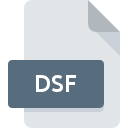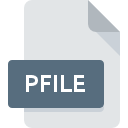
PFILE File Extension
Microsoft Rights Management Protected Data Format
-
Category
-
Popularity5 (1 votes)
What is PFILE file?
Data stored in the .PFILE format are protected by the RMS service. This is an application for Microsoft Rights Management or Azure Information Protection, used for securing digital data of Microsoft system users. A Protected FILE is encrypted, and operations related to it will be possible only after confirmation of rights. Inside, there are most often files created in the Office package or others supported by the system.
RMS protected files - .PFILE and others
Files with the .PFILE extension, as well as .PPDF, .PTXT, .PGIF, .PPNG, or .PJPG were created using RMS and the source file that is to be protected. This is a form of protection against unauthorized access, allowing for the opening of the file or performing other actions after the owner logs in. It is possible to assign specific permissions to files, as well as their duration - an expiration date in accordance with the usage policy. Rules may involve preventing:
- copying,
- printing,
- modifying,
- viewing files.
In .PFILE files, there are MS Office documents or VSDX drawings.
How to access a file with the .PFILE extension?
To gain full access to a file with the .PFILE extension, one must be its owner. Users may have restricted rights. RMS software may be necessary to open the file:
- Installing RMS.
- Opening the file through RMS / double-clicking.
- Providing login information - user and password when prompted.
Copying or moving the file does not change the rights assigned to it.
Programs which support PFILE file extension
The following listing features PFILE-compatible programs. PFILE files can be encountered on all system platforms, including mobile, yet there is no guarantee each will properly support such files.
Updated: 05/05/2024
How to open file with PFILE extension?
Being unable to open files with PFILE extension can be have various origins. On the bright side, the most encountered issues pertaining to Microsoft Rights Management Protected Data Format files aren’t complex. In most cases they can be addressed swiftly and effectively without assistance from a specialist. The following is a list of guidelines that will help you identify and solve file-related problems.
Step 1. Get the Microsoft Rights Management
 The most common reason for such problems is the lack of proper applications that supports PFILE files installed on the system. This one is an easy one. Select Microsoft Rights Management or one of the recommended programs (for example, RMS sharing) and download it from appropriate source and install on your system. The full list of programs grouped by operating systems can be found above. One of the most risk-free method of downloading software is using links provided by official distributors. Visit Microsoft Rights Management website and download the installer.
The most common reason for such problems is the lack of proper applications that supports PFILE files installed on the system. This one is an easy one. Select Microsoft Rights Management or one of the recommended programs (for example, RMS sharing) and download it from appropriate source and install on your system. The full list of programs grouped by operating systems can be found above. One of the most risk-free method of downloading software is using links provided by official distributors. Visit Microsoft Rights Management website and download the installer.
Step 2. Update Microsoft Rights Management to the latest version
 You still cannot access PFILE files although Microsoft Rights Management is installed on your system? Make sure that the software is up to date. Software developers may implement support for more modern file formats in updated versions of their products. The reason that Microsoft Rights Management cannot handle files with PFILE may be that the software is outdated. The latest version of Microsoft Rights Management should support all file formats that where compatible with older versions of the software.
You still cannot access PFILE files although Microsoft Rights Management is installed on your system? Make sure that the software is up to date. Software developers may implement support for more modern file formats in updated versions of their products. The reason that Microsoft Rights Management cannot handle files with PFILE may be that the software is outdated. The latest version of Microsoft Rights Management should support all file formats that where compatible with older versions of the software.
Step 3. Set the default application to open PFILE files to Microsoft Rights Management
After installing Microsoft Rights Management (the most recent version) make sure that it is set as the default application to open PFILE files. The method is quite simple and varies little across operating systems.

Change the default application in Windows
- Clicking the PFILE with right mouse button will bring a menu from which you should select the option
- Next, select the option and then using open the list of available applications
- To finalize the process, select entry and using the file explorer select the Microsoft Rights Management installation folder. Confirm by checking Always use this app to open PFILE files box and clicking button.

Change the default application in Mac OS
- Right-click the PFILE file and select
- Open the section by clicking its name
- From the list choose the appropriate program and confirm by clicking .
- Finally, a This change will be applied to all files with PFILE extension message should pop-up. Click button in order to confirm your choice.
Step 4. Ensure that the PFILE file is complete and free of errors
If you followed the instructions form the previous steps yet the issue is still not solved, you should verify the PFILE file in question. Problems with opening the file may arise due to various reasons.

1. Verify that the PFILE in question is not infected with a computer virus
If the PFILE is indeed infected, it is possible that the malware is blocking it from opening. Immediately scan the file using an antivirus tool or scan the whole system to ensure the whole system is safe. PFILE file is infected with malware? Follow the steps suggested by your antivirus software.
2. Ensure the file with PFILE extension is complete and error-free
If the PFILE file was sent to you by someone else, ask this person to resend the file to you. It is possible that the file has not been properly copied to a data storage and is incomplete and therefore cannot be opened. When downloading the file with PFILE extension from the internet an error may occurred resulting in incomplete file. Try downloading the file again.
3. Ensure that you have appropriate access rights
There is a possibility that the file in question can only be accessed by users with sufficient system privileges. Log out of your current account and log in to an account with sufficient access privileges. Then open the Microsoft Rights Management Protected Data Format file.
4. Check whether your system can handle Microsoft Rights Management
If the system is under havy load, it may not be able to handle the program that you use to open files with PFILE extension. In this case close the other applications.
5. Verify that your operating system and drivers are up to date
Up-to-date system and drivers not only makes your computer more secure, but also may solve problems with Microsoft Rights Management Protected Data Format file. It is possible that one of the available system or driver updates may solve the problems with PFILE files affecting older versions of given software.
Do you want to help?
If you have additional information about the PFILE file, we will be grateful if you share it with our users. To do this, use the form here and send us your information on PFILE file.

 Windows
Windows