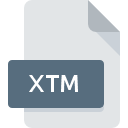
XTM File Extension
CmapTools Exported Topic Map
-
DeveloperIHMC
-
Category
-
Popularity3.1 (11 votes)
What is XTM file?
Files with the XTM extension belong to the category of map files.
What do XTM files contain?
Files with the XTM extension contain conceptual maps, created using software called CmapTools. In XTM files, resources are stored that users can freely export, as well as comment on and organize into sections. XTM files consist of both graphical and textual data.
Programs which support XTM file extension
Files with XTM extension, just like any other file formats, can be found on any operating system. The files in question may be transferred to other devices, be it mobile or stationary, yet not all systems may be capable of properly handling such files.
Updated: 05/04/2024
How to open file with XTM extension?
Being unable to open files with XTM extension can be have various origins. Fortunately, most common problems with XTM files can be solved without in-depth IT knowledge, and most importantly, in a matter of minutes. The list below will guide you through the process of addressing the encountered problem.
Step 1. Get the CmapTools
 The most common reason for such problems is the lack of proper applications that supports XTM files installed on the system. To address this issue, go to the CmapTools developer website, download the tool, and install it. It is that easy The full list of programs grouped by operating systems can be found above. The safest method of downloading CmapTools installed is by going to developer’s website (IHMC) and downloading the software using provided links.
The most common reason for such problems is the lack of proper applications that supports XTM files installed on the system. To address this issue, go to the CmapTools developer website, download the tool, and install it. It is that easy The full list of programs grouped by operating systems can be found above. The safest method of downloading CmapTools installed is by going to developer’s website (IHMC) and downloading the software using provided links.
Step 2. Check the version of CmapTools and update if needed
 If the problems with opening XTM files still occur even after installing CmapTools, it is possible that you have an outdated version of the software. Check the developer’s website whether a newer version of CmapTools is available. Software developers may implement support for more modern file formats in updated versions of their products. If you have an older version of CmapTools installed, it may not support XTM format. The most recent version of CmapTools is backward compatible and can handle file formats supported by older versions of the software.
If the problems with opening XTM files still occur even after installing CmapTools, it is possible that you have an outdated version of the software. Check the developer’s website whether a newer version of CmapTools is available. Software developers may implement support for more modern file formats in updated versions of their products. If you have an older version of CmapTools installed, it may not support XTM format. The most recent version of CmapTools is backward compatible and can handle file formats supported by older versions of the software.
Step 3. Associate CmapTools Exported Topic Map files with CmapTools
If the issue has not been solved in the previous step, you should associate XTM files with latest version of CmapTools you have installed on your device. The process of associating file formats with default application may differ in details depending on platform, but the basic procedure is very similar.

Change the default application in Windows
- Clicking the XTM with right mouse button will bring a menu from which you should select the option
- Select
- To finalize the process, select entry and using the file explorer select the CmapTools installation folder. Confirm by checking Always use this app to open XTM files box and clicking button.

Change the default application in Mac OS
- From the drop-down menu, accessed by clicking the file with XTM extension, select
- Open the section by clicking its name
- From the list choose the appropriate program and confirm by clicking .
- A message window should appear informing that This change will be applied to all files with XTM extension. By clicking you confirm your selection.
Step 4. Verify that the XTM is not faulty
If you followed the instructions form the previous steps yet the issue is still not solved, you should verify the XTM file in question. Being unable to access the file can be related to various issues.

1. The XTM may be infected with malware – make sure to scan it with an antivirus tool.
If the XTM is indeed infected, it is possible that the malware is blocking it from opening. Immediately scan the file using an antivirus tool or scan the whole system to ensure the whole system is safe. If the XTM file is indeed infected follow the instructions below.
2. Ensure the file with XTM extension is complete and error-free
Did you receive the XTM file in question from a different person? Ask him/her to send it one more time. It is possible that the file has not been properly copied to a data storage and is incomplete and therefore cannot be opened. When downloading the file with XTM extension from the internet an error may occurred resulting in incomplete file. Try downloading the file again.
3. Verify whether your account has administrative rights
Some files require elevated access rights to open them. Switch to an account that has required privileges and try opening the CmapTools Exported Topic Map file again.
4. Make sure that the system has sufficient resources to run CmapTools
If the systems has insufficient resources to open XTM files, try closing all currently running applications and try again.
5. Verify that your operating system and drivers are up to date
Regularly updated system, drivers, and programs keep your computer secure. This may also prevent problems with CmapTools Exported Topic Map files. It may be the case that the XTM files work properly with updated software that addresses some system bugs.
Do you want to help?
If you have additional information about the XTM file, we will be grateful if you share it with our users. To do this, use the form here and send us your information on XTM file.

 Windows
Windows 
 MAC OS
MAC OS  Linux
Linux 