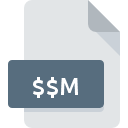
$$M File Extension
3D GameStudio Backup Map
-
DeveloperConitec Datasystems, Inc
-
Category
-
Popularity3.8 (24 votes)
What is $$M file?
Full format name of files that use $$M extension is 3D GameStudio Backup Map. 3D GameStudio Backup Map format was developed by Conitec Datasystems, Inc. $$M files are supported by software applications available for devices running . Files with $$M extension are categorized as Game Files files. The Game Files subset comprises 1509 various file formats. The most popular software that supports $$M files is 3D Gamestudio. On the official website of Conitec Datasystems, Inc developer not only will you find detailed information about the3D Gamestudio software, but also about $$M and other supported file formats.
Programs which support $$M file extension
$$M files can be encountered on all system platforms, including mobile, yet there is no guarantee each will properly support such files.
How to open file with $$M extension?
There can be multiple causes why you have problems with opening $$M files on given system. What is important, all common issues related to files with $$M extension can be resolved by the users themselves. The process is quick and doesn’t involve an IT expert. We have prepared a listing of which will help you resolve your problems with $$M files.
Step 1. Download and install 3D Gamestudio
 The main and most frequent cause precluding users form opening $$M files is that no program that can handle $$M files is installed on user’s system. The solution is straightforward, just download and install 3D Gamestudio. The full list of programs grouped by operating systems can be found above. The safest method of downloading 3D Gamestudio installed is by going to developer’s website (Conitec Datasystems, Inc) and downloading the software using provided links.
The main and most frequent cause precluding users form opening $$M files is that no program that can handle $$M files is installed on user’s system. The solution is straightforward, just download and install 3D Gamestudio. The full list of programs grouped by operating systems can be found above. The safest method of downloading 3D Gamestudio installed is by going to developer’s website (Conitec Datasystems, Inc) and downloading the software using provided links.
Step 2. Update 3D Gamestudio to the latest version
 You still cannot access $$M files although 3D Gamestudio is installed on your system? Make sure that the software is up to date. It may also happen that software creators by updating their applications add compatibility with other, newer file formats. This can be one of the causes why $$M files are not compatible with 3D Gamestudio. All of the file formats that were handled just fine by the previous versions of given program should be also possible to open using 3D Gamestudio.
You still cannot access $$M files although 3D Gamestudio is installed on your system? Make sure that the software is up to date. It may also happen that software creators by updating their applications add compatibility with other, newer file formats. This can be one of the causes why $$M files are not compatible with 3D Gamestudio. All of the file formats that were handled just fine by the previous versions of given program should be also possible to open using 3D Gamestudio.
Step 3. Assign 3D Gamestudio to $$M files
After installing 3D Gamestudio (the most recent version) make sure that it is set as the default application to open $$M files. The next step should pose no problems. The procedure is straightforward and largely system-independent

Change the default application in Windows
- Clicking the $$M with right mouse button will bring a menu from which you should select the option
- Select
- The last step is to select option supply the directory path to the folder where 3D Gamestudio is installed. Now all that is left is to confirm your choice by selecting Always use this app to open $$M files and clicking .

Change the default application in Mac OS
- By clicking right mouse button on the selected $$M file open the file menu and choose
- Open the section by clicking its name
- Select 3D Gamestudio and click
- Finally, a This change will be applied to all files with $$M extension message should pop-up. Click button in order to confirm your choice.
Step 4. Check the $$M for errors
Should the problem still occur after following steps 1-3, check if the $$M file is valid. It is probable that the file is corrupted and thus cannot be accessed.

1. Verify that the $$M in question is not infected with a computer virus
If the file is infected, the malware that resides in the $$M file hinders attempts to open it. Scan the $$M file as well as your computer for malware or viruses. If the $$M file is indeed infected follow the instructions below.
2. Verify that the $$M file’s structure is intact
If you obtained the problematic $$M file from a third party, ask them to supply you with another copy. The file might have been copied erroneously and the data lost integrity, which precludes from accessing the file. It could happen the the download process of file with $$M extension was interrupted and the file data is defective. Download the file again from the same source.
3. Ensure that you have appropriate access rights
There is a possibility that the file in question can only be accessed by users with sufficient system privileges. Log in using an administrative account and see If this solves the problem.
4. Check whether your system can handle 3D Gamestudio
The operating systems may note enough free resources to run the application that support $$M files. Close all running programs and try opening the $$M file.
5. Verify that your operating system and drivers are up to date
Regularly updated system, drivers, and programs keep your computer secure. This may also prevent problems with 3D GameStudio Backup Map files. It may be the case that the $$M files work properly with updated software that addresses some system bugs.
Do you want to help?
If you have additional information about the $$M file, we will be grateful if you share it with our users. To do this, use the form here and send us your information on $$M file.

 Windows
Windows 
