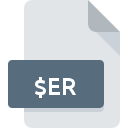
$ER File Extension
GroupWise Database
-
Category
-
Popularity3.7 (9 votes)
What is $ER file?
Full format name of files that use $ER extension is GroupWise Database. $ER file format is compatible with software that can be installed on system platform. Files with $ER extension are categorized as Database Files files. The Database Files subset comprises 403 various file formats. GroupWise is by far the most used program for working with $ER files.
Programs which support $ER file extension
Files with $ER extension, just like any other file formats, can be found on any operating system. The files in question may be transferred to other devices, be it mobile or stationary, yet not all systems may be capable of properly handling such files.
How to open file with $ER extension?
Problems with accessing $ER may be due to various reasons. On the bright side, the most encountered issues pertaining to GroupWise Database files aren’t complex. In most cases they can be addressed swiftly and effectively without assistance from a specialist. The list below will guide you through the process of addressing the encountered problem.
Step 1. Install GroupWise software
 The main and most frequent cause precluding users form opening $ER files is that no program that can handle $ER files is installed on user’s system. The solution is straightforward, just download and install GroupWise. On the top of the page a list that contains all programs grouped based on operating systems supported can be found. If you want to download GroupWise installer in the most secured manner, we suggest you visit website and download from their official repositories.
The main and most frequent cause precluding users form opening $ER files is that no program that can handle $ER files is installed on user’s system. The solution is straightforward, just download and install GroupWise. On the top of the page a list that contains all programs grouped based on operating systems supported can be found. If you want to download GroupWise installer in the most secured manner, we suggest you visit website and download from their official repositories.
Step 2. Check the version of GroupWise and update if needed
 If you already have GroupWise installed on your systems and $ER files are still not opened properly, check if you have the latest version of the software. Software developers may implement support for more modern file formats in updated versions of their products. The reason that GroupWise cannot handle files with $ER may be that the software is outdated. The most recent version of GroupWise is backward compatible and can handle file formats supported by older versions of the software.
If you already have GroupWise installed on your systems and $ER files are still not opened properly, check if you have the latest version of the software. Software developers may implement support for more modern file formats in updated versions of their products. The reason that GroupWise cannot handle files with $ER may be that the software is outdated. The most recent version of GroupWise is backward compatible and can handle file formats supported by older versions of the software.
Step 3. Set the default application to open $ER files to GroupWise
After installing GroupWise (the most recent version) make sure that it is set as the default application to open $ER files. The method is quite simple and varies little across operating systems.

Change the default application in Windows
- Right-click the $ER file and choose option
- Select
- To finalize the process, select entry and using the file explorer select the GroupWise installation folder. Confirm by checking Always use this app to open $ER files box and clicking button.

Change the default application in Mac OS
- From the drop-down menu, accessed by clicking the file with $ER extension, select
- Open the section by clicking its name
- Select the appropriate software and save your settings by clicking
- A message window should appear informing that This change will be applied to all files with $ER extension. By clicking you confirm your selection.
Step 4. Verify that the $ER is not faulty
Should the problem still occur after following steps 1-3, check if the $ER file is valid. Being unable to access the file can be related to various issues.

1. The $ER may be infected with malware – make sure to scan it with an antivirus tool.
If the file is infected, the malware that resides in the $ER file hinders attempts to open it. It is advised to scan the system for viruses and malware as soon as possible or use an online antivirus scanner. If the scanner detected that the $ER file is unsafe, proceed as instructed by the antivirus program to neutralize the threat.
2. Check whether the file is corrupted or damaged
Did you receive the $ER file in question from a different person? Ask him/her to send it one more time. During the copy process of the file errors may occurred rendering the file incomplete or corrupted. This could be the source of encountered problems with the file. If the $ER file has been downloaded from the internet only partially, try to redownload it.
3. Verify whether your account has administrative rights
There is a possibility that the file in question can only be accessed by users with sufficient system privileges. Log in using an administrative account and see If this solves the problem.
4. Verify that your device fulfills the requirements to be able to open GroupWise
If the systems has insufficient resources to open $ER files, try closing all currently running applications and try again.
5. Ensure that you have the latest drivers and system updates and patches installed
Up-to-date system and drivers not only makes your computer more secure, but also may solve problems with GroupWise Database file. It may be the case that the $ER files work properly with updated software that addresses some system bugs.
Do you want to help?
If you have additional information about the $ER file, we will be grateful if you share it with our users. To do this, use the form here and send us your information on $ER file.

 Windows
Windows 
