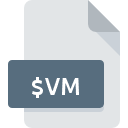
$VM File Extension
Windows 3.x Virtual Manager Temporary
-
DeveloperMicrosoft Corporation
-
Category
-
Popularity4.5 (2 votes)
What is $VM file?
$VM filename suffix is mostly used for Windows 3.x Virtual Manager Temporary files. Windows 3.x Virtual Manager Temporary specification was created by Microsoft Corporation. $VM file format is compatible with software that can be installed on system platform. $VM file belongs to the Misc Files category just like 6033 other filename extensions listed in our database. The most popular software that supports $VM files is Windows 3.x.
Programs which support $VM file extension
Files with $VM extension, just like any other file formats, can be found on any operating system. The files in question may be transferred to other devices, be it mobile or stationary, yet not all systems may be capable of properly handling such files.
How to open file with $VM extension?
There can be multiple causes why you have problems with opening $VM files on given system. Fortunately, most common problems with $VM files can be solved without in-depth IT knowledge, and most importantly, in a matter of minutes. The list below will guide you through the process of addressing the encountered problem.
Step 1. Download and install Windows 3.x
 The most common reason for such problems is the lack of proper applications that supports $VM files installed on the system. The solution is straightforward, just download and install Windows 3.x. Above you will find a complete listing of programs that support $VM files, classified according to system platforms for which they are available. If you want to download Windows 3.x installer in the most secured manner, we suggest you visit website and download from their official repositories.
The most common reason for such problems is the lack of proper applications that supports $VM files installed on the system. The solution is straightforward, just download and install Windows 3.x. Above you will find a complete listing of programs that support $VM files, classified according to system platforms for which they are available. If you want to download Windows 3.x installer in the most secured manner, we suggest you visit website and download from their official repositories.
Step 2. Check the version of Windows 3.x and update if needed
 If the problems with opening $VM files still occur even after installing Windows 3.x, it is possible that you have an outdated version of the software. Check the developer’s website whether a newer version of Windows 3.x is available. It may also happen that software creators by updating their applications add compatibility with other, newer file formats. If you have an older version of Windows 3.x installed, it may not support $VM format. All of the file formats that were handled just fine by the previous versions of given program should be also possible to open using Windows 3.x.
If the problems with opening $VM files still occur even after installing Windows 3.x, it is possible that you have an outdated version of the software. Check the developer’s website whether a newer version of Windows 3.x is available. It may also happen that software creators by updating their applications add compatibility with other, newer file formats. If you have an older version of Windows 3.x installed, it may not support $VM format. All of the file formats that were handled just fine by the previous versions of given program should be also possible to open using Windows 3.x.
Step 3. Set the default application to open $VM files to Windows 3.x
If the issue has not been solved in the previous step, you should associate $VM files with latest version of Windows 3.x you have installed on your device. The process of associating file formats with default application may differ in details depending on platform, but the basic procedure is very similar.

The procedure to change the default program in Windows
- Right-click the $VM file and choose option
- Click and then select option
- To finalize the process, select entry and using the file explorer select the Windows 3.x installation folder. Confirm by checking Always use this app to open $VM files box and clicking button.

The procedure to change the default program in Mac OS
- From the drop-down menu, accessed by clicking the file with $VM extension, select
- Proceed to the section. If its closed, click the title to access available options
- Select Windows 3.x and click
- A message window should appear informing that This change will be applied to all files with $VM extension. By clicking you confirm your selection.
Step 4. Verify that the $VM is not faulty
Should the problem still occur after following steps 1-3, check if the $VM file is valid. It is probable that the file is corrupted and thus cannot be accessed.

1. The $VM may be infected with malware – make sure to scan it with an antivirus tool.
If the $VM is indeed infected, it is possible that the malware is blocking it from opening. It is advised to scan the system for viruses and malware as soon as possible or use an online antivirus scanner. If the scanner detected that the $VM file is unsafe, proceed as instructed by the antivirus program to neutralize the threat.
2. Ensure the file with $VM extension is complete and error-free
Did you receive the $VM file in question from a different person? Ask him/her to send it one more time. It is possible that the file has not been properly copied to a data storage and is incomplete and therefore cannot be opened. It could happen the the download process of file with $VM extension was interrupted and the file data is defective. Download the file again from the same source.
3. Ensure that you have appropriate access rights
Some files require elevated access rights to open them. Log in using an administrative account and see If this solves the problem.
4. Make sure that the system has sufficient resources to run Windows 3.x
If the system is under havy load, it may not be able to handle the program that you use to open files with $VM extension. In this case close the other applications.
5. Check if you have the latest updates to the operating system and drivers
Up-to-date system and drivers not only makes your computer more secure, but also may solve problems with Windows 3.x Virtual Manager Temporary file. Outdated drivers or software may have caused the inability to use a peripheral device needed to handle $VM files.
Do you want to help?
If you have additional information about the $VM file, we will be grateful if you share it with our users. To do this, use the form here and send us your information on $VM file.

 Windows
Windows 
