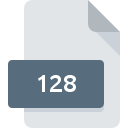
128 File Extension
Omnipage Ocr
-
DeveloperNuance Communications, Inc.
-
Category
-
Popularity0 ( votes)
What is 128 file?
128 is a file extension commonly associated with Omnipage Ocr files. Nuance Communications, Inc. defined the Omnipage Ocr format standard. Files with 128 extension may be used by programs distributed for platform. 128 file belongs to the Misc Files category just like 6033 other filename extensions listed in our database. OmniPage is by far the most used program for working with 128 files. Software named OmniPage was created by Nuance Communications, Inc.. In order to find more detailed information on the software and 128 files, check the developer’s official website.
Programs which support 128 file extension
Files with 128 extension, just like any other file formats, can be found on any operating system. The files in question may be transferred to other devices, be it mobile or stationary, yet not all systems may be capable of properly handling such files.
How to open file with 128 extension?
Problems with accessing 128 may be due to various reasons. What is important, all common issues related to files with 128 extension can be resolved by the users themselves. The process is quick and doesn’t involve an IT expert. The list below will guide you through the process of addressing the encountered problem.
Step 1. Install OmniPage software
 The main and most frequent cause precluding users form opening 128 files is that no program that can handle 128 files is installed on user’s system. The solution to this problem is very simple. Download OmniPage and install it on your device. Above you will find a complete listing of programs that support 128 files, classified according to system platforms for which they are available. The safest method of downloading OmniPage installed is by going to developer’s website (Nuance Communications, Inc.) and downloading the software using provided links.
The main and most frequent cause precluding users form opening 128 files is that no program that can handle 128 files is installed on user’s system. The solution to this problem is very simple. Download OmniPage and install it on your device. Above you will find a complete listing of programs that support 128 files, classified according to system platforms for which they are available. The safest method of downloading OmniPage installed is by going to developer’s website (Nuance Communications, Inc.) and downloading the software using provided links.
Step 2. Check the version of OmniPage and update if needed
 You still cannot access 128 files although OmniPage is installed on your system? Make sure that the software is up to date. It may also happen that software creators by updating their applications add compatibility with other, newer file formats. The reason that OmniPage cannot handle files with 128 may be that the software is outdated. The most recent version of OmniPage is backward compatible and can handle file formats supported by older versions of the software.
You still cannot access 128 files although OmniPage is installed on your system? Make sure that the software is up to date. It may also happen that software creators by updating their applications add compatibility with other, newer file formats. The reason that OmniPage cannot handle files with 128 may be that the software is outdated. The most recent version of OmniPage is backward compatible and can handle file formats supported by older versions of the software.
Step 3. Assign OmniPage to 128 files
After installing OmniPage (the most recent version) make sure that it is set as the default application to open 128 files. The next step should pose no problems. The procedure is straightforward and largely system-independent

Selecting the first-choice application in Windows
- Right-click the 128 file and choose option
- Select
- The last step is to select option supply the directory path to the folder where OmniPage is installed. Now all that is left is to confirm your choice by selecting Always use this app to open 128 files and clicking .

Selecting the first-choice application in Mac OS
- From the drop-down menu, accessed by clicking the file with 128 extension, select
- Find the option – click the title if its hidden
- Select the appropriate software and save your settings by clicking
- Finally, a This change will be applied to all files with 128 extension message should pop-up. Click button in order to confirm your choice.
Step 4. Verify that the 128 is not faulty
Should the problem still occur after following steps 1-3, check if the 128 file is valid. Problems with opening the file may arise due to various reasons.

1. Check the 128 file for viruses or malware
If the file is infected, the malware that resides in the 128 file hinders attempts to open it. Scan the 128 file as well as your computer for malware or viruses. If the 128 file is indeed infected follow the instructions below.
2. Check whether the file is corrupted or damaged
If the 128 file was sent to you by someone else, ask this person to resend the file to you. During the copy process of the file errors may occurred rendering the file incomplete or corrupted. This could be the source of encountered problems with the file. It could happen the the download process of file with 128 extension was interrupted and the file data is defective. Download the file again from the same source.
3. Verify whether your account has administrative rights
Sometimes in order to access files user need to have administrative privileges. Log out of your current account and log in to an account with sufficient access privileges. Then open the Omnipage Ocr file.
4. Check whether your system can handle OmniPage
If the system is under havy load, it may not be able to handle the program that you use to open files with 128 extension. In this case close the other applications.
5. Ensure that you have the latest drivers and system updates and patches installed
Up-to-date system and drivers not only makes your computer more secure, but also may solve problems with Omnipage Ocr file. Outdated drivers or software may have caused the inability to use a peripheral device needed to handle 128 files.
Do you want to help?
If you have additional information about the 128 file, we will be grateful if you share it with our users. To do this, use the form here and send us your information on 128 file.

 Windows
Windows 
