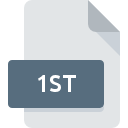
1ST File Extension
Readme Format
-
Category
-
Popularity3.9 (18 votes)
What is 1ST file?
1ST is a file extension commonly associated with Readme Format files. 1ST file format is compatible with software that can be installed on system platform. 1ST file belongs to the Text Files category just like 440 other filename extensions listed in our database. The most popular program for handling 1ST files is Windows Notepad, but users can choose among 2 different programs that support this file format. Software named Windows Notepad was created by Microsoft Corporation. In order to find more detailed information on the software and 1ST files, check the developer’s official website.
Programs which support 1ST file extension
Files with 1ST extension, just like any other file formats, can be found on any operating system. The files in question may be transferred to other devices, be it mobile or stationary, yet not all systems may be capable of properly handling such files.
How to open file with 1ST extension?
Being unable to open files with 1ST extension can be have various origins. What is important, all common issues related to files with 1ST extension can be resolved by the users themselves. The process is quick and doesn’t involve an IT expert. The following is a list of guidelines that will help you identify and solve file-related problems.
Step 1. Get the Windows Notepad
 Problems with opening and working with 1ST files are most probably having to do with no proper software compatible with 1ST files being present on your machine. This one is an easy one. Select Windows Notepad or one of the recommended programs (for example, Text editor, Visual FoxPro) and download it from appropriate source and install on your system. Above you will find a complete listing of programs that support 1ST files, classified according to system platforms for which they are available. One of the most risk-free method of downloading software is using links provided by official distributors. Visit Windows Notepad website and download the installer.
Problems with opening and working with 1ST files are most probably having to do with no proper software compatible with 1ST files being present on your machine. This one is an easy one. Select Windows Notepad or one of the recommended programs (for example, Text editor, Visual FoxPro) and download it from appropriate source and install on your system. Above you will find a complete listing of programs that support 1ST files, classified according to system platforms for which they are available. One of the most risk-free method of downloading software is using links provided by official distributors. Visit Windows Notepad website and download the installer.
Step 2. Check the version of Windows Notepad and update if needed
 If you already have Windows Notepad installed on your systems and 1ST files are still not opened properly, check if you have the latest version of the software. It may also happen that software creators by updating their applications add compatibility with other, newer file formats. If you have an older version of Windows Notepad installed, it may not support 1ST format. The latest version of Windows Notepad should support all file formats that where compatible with older versions of the software.
If you already have Windows Notepad installed on your systems and 1ST files are still not opened properly, check if you have the latest version of the software. It may also happen that software creators by updating their applications add compatibility with other, newer file formats. If you have an older version of Windows Notepad installed, it may not support 1ST format. The latest version of Windows Notepad should support all file formats that where compatible with older versions of the software.
Step 3. Set the default application to open 1ST files to Windows Notepad
If you have the latest version of Windows Notepad installed and the problem persists, select it as the default program to be used to manage 1ST on your device. The method is quite simple and varies little across operating systems.

Selecting the first-choice application in Windows
- Clicking the 1ST with right mouse button will bring a menu from which you should select the option
- Next, select the option and then using open the list of available applications
- Finally select , point to the folder where Windows Notepad is installed, check the Always use this app to open 1ST files box and conform your selection by clicking button

Selecting the first-choice application in Mac OS
- From the drop-down menu, accessed by clicking the file with 1ST extension, select
- Open the section by clicking its name
- Select Windows Notepad and click
- A message window should appear informing that This change will be applied to all files with 1ST extension. By clicking you confirm your selection.
Step 4. Ensure that the 1ST file is complete and free of errors
If you followed the instructions form the previous steps yet the issue is still not solved, you should verify the 1ST file in question. Being unable to access the file can be related to various issues.

1. Verify that the 1ST in question is not infected with a computer virus
If the 1ST is indeed infected, it is possible that the malware is blocking it from opening. Immediately scan the file using an antivirus tool or scan the whole system to ensure the whole system is safe. If the 1ST file is indeed infected follow the instructions below.
2. Verify that the 1ST file’s structure is intact
If the 1ST file was sent to you by someone else, ask this person to resend the file to you. During the copy process of the file errors may occurred rendering the file incomplete or corrupted. This could be the source of encountered problems with the file. If the 1ST file has been downloaded from the internet only partially, try to redownload it.
3. Check if the user that you are logged as has administrative privileges.
Some files require elevated access rights to open them. Log in using an administrative account and see If this solves the problem.
4. Verify that your device fulfills the requirements to be able to open Windows Notepad
If the systems has insufficient resources to open 1ST files, try closing all currently running applications and try again.
5. Ensure that you have the latest drivers and system updates and patches installed
Regularly updated system, drivers, and programs keep your computer secure. This may also prevent problems with Readme Format files. It is possible that one of the available system or driver updates may solve the problems with 1ST files affecting older versions of given software.
Do you want to help?
If you have additional information about the 1ST file, we will be grateful if you share it with our users. To do this, use the form here and send us your information on 1ST file.

 Windows
Windows 


