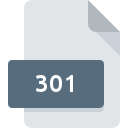
301 File Extension
Brooktrout 301 Image
-
CategoryGraphic Files
-
Popularity4 (2 votes)
What is 301 file?
301 is a file extension commonly associated with Brooktrout 301 Image files. 301 file format is compatible with software that can be installed on system platform. Files with 301 extension are categorized as Graphic Files files. The Graphic Files subset comprises 524 various file formats. The software recommended for managing 301 files is XnView. Software named XnView was created by Pierre-Emmanuel Gougelet. In order to find more detailed information on the software and 301 files, check the developer’s official website.
Programs which support 301 file extension
Files with 301 suffix can be copied to any mobile device or system platform, but it may not be possible to open them properly on target system.
How to open file with 301 extension?
Being unable to open files with 301 extension can be have various origins. Fortunately, most common problems with 301 files can be solved without in-depth IT knowledge, and most importantly, in a matter of minutes. We have prepared a listing of which will help you resolve your problems with 301 files.
Step 1. Install XnView software
 The most common reason for such problems is the lack of proper applications that supports 301 files installed on the system. The solution to this problem is very simple. Download XnView and install it on your device. On the top of the page a list that contains all programs grouped based on operating systems supported can be found. The safest method of downloading XnView installed is by going to developer’s website (Pierre-Emmanuel Gougelet) and downloading the software using provided links.
The most common reason for such problems is the lack of proper applications that supports 301 files installed on the system. The solution to this problem is very simple. Download XnView and install it on your device. On the top of the page a list that contains all programs grouped based on operating systems supported can be found. The safest method of downloading XnView installed is by going to developer’s website (Pierre-Emmanuel Gougelet) and downloading the software using provided links.
Step 2. Verify the you have the latest version of XnView
 If the problems with opening 301 files still occur even after installing XnView, it is possible that you have an outdated version of the software. Check the developer’s website whether a newer version of XnView is available. Sometimes software developers introduce new formats in place of that already supports along with newer versions of their applications. If you have an older version of XnView installed, it may not support 301 format. The most recent version of XnView is backward compatible and can handle file formats supported by older versions of the software.
If the problems with opening 301 files still occur even after installing XnView, it is possible that you have an outdated version of the software. Check the developer’s website whether a newer version of XnView is available. Sometimes software developers introduce new formats in place of that already supports along with newer versions of their applications. If you have an older version of XnView installed, it may not support 301 format. The most recent version of XnView is backward compatible and can handle file formats supported by older versions of the software.
Step 3. Set the default application to open 301 files to XnView
If the issue has not been solved in the previous step, you should associate 301 files with latest version of XnView you have installed on your device. The method is quite simple and varies little across operating systems.

The procedure to change the default program in Windows
- Clicking the 301 with right mouse button will bring a menu from which you should select the option
- Next, select the option and then using open the list of available applications
- To finalize the process, select entry and using the file explorer select the XnView installation folder. Confirm by checking Always use this app to open 301 files box and clicking button.

The procedure to change the default program in Mac OS
- By clicking right mouse button on the selected 301 file open the file menu and choose
- Open the section by clicking its name
- Select XnView and click
- Finally, a This change will be applied to all files with 301 extension message should pop-up. Click button in order to confirm your choice.
Step 4. Verify that the 301 is not faulty
If you followed the instructions form the previous steps yet the issue is still not solved, you should verify the 301 file in question. Problems with opening the file may arise due to various reasons.

1. Verify that the 301 in question is not infected with a computer virus
If the 301 is indeed infected, it is possible that the malware is blocking it from opening. It is advised to scan the system for viruses and malware as soon as possible or use an online antivirus scanner. 301 file is infected with malware? Follow the steps suggested by your antivirus software.
2. Check whether the file is corrupted or damaged
If you obtained the problematic 301 file from a third party, ask them to supply you with another copy. The file might have been copied erroneously and the data lost integrity, which precludes from accessing the file. When downloading the file with 301 extension from the internet an error may occurred resulting in incomplete file. Try downloading the file again.
3. Check if the user that you are logged as has administrative privileges.
Some files require elevated access rights to open them. Log in using an administrative account and see If this solves the problem.
4. Verify that your device fulfills the requirements to be able to open XnView
If the systems has insufficient resources to open 301 files, try closing all currently running applications and try again.
5. Ensure that you have the latest drivers and system updates and patches installed
Latest versions of programs and drivers may help you solve problems with Brooktrout 301 Image files and ensure security of your device and operating system. It may be the case that the 301 files work properly with updated software that addresses some system bugs.
Do you want to help?
If you have additional information about the 301 file, we will be grateful if you share it with our users. To do this, use the form here and send us your information on 301 file.

 Windows
Windows 
