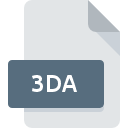
3DA File Extension
3D Assembly Format
-
Category
-
Popularity3.7 (13 votes)
What is 3DA file?
Full format name of files that use 3DA extension is 3D Assembly Format. 3DA file format is compatible with software that can be installed on system platform. 3DA file format, along with 622 other file formats, belongs to the 3D Image Files category. The most popular program for handling 3DA files is ArtCAM, but users can choose among 4 different programs that support this file format.
Programs which support 3DA file extension
3DA files can be encountered on all system platforms, including mobile, yet there is no guarantee each will properly support such files.
How to open file with 3DA extension?
There can be multiple causes why you have problems with opening 3DA files on given system. What is important, all common issues related to files with 3DA extension can be resolved by the users themselves. The process is quick and doesn’t involve an IT expert. The list below will guide you through the process of addressing the encountered problem.
Step 1. Install ArtCAM software
 Problems with opening and working with 3DA files are most probably having to do with no proper software compatible with 3DA files being present on your machine. This one is an easy one. Select ArtCAM or one of the recommended programs (for example, ZModeler, SurfaceWorks, ArtCAM Pro) and download it from appropriate source and install on your system. Above you will find a complete listing of programs that support 3DA files, classified according to system platforms for which they are available. The safest method of downloading ArtCAM installed is by going to developer’s website () and downloading the software using provided links.
Problems with opening and working with 3DA files are most probably having to do with no proper software compatible with 3DA files being present on your machine. This one is an easy one. Select ArtCAM or one of the recommended programs (for example, ZModeler, SurfaceWorks, ArtCAM Pro) and download it from appropriate source and install on your system. Above you will find a complete listing of programs that support 3DA files, classified according to system platforms for which they are available. The safest method of downloading ArtCAM installed is by going to developer’s website () and downloading the software using provided links.
Step 2. Update ArtCAM to the latest version
 If you already have ArtCAM installed on your systems and 3DA files are still not opened properly, check if you have the latest version of the software. Sometimes software developers introduce new formats in place of that already supports along with newer versions of their applications. The reason that ArtCAM cannot handle files with 3DA may be that the software is outdated. The latest version of ArtCAM should support all file formats that where compatible with older versions of the software.
If you already have ArtCAM installed on your systems and 3DA files are still not opened properly, check if you have the latest version of the software. Sometimes software developers introduce new formats in place of that already supports along with newer versions of their applications. The reason that ArtCAM cannot handle files with 3DA may be that the software is outdated. The latest version of ArtCAM should support all file formats that where compatible with older versions of the software.
Step 3. Set the default application to open 3DA files to ArtCAM
If the issue has not been solved in the previous step, you should associate 3DA files with latest version of ArtCAM you have installed on your device. The method is quite simple and varies little across operating systems.

Change the default application in Windows
- Choose the entry from the file menu accessed by right-mouse clicking on the 3DA file
- Select
- To finalize the process, select entry and using the file explorer select the ArtCAM installation folder. Confirm by checking Always use this app to open 3DA files box and clicking button.

Change the default application in Mac OS
- From the drop-down menu, accessed by clicking the file with 3DA extension, select
- Open the section by clicking its name
- Select the appropriate software and save your settings by clicking
- A message window should appear informing that This change will be applied to all files with 3DA extension. By clicking you confirm your selection.
Step 4. Verify that the 3DA is not faulty
If you followed the instructions form the previous steps yet the issue is still not solved, you should verify the 3DA file in question. Being unable to access the file can be related to various issues.

1. Check the 3DA file for viruses or malware
If the 3DA is indeed infected, it is possible that the malware is blocking it from opening. Scan the 3DA file as well as your computer for malware or viruses. 3DA file is infected with malware? Follow the steps suggested by your antivirus software.
2. Ensure the file with 3DA extension is complete and error-free
If the 3DA file was sent to you by someone else, ask this person to resend the file to you. During the copy process of the file errors may occurred rendering the file incomplete or corrupted. This could be the source of encountered problems with the file. It could happen the the download process of file with 3DA extension was interrupted and the file data is defective. Download the file again from the same source.
3. Check if the user that you are logged as has administrative privileges.
Some files require elevated access rights to open them. Log in using an administrative account and see If this solves the problem.
4. Check whether your system can handle ArtCAM
If the system is under havy load, it may not be able to handle the program that you use to open files with 3DA extension. In this case close the other applications.
5. Ensure that you have the latest drivers and system updates and patches installed
Latest versions of programs and drivers may help you solve problems with 3D Assembly Format files and ensure security of your device and operating system. Outdated drivers or software may have caused the inability to use a peripheral device needed to handle 3DA files.
Do you want to help?
If you have additional information about the 3DA file, we will be grateful if you share it with our users. To do this, use the form here and send us your information on 3DA file.

 Windows
Windows 



