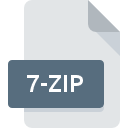
7-ZIP File Extension
7z Compressed Archive
-
DeveloperIgor Pavlov
-
CategoryArchive Files
-
Popularity3.5 (2 votes)
What is 7-ZIP file?
7-ZIP is a file extension commonly associated with 7z Compressed Archive files. Igor Pavlov defined the 7z Compressed Archive format standard. 7-ZIP file format is compatible with software that can be installed on system platform. 7-ZIP file belongs to the Archive Files category just like 619 other filename extensions listed in our database. The most popular program for handling 7-ZIP files is 7-Zip, but users can choose among 7 different programs that support this file format. 7-Zip software was developed by Igor Pavlov, and on its official website you may find more information about 7-ZIP files or the 7-Zip software program.
Programs which support 7-ZIP file extension
Files with 7-ZIP suffix can be copied to any mobile device or system platform, but it may not be possible to open them properly on target system.
Programs that support 7-ZIP file
 MAC OS
MAC OS How to open file with 7-ZIP extension?
There can be multiple causes why you have problems with opening 7-ZIP files on given system. What is important, all common issues related to files with 7-ZIP extension can be resolved by the users themselves. The process is quick and doesn’t involve an IT expert. The list below will guide you through the process of addressing the encountered problem.
Step 1. Download and install 7-Zip
 The main and most frequent cause precluding users form opening 7-ZIP files is that no program that can handle 7-ZIP files is installed on user’s system. This issue can be addressed by downloading and installing 7-Zip or different compatible program, such as ALZip, WinRAR, PowerArchiver. The full list of programs grouped by operating systems can be found above. One of the most risk-free method of downloading software is using links provided by official distributors. Visit 7-Zip website and download the installer.
The main and most frequent cause precluding users form opening 7-ZIP files is that no program that can handle 7-ZIP files is installed on user’s system. This issue can be addressed by downloading and installing 7-Zip or different compatible program, such as ALZip, WinRAR, PowerArchiver. The full list of programs grouped by operating systems can be found above. One of the most risk-free method of downloading software is using links provided by official distributors. Visit 7-Zip website and download the installer.
Step 2. Update 7-Zip to the latest version
 If the problems with opening 7-ZIP files still occur even after installing 7-Zip, it is possible that you have an outdated version of the software. Check the developer’s website whether a newer version of 7-Zip is available. It may also happen that software creators by updating their applications add compatibility with other, newer file formats. This can be one of the causes why 7-ZIP files are not compatible with 7-Zip. The latest version of 7-Zip should support all file formats that where compatible with older versions of the software.
If the problems with opening 7-ZIP files still occur even after installing 7-Zip, it is possible that you have an outdated version of the software. Check the developer’s website whether a newer version of 7-Zip is available. It may also happen that software creators by updating their applications add compatibility with other, newer file formats. This can be one of the causes why 7-ZIP files are not compatible with 7-Zip. The latest version of 7-Zip should support all file formats that where compatible with older versions of the software.
Step 3. Assign 7-Zip to 7-ZIP files
After installing 7-Zip (the most recent version) make sure that it is set as the default application to open 7-ZIP files. The method is quite simple and varies little across operating systems.

Change the default application in Windows
- Choose the entry from the file menu accessed by right-mouse clicking on the 7-ZIP file
- Next, select the option and then using open the list of available applications
- To finalize the process, select entry and using the file explorer select the 7-Zip installation folder. Confirm by checking Always use this app to open 7-ZIP files box and clicking button.

Change the default application in Mac OS
- By clicking right mouse button on the selected 7-ZIP file open the file menu and choose
- Proceed to the section. If its closed, click the title to access available options
- From the list choose the appropriate program and confirm by clicking .
- If you followed the previous steps a message should appear: This change will be applied to all files with 7-ZIP extension. Next, click the button to finalize the process.
Step 4. Ensure that the 7-ZIP file is complete and free of errors
You closely followed the steps listed in points 1-3, but the problem is still present? You should check whether the file is a proper 7-ZIP file. Being unable to access the file can be related to various issues.

1. Verify that the 7-ZIP in question is not infected with a computer virus
If the 7-ZIP is indeed infected, it is possible that the malware is blocking it from opening. Scan the 7-ZIP file as well as your computer for malware or viruses. If the 7-ZIP file is indeed infected follow the instructions below.
2. Verify that the 7-ZIP file’s structure is intact
If the 7-ZIP file was sent to you by someone else, ask this person to resend the file to you. The file might have been copied erroneously and the data lost integrity, which precludes from accessing the file. If the 7-ZIP file has been downloaded from the internet only partially, try to redownload it.
3. Verify whether your account has administrative rights
Some files require elevated access rights to open them. Log in using an administrative account and see If this solves the problem.
4. Verify that your device fulfills the requirements to be able to open 7-Zip
The operating systems may note enough free resources to run the application that support 7-ZIP files. Close all running programs and try opening the 7-ZIP file.
5. Ensure that you have the latest drivers and system updates and patches installed
Regularly updated system, drivers, and programs keep your computer secure. This may also prevent problems with 7z Compressed Archive files. Outdated drivers or software may have caused the inability to use a peripheral device needed to handle 7-ZIP files.
Conversion of a 7-ZIP file
File Conversions from 7-ZIP extension to a different format
File conversions from other format to 7-ZIP file
Do you want to help?
If you have additional information about the 7-ZIP file, we will be grateful if you share it with our users. To do this, use the form here and send us your information on 7-ZIP file.

 Windows
Windows 







