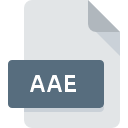
AAE File Extension
Apple Photos Sidecar Format
-
DeveloperApple
-
Category
-
Popularity4.5 (2 votes)
What is AAE file?
AAE is a file extension commonly associated with Apple Photos Sidecar Format files. Apple Photos Sidecar Format specification was created by Apple. AAE file format is compatible with software that can be installed on system platform. AAE file format, along with 1305 other file formats, belongs to the Settings Files category. The most popular program for handling AAE files is Apple Photos, but users can choose among 3 different programs that support this file format. On the official website of Apple, Inc. developer not only will you find detailed information about theApple Photos software, but also about AAE and other supported file formats.
Programs which support AAE file extension
Files with AAE extension, just like any other file formats, can be found on any operating system. The files in question may be transferred to other devices, be it mobile or stationary, yet not all systems may be capable of properly handling such files.
Updated: 07/03/2020
How to open file with AAE extension?
Being unable to open files with AAE extension can be have various origins. Fortunately, most common problems with AAE files can be solved without in-depth IT knowledge, and most importantly, in a matter of minutes. The list below will guide you through the process of addressing the encountered problem.
Step 1. Get the Apple Photos
 The main and most frequent cause precluding users form opening AAE files is that no program that can handle AAE files is installed on user’s system. The most obvious solution is to download and install Apple Photos or one to the listed programs: Mac OS X, Apple iOS, macOS. On the top of the page a list that contains all programs grouped based on operating systems supported can be found. If you want to download Apple Photos installer in the most secured manner, we suggest you visit Apple, Inc. website and download from their official repositories.
The main and most frequent cause precluding users form opening AAE files is that no program that can handle AAE files is installed on user’s system. The most obvious solution is to download and install Apple Photos or one to the listed programs: Mac OS X, Apple iOS, macOS. On the top of the page a list that contains all programs grouped based on operating systems supported can be found. If you want to download Apple Photos installer in the most secured manner, we suggest you visit Apple, Inc. website and download from their official repositories.
Step 2. Verify the you have the latest version of Apple Photos
 You still cannot access AAE files although Apple Photos is installed on your system? Make sure that the software is up to date. Sometimes software developers introduce new formats in place of that already supports along with newer versions of their applications. This can be one of the causes why AAE files are not compatible with Apple Photos. The latest version of Apple Photos should support all file formats that where compatible with older versions of the software.
You still cannot access AAE files although Apple Photos is installed on your system? Make sure that the software is up to date. Sometimes software developers introduce new formats in place of that already supports along with newer versions of their applications. This can be one of the causes why AAE files are not compatible with Apple Photos. The latest version of Apple Photos should support all file formats that where compatible with older versions of the software.
Step 3. Assign Apple Photos to AAE files
If you have the latest version of Apple Photos installed and the problem persists, select it as the default program to be used to manage AAE on your device. The method is quite simple and varies little across operating systems.

Selecting the first-choice application in Windows
- Clicking the AAE with right mouse button will bring a menu from which you should select the option
- Click and then select option
- To finalize the process, select entry and using the file explorer select the Apple Photos installation folder. Confirm by checking Always use this app to open AAE files box and clicking button.

Selecting the first-choice application in Mac OS
- By clicking right mouse button on the selected AAE file open the file menu and choose
- Open the section by clicking its name
- Select the appropriate software and save your settings by clicking
- If you followed the previous steps a message should appear: This change will be applied to all files with AAE extension. Next, click the button to finalize the process.
Step 4. Verify that the AAE is not faulty
If you followed the instructions form the previous steps yet the issue is still not solved, you should verify the AAE file in question. It is probable that the file is corrupted and thus cannot be accessed.

1. Check the AAE file for viruses or malware
If the AAE is indeed infected, it is possible that the malware is blocking it from opening. Scan the AAE file as well as your computer for malware or viruses. If the scanner detected that the AAE file is unsafe, proceed as instructed by the antivirus program to neutralize the threat.
2. Verify that the AAE file’s structure is intact
Did you receive the AAE file in question from a different person? Ask him/her to send it one more time. It is possible that the file has not been properly copied to a data storage and is incomplete and therefore cannot be opened. When downloading the file with AAE extension from the internet an error may occurred resulting in incomplete file. Try downloading the file again.
3. Verify whether your account has administrative rights
Sometimes in order to access files user need to have administrative privileges. Switch to an account that has required privileges and try opening the Apple Photos Sidecar Format file again.
4. Verify that your device fulfills the requirements to be able to open Apple Photos
If the systems has insufficient resources to open AAE files, try closing all currently running applications and try again.
5. Ensure that you have the latest drivers and system updates and patches installed
Up-to-date system and drivers not only makes your computer more secure, but also may solve problems with Apple Photos Sidecar Format file. Outdated drivers or software may have caused the inability to use a peripheral device needed to handle AAE files.
Do you want to help?
If you have additional information about the AAE file, we will be grateful if you share it with our users. To do this, use the form here and send us your information on AAE file.

 MAC OS
MAC OS 


 iOS
iOS 
