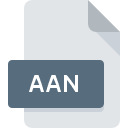
AAN File Extension
Pro Tools Analysis Data Format
-
Category
-
Popularity0 ( votes)
What is AAN file?
AAN is a file extension commonly associated with Pro Tools Analysis Data Format files. AAN files are supported by software applications available for devices running . AAN file format, along with 6033 other file formats, belongs to the Misc Files category. The most popular software that supports AAN files is Pro Tools. On the official website of Avid Technology, Inc. developer not only will you find detailed information about thePro Tools software, but also about AAN and other supported file formats.
Programs which support AAN file extension
AAN files can be encountered on all system platforms, including mobile, yet there is no guarantee each will properly support such files.
Updated: 03/05/2022
How to open file with AAN extension?
There can be multiple causes why you have problems with opening AAN files on given system. What is important, all common issues related to files with AAN extension can be resolved by the users themselves. The process is quick and doesn’t involve an IT expert. We have prepared a listing of which will help you resolve your problems with AAN files.
Step 1. Install Pro Tools software
 The main and most frequent cause precluding users form opening AAN files is that no program that can handle AAN files is installed on user’s system. The solution to this problem is very simple. Download Pro Tools and install it on your device. On the top of the page a list that contains all programs grouped based on operating systems supported can be found. If you want to download Pro Tools installer in the most secured manner, we suggest you visit Avid Technology, Inc. website and download from their official repositories.
The main and most frequent cause precluding users form opening AAN files is that no program that can handle AAN files is installed on user’s system. The solution to this problem is very simple. Download Pro Tools and install it on your device. On the top of the page a list that contains all programs grouped based on operating systems supported can be found. If you want to download Pro Tools installer in the most secured manner, we suggest you visit Avid Technology, Inc. website and download from their official repositories.
Step 2. Verify the you have the latest version of Pro Tools
 You still cannot access AAN files although Pro Tools is installed on your system? Make sure that the software is up to date. It may also happen that software creators by updating their applications add compatibility with other, newer file formats. The reason that Pro Tools cannot handle files with AAN may be that the software is outdated. The latest version of Pro Tools should support all file formats that where compatible with older versions of the software.
You still cannot access AAN files although Pro Tools is installed on your system? Make sure that the software is up to date. It may also happen that software creators by updating their applications add compatibility with other, newer file formats. The reason that Pro Tools cannot handle files with AAN may be that the software is outdated. The latest version of Pro Tools should support all file formats that where compatible with older versions of the software.
Step 3. Assign Pro Tools to AAN files
If you have the latest version of Pro Tools installed and the problem persists, select it as the default program to be used to manage AAN on your device. The method is quite simple and varies little across operating systems.

Selecting the first-choice application in Windows
- Clicking the AAN with right mouse button will bring a menu from which you should select the option
- Next, select the option and then using open the list of available applications
- The last step is to select option supply the directory path to the folder where Pro Tools is installed. Now all that is left is to confirm your choice by selecting Always use this app to open AAN files and clicking .

Selecting the first-choice application in Mac OS
- Right-click the AAN file and select
- Open the section by clicking its name
- Select the appropriate software and save your settings by clicking
- If you followed the previous steps a message should appear: This change will be applied to all files with AAN extension. Next, click the button to finalize the process.
Step 4. Verify that the AAN is not faulty
Should the problem still occur after following steps 1-3, check if the AAN file is valid. It is probable that the file is corrupted and thus cannot be accessed.

1. The AAN may be infected with malware – make sure to scan it with an antivirus tool.
If the file is infected, the malware that resides in the AAN file hinders attempts to open it. Immediately scan the file using an antivirus tool or scan the whole system to ensure the whole system is safe. AAN file is infected with malware? Follow the steps suggested by your antivirus software.
2. Check whether the file is corrupted or damaged
Did you receive the AAN file in question from a different person? Ask him/her to send it one more time. It is possible that the file has not been properly copied to a data storage and is incomplete and therefore cannot be opened. If the AAN file has been downloaded from the internet only partially, try to redownload it.
3. Check if the user that you are logged as has administrative privileges.
Sometimes in order to access files user need to have administrative privileges. Switch to an account that has required privileges and try opening the Pro Tools Analysis Data Format file again.
4. Verify that your device fulfills the requirements to be able to open Pro Tools
If the systems has insufficient resources to open AAN files, try closing all currently running applications and try again.
5. Ensure that you have the latest drivers and system updates and patches installed
Regularly updated system, drivers, and programs keep your computer secure. This may also prevent problems with Pro Tools Analysis Data Format files. It may be the case that the AAN files work properly with updated software that addresses some system bugs.
Do you want to help?
If you have additional information about the AAN file, we will be grateful if you share it with our users. To do this, use the form here and send us your information on AAN file.

 Windows
Windows 
