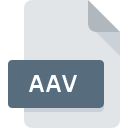
AAV File Extension
OccuRec Recorded Video Format
-
Category
-
Popularity3 (1 votes)
What is AAV file?
AAV is a file extension commonly associated with OccuRec Recorded Video Format files. AAV file format is compatible with software that can be installed on system platform. AAV file belongs to the Video Files category just like 546 other filename extensions listed in our database. OccuRec is by far the most used program for working with AAV files.
Programs which support AAV file extension
AAV files can be encountered on all system platforms, including mobile, yet there is no guarantee each will properly support such files.
Updated: 12/05/2020
How to open file with AAV extension?
Being unable to open files with AAV extension can be have various origins. What is important, all common issues related to files with AAV extension can be resolved by the users themselves. The process is quick and doesn’t involve an IT expert. The following is a list of guidelines that will help you identify and solve file-related problems.
Step 1. Install OccuRec software
 The main and most frequent cause precluding users form opening AAV files is that no program that can handle AAV files is installed on user’s system. To address this issue, go to the OccuRec developer website, download the tool, and install it. It is that easy Above you will find a complete listing of programs that support AAV files, classified according to system platforms for which they are available. The safest method of downloading OccuRec installed is by going to developer’s website () and downloading the software using provided links.
The main and most frequent cause precluding users form opening AAV files is that no program that can handle AAV files is installed on user’s system. To address this issue, go to the OccuRec developer website, download the tool, and install it. It is that easy Above you will find a complete listing of programs that support AAV files, classified according to system platforms for which they are available. The safest method of downloading OccuRec installed is by going to developer’s website () and downloading the software using provided links.
Step 2. Update OccuRec to the latest version
 If the problems with opening AAV files still occur even after installing OccuRec, it is possible that you have an outdated version of the software. Check the developer’s website whether a newer version of OccuRec is available. It may also happen that software creators by updating their applications add compatibility with other, newer file formats. This can be one of the causes why AAV files are not compatible with OccuRec. The latest version of OccuRec should support all file formats that where compatible with older versions of the software.
If the problems with opening AAV files still occur even after installing OccuRec, it is possible that you have an outdated version of the software. Check the developer’s website whether a newer version of OccuRec is available. It may also happen that software creators by updating their applications add compatibility with other, newer file formats. This can be one of the causes why AAV files are not compatible with OccuRec. The latest version of OccuRec should support all file formats that where compatible with older versions of the software.
Step 3. Associate OccuRec Recorded Video Format files with OccuRec
After installing OccuRec (the most recent version) make sure that it is set as the default application to open AAV files. The process of associating file formats with default application may differ in details depending on platform, but the basic procedure is very similar.

Selecting the first-choice application in Windows
- Right-click the AAV file and choose option
- Click and then select option
- To finalize the process, select entry and using the file explorer select the OccuRec installation folder. Confirm by checking Always use this app to open AAV files box and clicking button.

Selecting the first-choice application in Mac OS
- By clicking right mouse button on the selected AAV file open the file menu and choose
- Find the option – click the title if its hidden
- From the list choose the appropriate program and confirm by clicking .
- Finally, a This change will be applied to all files with AAV extension message should pop-up. Click button in order to confirm your choice.
Step 4. Check the AAV for errors
If you followed the instructions form the previous steps yet the issue is still not solved, you should verify the AAV file in question. Problems with opening the file may arise due to various reasons.

1. The AAV may be infected with malware – make sure to scan it with an antivirus tool.
If the file is infected, the malware that resides in the AAV file hinders attempts to open it. Scan the AAV file as well as your computer for malware or viruses. If the scanner detected that the AAV file is unsafe, proceed as instructed by the antivirus program to neutralize the threat.
2. Check whether the file is corrupted or damaged
Did you receive the AAV file in question from a different person? Ask him/her to send it one more time. The file might have been copied erroneously and the data lost integrity, which precludes from accessing the file. When downloading the file with AAV extension from the internet an error may occurred resulting in incomplete file. Try downloading the file again.
3. Check if the user that you are logged as has administrative privileges.
Some files require elevated access rights to open them. Switch to an account that has required privileges and try opening the OccuRec Recorded Video Format file again.
4. Check whether your system can handle OccuRec
If the system is under havy load, it may not be able to handle the program that you use to open files with AAV extension. In this case close the other applications.
5. Ensure that you have the latest drivers and system updates and patches installed
Regularly updated system, drivers, and programs keep your computer secure. This may also prevent problems with OccuRec Recorded Video Format files. It is possible that one of the available system or driver updates may solve the problems with AAV files affecting older versions of given software.
Do you want to help?
If you have additional information about the AAV file, we will be grateful if you share it with our users. To do this, use the form here and send us your information on AAV file.

 Windows
Windows 
