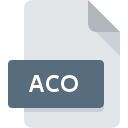
ACO File Extension
Adobe Photoshop Color Swatch Format
-
DeveloperAdobe Systems
-
Category
-
Popularity4.1 (6 votes)
What is ACO file?
ACO is a file extension commonly associated with Adobe Photoshop Color Swatch Format files. Adobe Systems defined the Adobe Photoshop Color Swatch Format format standard. Files with ACO extension may be used by programs distributed for platform. ACO file belongs to the Settings Files category just like 1305 other filename extensions listed in our database. The most popular program for handling ACO files is Adobe Photoshop, but users can choose among 2 different programs that support this file format. On the official website of Adobe Systems Incorporated developer not only will you find detailed information about theAdobe Photoshop software, but also about ACO and other supported file formats.
Programs which support ACO file extension
Files with ACO suffix can be copied to any mobile device or system platform, but it may not be possible to open them properly on target system.
How to open file with ACO extension?
Problems with accessing ACO may be due to various reasons. On the bright side, the most encountered issues pertaining to Adobe Photoshop Color Swatch Format files aren’t complex. In most cases they can be addressed swiftly and effectively without assistance from a specialist. We have prepared a listing of which will help you resolve your problems with ACO files.
Step 1. Download and install Adobe Photoshop
 Problems with opening and working with ACO files are most probably having to do with no proper software compatible with ACO files being present on your machine. The most obvious solution is to download and install Adobe Photoshop or one to the listed programs: Adobe Creative Suite. The full list of programs grouped by operating systems can be found above. One of the most risk-free method of downloading software is using links provided by official distributors. Visit Adobe Photoshop website and download the installer.
Problems with opening and working with ACO files are most probably having to do with no proper software compatible with ACO files being present on your machine. The most obvious solution is to download and install Adobe Photoshop or one to the listed programs: Adobe Creative Suite. The full list of programs grouped by operating systems can be found above. One of the most risk-free method of downloading software is using links provided by official distributors. Visit Adobe Photoshop website and download the installer.
Step 2. Verify the you have the latest version of Adobe Photoshop
 If you already have Adobe Photoshop installed on your systems and ACO files are still not opened properly, check if you have the latest version of the software. It may also happen that software creators by updating their applications add compatibility with other, newer file formats. The reason that Adobe Photoshop cannot handle files with ACO may be that the software is outdated. All of the file formats that were handled just fine by the previous versions of given program should be also possible to open using Adobe Photoshop.
If you already have Adobe Photoshop installed on your systems and ACO files are still not opened properly, check if you have the latest version of the software. It may also happen that software creators by updating their applications add compatibility with other, newer file formats. The reason that Adobe Photoshop cannot handle files with ACO may be that the software is outdated. All of the file formats that were handled just fine by the previous versions of given program should be also possible to open using Adobe Photoshop.
Step 3. Associate Adobe Photoshop Color Swatch Format files with Adobe Photoshop
After installing Adobe Photoshop (the most recent version) make sure that it is set as the default application to open ACO files. The method is quite simple and varies little across operating systems.

Change the default application in Windows
- Choose the entry from the file menu accessed by right-mouse clicking on the ACO file
- Next, select the option and then using open the list of available applications
- The last step is to select option supply the directory path to the folder where Adobe Photoshop is installed. Now all that is left is to confirm your choice by selecting Always use this app to open ACO files and clicking .

Change the default application in Mac OS
- By clicking right mouse button on the selected ACO file open the file menu and choose
- Open the section by clicking its name
- From the list choose the appropriate program and confirm by clicking .
- Finally, a This change will be applied to all files with ACO extension message should pop-up. Click button in order to confirm your choice.
Step 4. Ensure that the ACO file is complete and free of errors
Should the problem still occur after following steps 1-3, check if the ACO file is valid. It is probable that the file is corrupted and thus cannot be accessed.

1. Verify that the ACO in question is not infected with a computer virus
If the file is infected, the malware that resides in the ACO file hinders attempts to open it. Immediately scan the file using an antivirus tool or scan the whole system to ensure the whole system is safe. If the scanner detected that the ACO file is unsafe, proceed as instructed by the antivirus program to neutralize the threat.
2. Verify that the ACO file’s structure is intact
If you obtained the problematic ACO file from a third party, ask them to supply you with another copy. The file might have been copied erroneously and the data lost integrity, which precludes from accessing the file. When downloading the file with ACO extension from the internet an error may occurred resulting in incomplete file. Try downloading the file again.
3. Verify whether your account has administrative rights
Some files require elevated access rights to open them. Log in using an administrative account and see If this solves the problem.
4. Verify that your device fulfills the requirements to be able to open Adobe Photoshop
If the systems has insufficient resources to open ACO files, try closing all currently running applications and try again.
5. Verify that your operating system and drivers are up to date
Latest versions of programs and drivers may help you solve problems with Adobe Photoshop Color Swatch Format files and ensure security of your device and operating system. Outdated drivers or software may have caused the inability to use a peripheral device needed to handle ACO files.
Conversion of a ACO file
File Conversions from ACO extension to a different format
File conversions from other format to ACO file
Do you want to help?
If you have additional information about the ACO file, we will be grateful if you share it with our users. To do this, use the form here and send us your information on ACO file.

 Windows
Windows 

 MAC OS
MAC OS 