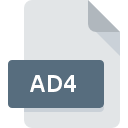
AD4 File Extension
4D Systems Audio Data Format
-
Category
-
Popularity0 ( votes)
What is AD4 file?
AD4 filename suffix is mostly used for 4D Systems Audio Data Format files. AD4 files are supported by software applications available for devices running . Files with AD4 extension are categorized as Audio Files files. The Audio Files subset comprises 771 various file formats. The most popular software that supports AD4 files is SoX. Software named SoX was created by The SoX Team. In order to find more detailed information on the software and AD4 files, check the developer’s official website.
Programs which support AD4 file extension
Files with AD4 extension, just like any other file formats, can be found on any operating system. The files in question may be transferred to other devices, be it mobile or stationary, yet not all systems may be capable of properly handling such files.
Updated: 03/21/2020
How to open file with AD4 extension?
There can be multiple causes why you have problems with opening AD4 files on given system. What is important, all common issues related to files with AD4 extension can be resolved by the users themselves. The process is quick and doesn’t involve an IT expert. The list below will guide you through the process of addressing the encountered problem.
Step 1. Get the SoX
 Problems with opening and working with AD4 files are most probably having to do with no proper software compatible with AD4 files being present on your machine. The solution is straightforward, just download and install SoX. The full list of programs grouped by operating systems can be found above. One of the most risk-free method of downloading software is using links provided by official distributors. Visit SoX website and download the installer.
Problems with opening and working with AD4 files are most probably having to do with no proper software compatible with AD4 files being present on your machine. The solution is straightforward, just download and install SoX. The full list of programs grouped by operating systems can be found above. One of the most risk-free method of downloading software is using links provided by official distributors. Visit SoX website and download the installer.
Step 2. Update SoX to the latest version
 You still cannot access AD4 files although SoX is installed on your system? Make sure that the software is up to date. It may also happen that software creators by updating their applications add compatibility with other, newer file formats. If you have an older version of SoX installed, it may not support AD4 format. The latest version of SoX should support all file formats that where compatible with older versions of the software.
You still cannot access AD4 files although SoX is installed on your system? Make sure that the software is up to date. It may also happen that software creators by updating their applications add compatibility with other, newer file formats. If you have an older version of SoX installed, it may not support AD4 format. The latest version of SoX should support all file formats that where compatible with older versions of the software.
Step 3. Set the default application to open AD4 files to SoX
After installing SoX (the most recent version) make sure that it is set as the default application to open AD4 files. The method is quite simple and varies little across operating systems.

Selecting the first-choice application in Windows
- Choose the entry from the file menu accessed by right-mouse clicking on the AD4 file
- Next, select the option and then using open the list of available applications
- Finally select , point to the folder where SoX is installed, check the Always use this app to open AD4 files box and conform your selection by clicking button

Selecting the first-choice application in Mac OS
- From the drop-down menu, accessed by clicking the file with AD4 extension, select
- Find the option – click the title if its hidden
- From the list choose the appropriate program and confirm by clicking .
- Finally, a This change will be applied to all files with AD4 extension message should pop-up. Click button in order to confirm your choice.
Step 4. Ensure that the AD4 file is complete and free of errors
Should the problem still occur after following steps 1-3, check if the AD4 file is valid. Being unable to access the file can be related to various issues.

1. Verify that the AD4 in question is not infected with a computer virus
If the file is infected, the malware that resides in the AD4 file hinders attempts to open it. It is advised to scan the system for viruses and malware as soon as possible or use an online antivirus scanner. If the AD4 file is indeed infected follow the instructions below.
2. Check whether the file is corrupted or damaged
If the AD4 file was sent to you by someone else, ask this person to resend the file to you. The file might have been copied erroneously and the data lost integrity, which precludes from accessing the file. It could happen the the download process of file with AD4 extension was interrupted and the file data is defective. Download the file again from the same source.
3. Check if the user that you are logged as has administrative privileges.
There is a possibility that the file in question can only be accessed by users with sufficient system privileges. Log out of your current account and log in to an account with sufficient access privileges. Then open the 4D Systems Audio Data Format file.
4. Check whether your system can handle SoX
The operating systems may note enough free resources to run the application that support AD4 files. Close all running programs and try opening the AD4 file.
5. Verify that your operating system and drivers are up to date
Up-to-date system and drivers not only makes your computer more secure, but also may solve problems with 4D Systems Audio Data Format file. Outdated drivers or software may have caused the inability to use a peripheral device needed to handle AD4 files.
Do you want to help?
If you have additional information about the AD4 file, we will be grateful if you share it with our users. To do this, use the form here and send us your information on AD4 file.

 Windows
Windows 
