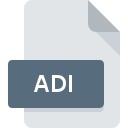
ADI File Extension
Active@ Disk Image Backup Format
-
DeveloperActive@ Data Recovery Software
-
Category
-
Popularity2.8 (17 votes)
What is ADI file?
ADI file contains a backup copy of a hard drive or other storage device created with Active@ Disk tool. ADI file may store a part of split archive. The tools supports the following storage devices:
- HDD,
- SDD,
- External hard drives,
- USB,
- Blue-ray,
- DVD,
- CD,
- Devices such as mp3 players, cameras, and other which are recognized by operating system as mass storage devices.
Data in ADI files can be compressed using methods with varying compression ratio. ADI file only stores occupied sectors of given storage device to reduce the size of backup file. ADI files offer optional password protection and AES 128, 192, or 256 encryption. Encryption feature is only available in paid versions of Active@ Disk Image. ADI backup file may be split into smaller files which will be named appropriately by adding subsequent integers to backup filename for each part – for example, ADI file named Archive is split into 3 output files named Archive1.adi, Archive2.adi, and Archive3.adi. The tool allow users to created full or incremental backups.
Active@ Disk Image can also create raw disk images by copying data sector by sector. Such copies are saved with DIM extension. Active@ Disk Image is available for Windows and Windows Server operating systems. The application features a disk image restore function and allows mounting images as virtual drives. Bootable version of Active@ Disk Image is also available for creating backups on other operating systems.
Programs which support ADI file extension
ADI files can be encountered on all system platforms, including mobile, yet there is no guarantee each will properly support such files.
Updated: 11/18/2022
How to open file with ADI extension?
Being unable to open files with ADI extension can be have various origins. What is important, all common issues related to files with ADI extension can be resolved by the users themselves. The process is quick and doesn’t involve an IT expert. The list below will guide you through the process of addressing the encountered problem.
Step 1. Get the Active@ Disk Image
 The most common reason for such problems is the lack of proper applications that supports ADI files installed on the system. The most obvious solution is to download and install Active@ Disk Image or one to the listed programs: AutoCAD. The full list of programs grouped by operating systems can be found above. One of the most risk-free method of downloading software is using links provided by official distributors. Visit Active@ Disk Image website and download the installer.
The most common reason for such problems is the lack of proper applications that supports ADI files installed on the system. The most obvious solution is to download and install Active@ Disk Image or one to the listed programs: AutoCAD. The full list of programs grouped by operating systems can be found above. One of the most risk-free method of downloading software is using links provided by official distributors. Visit Active@ Disk Image website and download the installer.
Step 2. Check the version of Active@ Disk Image and update if needed
 You still cannot access ADI files although Active@ Disk Image is installed on your system? Make sure that the software is up to date. It may also happen that software creators by updating their applications add compatibility with other, newer file formats. The reason that Active@ Disk Image cannot handle files with ADI may be that the software is outdated. The most recent version of Active@ Disk Image is backward compatible and can handle file formats supported by older versions of the software.
You still cannot access ADI files although Active@ Disk Image is installed on your system? Make sure that the software is up to date. It may also happen that software creators by updating their applications add compatibility with other, newer file formats. The reason that Active@ Disk Image cannot handle files with ADI may be that the software is outdated. The most recent version of Active@ Disk Image is backward compatible and can handle file formats supported by older versions of the software.
Step 3. Assign Active@ Disk Image to ADI files
After installing Active@ Disk Image (the most recent version) make sure that it is set as the default application to open ADI files. The next step should pose no problems. The procedure is straightforward and largely system-independent

Selecting the first-choice application in Windows
- Clicking the ADI with right mouse button will bring a menu from which you should select the option
- Select
- Finally select , point to the folder where Active@ Disk Image is installed, check the Always use this app to open ADI files box and conform your selection by clicking button

Selecting the first-choice application in Mac OS
- From the drop-down menu, accessed by clicking the file with ADI extension, select
- Proceed to the section. If its closed, click the title to access available options
- Select Active@ Disk Image and click
- A message window should appear informing that This change will be applied to all files with ADI extension. By clicking you confirm your selection.
Step 4. Verify that the ADI is not faulty
Should the problem still occur after following steps 1-3, check if the ADI file is valid. Problems with opening the file may arise due to various reasons.

1. Check the ADI file for viruses or malware
If the ADI is indeed infected, it is possible that the malware is blocking it from opening. It is advised to scan the system for viruses and malware as soon as possible or use an online antivirus scanner. ADI file is infected with malware? Follow the steps suggested by your antivirus software.
2. Check whether the file is corrupted or damaged
If the ADI file was sent to you by someone else, ask this person to resend the file to you. It is possible that the file has not been properly copied to a data storage and is incomplete and therefore cannot be opened. It could happen the the download process of file with ADI extension was interrupted and the file data is defective. Download the file again from the same source.
3. Check if the user that you are logged as has administrative privileges.
Some files require elevated access rights to open them. Log in using an administrative account and see If this solves the problem.
4. Check whether your system can handle Active@ Disk Image
If the system is under havy load, it may not be able to handle the program that you use to open files with ADI extension. In this case close the other applications.
5. Verify that your operating system and drivers are up to date
Up-to-date system and drivers not only makes your computer more secure, but also may solve problems with Active@ Disk Image Backup Format file. It is possible that one of the available system or driver updates may solve the problems with ADI files affecting older versions of given software.
Do you want to help?
If you have additional information about the ADI file, we will be grateful if you share it with our users. To do this, use the form here and send us your information on ADI file.

 Windows
Windows 

