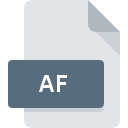
AF File Extension
3DPlus Model
-
DeveloperSerif Europe Ltd.
-
Category
-
Popularity0 ( votes)
What is AF file?
Full format name of files that use AF extension is 3DPlus Model. 3DPlus Model format was developed by Serif Europe Ltd.. AF file format is compatible with software that can be installed on system platform. AF file format, along with 622 other file formats, belongs to the 3D Image Files category. The software recommended for managing AF files is 3DPlus. 3DPlus software was developed by Serif Europe Ltd., and on its official website you may find more information about AF files or the 3DPlus software program.
Programs which support AF file extension
Files with AF extension, just like any other file formats, can be found on any operating system. The files in question may be transferred to other devices, be it mobile or stationary, yet not all systems may be capable of properly handling such files.
How to open file with AF extension?
Problems with accessing AF may be due to various reasons. On the bright side, the most encountered issues pertaining to 3DPlus Model files aren’t complex. In most cases they can be addressed swiftly and effectively without assistance from a specialist. The following is a list of guidelines that will help you identify and solve file-related problems.
Step 1. Download and install 3DPlus
 The most common reason for such problems is the lack of proper applications that supports AF files installed on the system. To address this issue, go to the 3DPlus developer website, download the tool, and install it. It is that easy Above you will find a complete listing of programs that support AF files, classified according to system platforms for which they are available. If you want to download 3DPlus installer in the most secured manner, we suggest you visit Serif Europe Ltd. website and download from their official repositories.
The most common reason for such problems is the lack of proper applications that supports AF files installed on the system. To address this issue, go to the 3DPlus developer website, download the tool, and install it. It is that easy Above you will find a complete listing of programs that support AF files, classified according to system platforms for which they are available. If you want to download 3DPlus installer in the most secured manner, we suggest you visit Serif Europe Ltd. website and download from their official repositories.
Step 2. Update 3DPlus to the latest version
 You still cannot access AF files although 3DPlus is installed on your system? Make sure that the software is up to date. Software developers may implement support for more modern file formats in updated versions of their products. If you have an older version of 3DPlus installed, it may not support AF format. The latest version of 3DPlus should support all file formats that where compatible with older versions of the software.
You still cannot access AF files although 3DPlus is installed on your system? Make sure that the software is up to date. Software developers may implement support for more modern file formats in updated versions of their products. If you have an older version of 3DPlus installed, it may not support AF format. The latest version of 3DPlus should support all file formats that where compatible with older versions of the software.
Step 3. Assign 3DPlus to AF files
If the issue has not been solved in the previous step, you should associate AF files with latest version of 3DPlus you have installed on your device. The process of associating file formats with default application may differ in details depending on platform, but the basic procedure is very similar.

Change the default application in Windows
- Choose the entry from the file menu accessed by right-mouse clicking on the AF file
- Select
- To finalize the process, select entry and using the file explorer select the 3DPlus installation folder. Confirm by checking Always use this app to open AF files box and clicking button.

Change the default application in Mac OS
- By clicking right mouse button on the selected AF file open the file menu and choose
- Find the option – click the title if its hidden
- Select 3DPlus and click
- A message window should appear informing that This change will be applied to all files with AF extension. By clicking you confirm your selection.
Step 4. Ensure that the AF file is complete and free of errors
If you followed the instructions form the previous steps yet the issue is still not solved, you should verify the AF file in question. Being unable to access the file can be related to various issues.

1. Verify that the AF in question is not infected with a computer virus
Should it happed that the AF is infected with a virus, this may be that cause that prevents you from accessing it. Immediately scan the file using an antivirus tool or scan the whole system to ensure the whole system is safe. If the AF file is indeed infected follow the instructions below.
2. Check whether the file is corrupted or damaged
If the AF file was sent to you by someone else, ask this person to resend the file to you. It is possible that the file has not been properly copied to a data storage and is incomplete and therefore cannot be opened. It could happen the the download process of file with AF extension was interrupted and the file data is defective. Download the file again from the same source.
3. Ensure that you have appropriate access rights
There is a possibility that the file in question can only be accessed by users with sufficient system privileges. Switch to an account that has required privileges and try opening the 3DPlus Model file again.
4. Verify that your device fulfills the requirements to be able to open 3DPlus
If the systems has insufficient resources to open AF files, try closing all currently running applications and try again.
5. Ensure that you have the latest drivers and system updates and patches installed
Regularly updated system, drivers, and programs keep your computer secure. This may also prevent problems with 3DPlus Model files. It may be the case that the AF files work properly with updated software that addresses some system bugs.
Do you want to help?
If you have additional information about the AF file, we will be grateful if you share it with our users. To do this, use the form here and send us your information on AF file.

 Windows
Windows 
