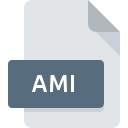
AMI File Extension
Amica Paint
-
CategoryGraphic Files
-
Popularity0 ( votes)
What is AMI file?
AMI is a file extension commonly associated with Amica Paint files. AMI file format is compatible with software that can be installed on system platform. AMI file belongs to the Graphic Files category just like 524 other filename extensions listed in our database. The software recommended for managing AMI files is XnView. XnView software was developed by Pierre-Emmanuel Gougelet, and on its official website you may find more information about AMI files or the XnView software program.
Programs which support AMI file extension
Files with AMI extension, just like any other file formats, can be found on any operating system. The files in question may be transferred to other devices, be it mobile or stationary, yet not all systems may be capable of properly handling such files.
How to open file with AMI extension?
Problems with accessing AMI may be due to various reasons. On the bright side, the most encountered issues pertaining to Amica Paint files aren’t complex. In most cases they can be addressed swiftly and effectively without assistance from a specialist. The following is a list of guidelines that will help you identify and solve file-related problems.
Step 1. Download and install XnView
 Problems with opening and working with AMI files are most probably having to do with no proper software compatible with AMI files being present on your machine. The solution is straightforward, just download and install XnView. The full list of programs grouped by operating systems can be found above. The safest method of downloading XnView installed is by going to developer’s website (Pierre-Emmanuel Gougelet) and downloading the software using provided links.
Problems with opening and working with AMI files are most probably having to do with no proper software compatible with AMI files being present on your machine. The solution is straightforward, just download and install XnView. The full list of programs grouped by operating systems can be found above. The safest method of downloading XnView installed is by going to developer’s website (Pierre-Emmanuel Gougelet) and downloading the software using provided links.
Step 2. Verify the you have the latest version of XnView
 You still cannot access AMI files although XnView is installed on your system? Make sure that the software is up to date. It may also happen that software creators by updating their applications add compatibility with other, newer file formats. The reason that XnView cannot handle files with AMI may be that the software is outdated. All of the file formats that were handled just fine by the previous versions of given program should be also possible to open using XnView.
You still cannot access AMI files although XnView is installed on your system? Make sure that the software is up to date. It may also happen that software creators by updating their applications add compatibility with other, newer file formats. The reason that XnView cannot handle files with AMI may be that the software is outdated. All of the file formats that were handled just fine by the previous versions of given program should be also possible to open using XnView.
Step 3. Set the default application to open AMI files to XnView
After installing XnView (the most recent version) make sure that it is set as the default application to open AMI files. The process of associating file formats with default application may differ in details depending on platform, but the basic procedure is very similar.

The procedure to change the default program in Windows
- Clicking the AMI with right mouse button will bring a menu from which you should select the option
- Next, select the option and then using open the list of available applications
- To finalize the process, select entry and using the file explorer select the XnView installation folder. Confirm by checking Always use this app to open AMI files box and clicking button.

The procedure to change the default program in Mac OS
- By clicking right mouse button on the selected AMI file open the file menu and choose
- Proceed to the section. If its closed, click the title to access available options
- Select the appropriate software and save your settings by clicking
- If you followed the previous steps a message should appear: This change will be applied to all files with AMI extension. Next, click the button to finalize the process.
Step 4. Verify that the AMI is not faulty
You closely followed the steps listed in points 1-3, but the problem is still present? You should check whether the file is a proper AMI file. Problems with opening the file may arise due to various reasons.

1. Check the AMI file for viruses or malware
If the file is infected, the malware that resides in the AMI file hinders attempts to open it. Immediately scan the file using an antivirus tool or scan the whole system to ensure the whole system is safe. If the AMI file is indeed infected follow the instructions below.
2. Ensure the file with AMI extension is complete and error-free
If you obtained the problematic AMI file from a third party, ask them to supply you with another copy. It is possible that the file has not been properly copied to a data storage and is incomplete and therefore cannot be opened. If the AMI file has been downloaded from the internet only partially, try to redownload it.
3. Ensure that you have appropriate access rights
Some files require elevated access rights to open them. Log in using an administrative account and see If this solves the problem.
4. Verify that your device fulfills the requirements to be able to open XnView
If the systems has insufficient resources to open AMI files, try closing all currently running applications and try again.
5. Check if you have the latest updates to the operating system and drivers
Latest versions of programs and drivers may help you solve problems with Amica Paint files and ensure security of your device and operating system. Outdated drivers or software may have caused the inability to use a peripheral device needed to handle AMI files.
Do you want to help?
If you have additional information about the AMI file, we will be grateful if you share it with our users. To do this, use the form here and send us your information on AMI file.

 Windows
Windows 
