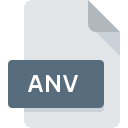
ANV File Extension
AirNav Image
-
CategoryGraphic Files
-
Popularity4.5 (4 votes)
What is ANV file?
Full format name of files that use ANV extension is AirNav Image. Files with ANV extension may be used by programs distributed for platform. ANV file format, along with 524 other file formats, belongs to the Graphic Files category. The software recommended for managing ANV files is XnView. Software named XnView was created by Pierre-Emmanuel Gougelet. In order to find more detailed information on the software and ANV files, check the developer’s official website.
Programs which support ANV file extension
Files with ANV extension, just like any other file formats, can be found on any operating system. The files in question may be transferred to other devices, be it mobile or stationary, yet not all systems may be capable of properly handling such files.
How to open file with ANV extension?
Being unable to open files with ANV extension can be have various origins. Fortunately, most common problems with ANV files can be solved without in-depth IT knowledge, and most importantly, in a matter of minutes. The following is a list of guidelines that will help you identify and solve file-related problems.
Step 1. Get the XnView
 Problems with opening and working with ANV files are most probably having to do with no proper software compatible with ANV files being present on your machine. The solution is straightforward, just download and install XnView. Above you will find a complete listing of programs that support ANV files, classified according to system platforms for which they are available. The safest method of downloading XnView installed is by going to developer’s website (Pierre-Emmanuel Gougelet) and downloading the software using provided links.
Problems with opening and working with ANV files are most probably having to do with no proper software compatible with ANV files being present on your machine. The solution is straightforward, just download and install XnView. Above you will find a complete listing of programs that support ANV files, classified according to system platforms for which they are available. The safest method of downloading XnView installed is by going to developer’s website (Pierre-Emmanuel Gougelet) and downloading the software using provided links.
Step 2. Verify the you have the latest version of XnView
 You still cannot access ANV files although XnView is installed on your system? Make sure that the software is up to date. It may also happen that software creators by updating their applications add compatibility with other, newer file formats. This can be one of the causes why ANV files are not compatible with XnView. The most recent version of XnView is backward compatible and can handle file formats supported by older versions of the software.
You still cannot access ANV files although XnView is installed on your system? Make sure that the software is up to date. It may also happen that software creators by updating their applications add compatibility with other, newer file formats. This can be one of the causes why ANV files are not compatible with XnView. The most recent version of XnView is backward compatible and can handle file formats supported by older versions of the software.
Step 3. Set the default application to open ANV files to XnView
If you have the latest version of XnView installed and the problem persists, select it as the default program to be used to manage ANV on your device. The next step should pose no problems. The procedure is straightforward and largely system-independent

The procedure to change the default program in Windows
- Right-click the ANV file and choose option
- Next, select the option and then using open the list of available applications
- To finalize the process, select entry and using the file explorer select the XnView installation folder. Confirm by checking Always use this app to open ANV files box and clicking button.

The procedure to change the default program in Mac OS
- From the drop-down menu, accessed by clicking the file with ANV extension, select
- Open the section by clicking its name
- Select the appropriate software and save your settings by clicking
- A message window should appear informing that This change will be applied to all files with ANV extension. By clicking you confirm your selection.
Step 4. Ensure that the ANV file is complete and free of errors
If you followed the instructions form the previous steps yet the issue is still not solved, you should verify the ANV file in question. It is probable that the file is corrupted and thus cannot be accessed.

1. Check the ANV file for viruses or malware
If the ANV is indeed infected, it is possible that the malware is blocking it from opening. It is advised to scan the system for viruses and malware as soon as possible or use an online antivirus scanner. If the ANV file is indeed infected follow the instructions below.
2. Ensure the file with ANV extension is complete and error-free
If the ANV file was sent to you by someone else, ask this person to resend the file to you. It is possible that the file has not been properly copied to a data storage and is incomplete and therefore cannot be opened. When downloading the file with ANV extension from the internet an error may occurred resulting in incomplete file. Try downloading the file again.
3. Verify whether your account has administrative rights
Some files require elevated access rights to open them. Log out of your current account and log in to an account with sufficient access privileges. Then open the AirNav Image file.
4. Check whether your system can handle XnView
If the system is under havy load, it may not be able to handle the program that you use to open files with ANV extension. In this case close the other applications.
5. Verify that your operating system and drivers are up to date
Regularly updated system, drivers, and programs keep your computer secure. This may also prevent problems with AirNav Image files. It is possible that one of the available system or driver updates may solve the problems with ANV files affecting older versions of given software.
Do you want to help?
If you have additional information about the ANV file, we will be grateful if you share it with our users. To do this, use the form here and send us your information on ANV file.

 Windows
Windows 
