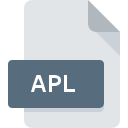
APL File Extension
ArcPad Layer Format
-
DeveloperESRI
-
Category
-
Popularity3 (2 votes)
What is APL file?
APL filename suffix is mostly used for ArcPad Layer Format files. ESRI defined the ArcPad Layer Format format standard. APL files are supported by software applications available for devices running . APL file format, along with 255 other file formats, belongs to the GIS Files category. The software recommended for managing APL files is ArcGIS Desktop. ArcGIS Desktop software was developed by Esri, and on its official website you may find more information about APL files or the ArcGIS Desktop software program.
Programs which support APL file extension
Files with APL suffix can be copied to any mobile device or system platform, but it may not be possible to open them properly on target system.
How to open file with APL extension?
Problems with accessing APL may be due to various reasons. Fortunately, most common problems with APL files can be solved without in-depth IT knowledge, and most importantly, in a matter of minutes. The following is a list of guidelines that will help you identify and solve file-related problems.
Step 1. Install ArcGIS Desktop software
 The main and most frequent cause precluding users form opening APL files is that no program that can handle APL files is installed on user’s system. The solution to this problem is very simple. Download ArcGIS Desktop and install it on your device. On the top of the page a list that contains all programs grouped based on operating systems supported can be found. If you want to download ArcGIS Desktop installer in the most secured manner, we suggest you visit Esri website and download from their official repositories.
The main and most frequent cause precluding users form opening APL files is that no program that can handle APL files is installed on user’s system. The solution to this problem is very simple. Download ArcGIS Desktop and install it on your device. On the top of the page a list that contains all programs grouped based on operating systems supported can be found. If you want to download ArcGIS Desktop installer in the most secured manner, we suggest you visit Esri website and download from their official repositories.
Step 2. Verify the you have the latest version of ArcGIS Desktop
 You still cannot access APL files although ArcGIS Desktop is installed on your system? Make sure that the software is up to date. Software developers may implement support for more modern file formats in updated versions of their products. The reason that ArcGIS Desktop cannot handle files with APL may be that the software is outdated. All of the file formats that were handled just fine by the previous versions of given program should be also possible to open using ArcGIS Desktop.
You still cannot access APL files although ArcGIS Desktop is installed on your system? Make sure that the software is up to date. Software developers may implement support for more modern file formats in updated versions of their products. The reason that ArcGIS Desktop cannot handle files with APL may be that the software is outdated. All of the file formats that were handled just fine by the previous versions of given program should be also possible to open using ArcGIS Desktop.
Step 3. Associate ArcPad Layer Format files with ArcGIS Desktop
If the issue has not been solved in the previous step, you should associate APL files with latest version of ArcGIS Desktop you have installed on your device. The next step should pose no problems. The procedure is straightforward and largely system-independent

Change the default application in Windows
- Clicking the APL with right mouse button will bring a menu from which you should select the option
- Next, select the option and then using open the list of available applications
- Finally select , point to the folder where ArcGIS Desktop is installed, check the Always use this app to open APL files box and conform your selection by clicking button

Change the default application in Mac OS
- Right-click the APL file and select
- Find the option – click the title if its hidden
- Select ArcGIS Desktop and click
- Finally, a This change will be applied to all files with APL extension message should pop-up. Click button in order to confirm your choice.
Step 4. Verify that the APL is not faulty
Should the problem still occur after following steps 1-3, check if the APL file is valid. It is probable that the file is corrupted and thus cannot be accessed.

1. Verify that the APL in question is not infected with a computer virus
Should it happed that the APL is infected with a virus, this may be that cause that prevents you from accessing it. Immediately scan the file using an antivirus tool or scan the whole system to ensure the whole system is safe. APL file is infected with malware? Follow the steps suggested by your antivirus software.
2. Check whether the file is corrupted or damaged
If the APL file was sent to you by someone else, ask this person to resend the file to you. The file might have been copied erroneously and the data lost integrity, which precludes from accessing the file. When downloading the file with APL extension from the internet an error may occurred resulting in incomplete file. Try downloading the file again.
3. Ensure that you have appropriate access rights
Some files require elevated access rights to open them. Switch to an account that has required privileges and try opening the ArcPad Layer Format file again.
4. Check whether your system can handle ArcGIS Desktop
The operating systems may note enough free resources to run the application that support APL files. Close all running programs and try opening the APL file.
5. Check if you have the latest updates to the operating system and drivers
Latest versions of programs and drivers may help you solve problems with ArcPad Layer Format files and ensure security of your device and operating system. It is possible that one of the available system or driver updates may solve the problems with APL files affecting older versions of given software.
Do you want to help?
If you have additional information about the APL file, we will be grateful if you share it with our users. To do this, use the form here and send us your information on APL file.

 Windows
Windows 
