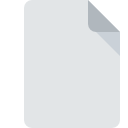
APPCACHE File Extension
HTML5 Cache Manifest
-
Category
-
Popularity0 ( votes)
What is APPCACHE file?
APPCACHE filename suffix is mostly used for HTML5 Cache Manifest files. APPCACHE files are supported by software applications available for devices running . APPCACHE file belongs to the Developer Files category just like 1205 other filename extensions listed in our database. Users are advised to use Windows Notepad software for managing APPCACHE files, although 4 other programs can also handle this type of file. Windows Notepad software was developed by Microsoft Corporation, and on its official website you may find more information about APPCACHE files or the Windows Notepad software program.
Programs which support APPCACHE file extension
APPCACHE files can be encountered on all system platforms, including mobile, yet there is no guarantee each will properly support such files.
Programs that support APPCACHE file
How to open file with APPCACHE extension?
There can be multiple causes why you have problems with opening APPCACHE files on given system. What is important, all common issues related to files with APPCACHE extension can be resolved by the users themselves. The process is quick and doesn’t involve an IT expert. We have prepared a listing of which will help you resolve your problems with APPCACHE files.
Step 1. Install Windows Notepad software
 The main and most frequent cause precluding users form opening APPCACHE files is that no program that can handle APPCACHE files is installed on user’s system. This one is an easy one. Select Windows Notepad or one of the recommended programs (for example, TextEdit, Sublime Text, NotePad++ text editor) and download it from appropriate source and install on your system. Above you will find a complete listing of programs that support APPCACHE files, classified according to system platforms for which they are available. One of the most risk-free method of downloading software is using links provided by official distributors. Visit Windows Notepad website and download the installer.
The main and most frequent cause precluding users form opening APPCACHE files is that no program that can handle APPCACHE files is installed on user’s system. This one is an easy one. Select Windows Notepad or one of the recommended programs (for example, TextEdit, Sublime Text, NotePad++ text editor) and download it from appropriate source and install on your system. Above you will find a complete listing of programs that support APPCACHE files, classified according to system platforms for which they are available. One of the most risk-free method of downloading software is using links provided by official distributors. Visit Windows Notepad website and download the installer.
Step 2. Check the version of Windows Notepad and update if needed
 You still cannot access APPCACHE files although Windows Notepad is installed on your system? Make sure that the software is up to date. Software developers may implement support for more modern file formats in updated versions of their products. If you have an older version of Windows Notepad installed, it may not support APPCACHE format. All of the file formats that were handled just fine by the previous versions of given program should be also possible to open using Windows Notepad.
You still cannot access APPCACHE files although Windows Notepad is installed on your system? Make sure that the software is up to date. Software developers may implement support for more modern file formats in updated versions of their products. If you have an older version of Windows Notepad installed, it may not support APPCACHE format. All of the file formats that were handled just fine by the previous versions of given program should be also possible to open using Windows Notepad.
Step 3. Associate HTML5 Cache Manifest files with Windows Notepad
If you have the latest version of Windows Notepad installed and the problem persists, select it as the default program to be used to manage APPCACHE on your device. The next step should pose no problems. The procedure is straightforward and largely system-independent

Change the default application in Windows
- Choose the entry from the file menu accessed by right-mouse clicking on the APPCACHE file
- Next, select the option and then using open the list of available applications
- To finalize the process, select entry and using the file explorer select the Windows Notepad installation folder. Confirm by checking Always use this app to open APPCACHE files box and clicking button.

Change the default application in Mac OS
- From the drop-down menu, accessed by clicking the file with APPCACHE extension, select
- Open the section by clicking its name
- From the list choose the appropriate program and confirm by clicking .
- Finally, a This change will be applied to all files with APPCACHE extension message should pop-up. Click button in order to confirm your choice.
Step 4. Verify that the APPCACHE is not faulty
If you followed the instructions form the previous steps yet the issue is still not solved, you should verify the APPCACHE file in question. It is probable that the file is corrupted and thus cannot be accessed.

1. Verify that the APPCACHE in question is not infected with a computer virus
If the file is infected, the malware that resides in the APPCACHE file hinders attempts to open it. Scan the APPCACHE file as well as your computer for malware or viruses. APPCACHE file is infected with malware? Follow the steps suggested by your antivirus software.
2. Verify that the APPCACHE file’s structure is intact
If you obtained the problematic APPCACHE file from a third party, ask them to supply you with another copy. It is possible that the file has not been properly copied to a data storage and is incomplete and therefore cannot be opened. When downloading the file with APPCACHE extension from the internet an error may occurred resulting in incomplete file. Try downloading the file again.
3. Ensure that you have appropriate access rights
Some files require elevated access rights to open them. Switch to an account that has required privileges and try opening the HTML5 Cache Manifest file again.
4. Make sure that the system has sufficient resources to run Windows Notepad
The operating systems may note enough free resources to run the application that support APPCACHE files. Close all running programs and try opening the APPCACHE file.
5. Ensure that you have the latest drivers and system updates and patches installed
Regularly updated system, drivers, and programs keep your computer secure. This may also prevent problems with HTML5 Cache Manifest files. Outdated drivers or software may have caused the inability to use a peripheral device needed to handle APPCACHE files.
Do you want to help?
If you have additional information about the APPCACHE file, we will be grateful if you share it with our users. To do this, use the form here and send us your information on APPCACHE file.

 Windows
Windows 


 MAC OS
MAC OS 
 Linux
Linux 
