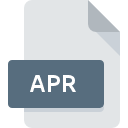
APR File Extension
ArcView Project Format
-
DeveloperESRI
-
Category
-
Popularity2.6 (5 votes)
What is APR file?
APR is a file extension commonly associated with ArcView Project Format files. ArcView Project Format format was developed by ESRI. APR file format is compatible with software that can be installed on system platform. APR file belongs to the GIS Files category just like 255 other filename extensions listed in our database. The most popular program for handling APR files is Tatuk GIS Viewer, but users can choose among 3 different programs that support this file format.
Programs which support APR file extension
APR files can be encountered on all system platforms, including mobile, yet there is no guarantee each will properly support such files.
How to open file with APR extension?
Being unable to open files with APR extension can be have various origins. What is important, all common issues related to files with APR extension can be resolved by the users themselves. The process is quick and doesn’t involve an IT expert. The list below will guide you through the process of addressing the encountered problem.
Step 1. Install Tatuk GIS Viewer software
 The main and most frequent cause precluding users form opening APR files is that no program that can handle APR files is installed on user’s system. The most obvious solution is to download and install Tatuk GIS Viewer or one to the listed programs: Text editor, ArcView, Total GIS Converter. Above you will find a complete listing of programs that support APR files, classified according to system platforms for which they are available. The safest method of downloading Tatuk GIS Viewer installed is by going to developer’s website () and downloading the software using provided links.
The main and most frequent cause precluding users form opening APR files is that no program that can handle APR files is installed on user’s system. The most obvious solution is to download and install Tatuk GIS Viewer or one to the listed programs: Text editor, ArcView, Total GIS Converter. Above you will find a complete listing of programs that support APR files, classified according to system platforms for which they are available. The safest method of downloading Tatuk GIS Viewer installed is by going to developer’s website () and downloading the software using provided links.
Step 2. Update Tatuk GIS Viewer to the latest version
 If you already have Tatuk GIS Viewer installed on your systems and APR files are still not opened properly, check if you have the latest version of the software. It may also happen that software creators by updating their applications add compatibility with other, newer file formats. The reason that Tatuk GIS Viewer cannot handle files with APR may be that the software is outdated. The latest version of Tatuk GIS Viewer should support all file formats that where compatible with older versions of the software.
If you already have Tatuk GIS Viewer installed on your systems and APR files are still not opened properly, check if you have the latest version of the software. It may also happen that software creators by updating their applications add compatibility with other, newer file formats. The reason that Tatuk GIS Viewer cannot handle files with APR may be that the software is outdated. The latest version of Tatuk GIS Viewer should support all file formats that where compatible with older versions of the software.
Step 3. Set the default application to open APR files to Tatuk GIS Viewer
If the issue has not been solved in the previous step, you should associate APR files with latest version of Tatuk GIS Viewer you have installed on your device. The process of associating file formats with default application may differ in details depending on platform, but the basic procedure is very similar.

The procedure to change the default program in Windows
- Clicking the APR with right mouse button will bring a menu from which you should select the option
- Next, select the option and then using open the list of available applications
- Finally select , point to the folder where Tatuk GIS Viewer is installed, check the Always use this app to open APR files box and conform your selection by clicking button

The procedure to change the default program in Mac OS
- From the drop-down menu, accessed by clicking the file with APR extension, select
- Find the option – click the title if its hidden
- Select the appropriate software and save your settings by clicking
- A message window should appear informing that This change will be applied to all files with APR extension. By clicking you confirm your selection.
Step 4. Verify that the APR is not faulty
You closely followed the steps listed in points 1-3, but the problem is still present? You should check whether the file is a proper APR file. It is probable that the file is corrupted and thus cannot be accessed.

1. Check the APR file for viruses or malware
If the APR is indeed infected, it is possible that the malware is blocking it from opening. Immediately scan the file using an antivirus tool or scan the whole system to ensure the whole system is safe. APR file is infected with malware? Follow the steps suggested by your antivirus software.
2. Check whether the file is corrupted or damaged
If the APR file was sent to you by someone else, ask this person to resend the file to you. During the copy process of the file errors may occurred rendering the file incomplete or corrupted. This could be the source of encountered problems with the file. It could happen the the download process of file with APR extension was interrupted and the file data is defective. Download the file again from the same source.
3. Verify whether your account has administrative rights
Sometimes in order to access files user need to have administrative privileges. Log in using an administrative account and see If this solves the problem.
4. Check whether your system can handle Tatuk GIS Viewer
The operating systems may note enough free resources to run the application that support APR files. Close all running programs and try opening the APR file.
5. Ensure that you have the latest drivers and system updates and patches installed
Up-to-date system and drivers not only makes your computer more secure, but also may solve problems with ArcView Project Format file. It may be the case that the APR files work properly with updated software that addresses some system bugs.
Conversion of a APR file
File Conversions from APR extension to a different format
File conversions from other format to APR file
Do you want to help?
If you have additional information about the APR file, we will be grateful if you share it with our users. To do this, use the form here and send us your information on APR file.

 Windows
Windows 


