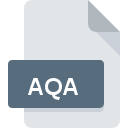
AQA File Extension
AptiQuiz Result
-
DeveloperRJ Software
-
Category
-
Popularity0 ( votes)
What is AQA file?
AQA is a file extension commonly associated with AptiQuiz Result files. RJ Software defined the AptiQuiz Result format standard. AQA files are supported by software applications available for devices running . Files with AQA extension are categorized as Misc Files files. The Misc Files subset comprises 6033 various file formats. The most popular software that supports AQA files is AptiQuiz. Software named AptiQuiz was created by RJ Software. In order to find more detailed information on the software and AQA files, check the developer’s official website.
Programs which support AQA file extension
AQA files can be encountered on all system platforms, including mobile, yet there is no guarantee each will properly support such files.
How to open file with AQA extension?
Being unable to open files with AQA extension can be have various origins. Fortunately, most common problems with AQA files can be solved without in-depth IT knowledge, and most importantly, in a matter of minutes. We have prepared a listing of which will help you resolve your problems with AQA files.
Step 1. Download and install AptiQuiz
 Problems with opening and working with AQA files are most probably having to do with no proper software compatible with AQA files being present on your machine. The solution to this problem is very simple. Download AptiQuiz and install it on your device. On the top of the page a list that contains all programs grouped based on operating systems supported can be found. If you want to download AptiQuiz installer in the most secured manner, we suggest you visit RJ Software website and download from their official repositories.
Problems with opening and working with AQA files are most probably having to do with no proper software compatible with AQA files being present on your machine. The solution to this problem is very simple. Download AptiQuiz and install it on your device. On the top of the page a list that contains all programs grouped based on operating systems supported can be found. If you want to download AptiQuiz installer in the most secured manner, we suggest you visit RJ Software website and download from their official repositories.
Step 2. Update AptiQuiz to the latest version
 If the problems with opening AQA files still occur even after installing AptiQuiz, it is possible that you have an outdated version of the software. Check the developer’s website whether a newer version of AptiQuiz is available. Software developers may implement support for more modern file formats in updated versions of their products. If you have an older version of AptiQuiz installed, it may not support AQA format. The most recent version of AptiQuiz is backward compatible and can handle file formats supported by older versions of the software.
If the problems with opening AQA files still occur even after installing AptiQuiz, it is possible that you have an outdated version of the software. Check the developer’s website whether a newer version of AptiQuiz is available. Software developers may implement support for more modern file formats in updated versions of their products. If you have an older version of AptiQuiz installed, it may not support AQA format. The most recent version of AptiQuiz is backward compatible and can handle file formats supported by older versions of the software.
Step 3. Associate AptiQuiz Result files with AptiQuiz
If you have the latest version of AptiQuiz installed and the problem persists, select it as the default program to be used to manage AQA on your device. The next step should pose no problems. The procedure is straightforward and largely system-independent

Change the default application in Windows
- Right-click the AQA file and choose option
- Next, select the option and then using open the list of available applications
- To finalize the process, select entry and using the file explorer select the AptiQuiz installation folder. Confirm by checking Always use this app to open AQA files box and clicking button.

Change the default application in Mac OS
- By clicking right mouse button on the selected AQA file open the file menu and choose
- Proceed to the section. If its closed, click the title to access available options
- From the list choose the appropriate program and confirm by clicking .
- Finally, a This change will be applied to all files with AQA extension message should pop-up. Click button in order to confirm your choice.
Step 4. Ensure that the AQA file is complete and free of errors
You closely followed the steps listed in points 1-3, but the problem is still present? You should check whether the file is a proper AQA file. Problems with opening the file may arise due to various reasons.

1. Check the AQA file for viruses or malware
Should it happed that the AQA is infected with a virus, this may be that cause that prevents you from accessing it. Immediately scan the file using an antivirus tool or scan the whole system to ensure the whole system is safe. AQA file is infected with malware? Follow the steps suggested by your antivirus software.
2. Verify that the AQA file’s structure is intact
Did you receive the AQA file in question from a different person? Ask him/her to send it one more time. During the copy process of the file errors may occurred rendering the file incomplete or corrupted. This could be the source of encountered problems with the file. It could happen the the download process of file with AQA extension was interrupted and the file data is defective. Download the file again from the same source.
3. Ensure that you have appropriate access rights
Some files require elevated access rights to open them. Log in using an administrative account and see If this solves the problem.
4. Check whether your system can handle AptiQuiz
If the system is under havy load, it may not be able to handle the program that you use to open files with AQA extension. In this case close the other applications.
5. Check if you have the latest updates to the operating system and drivers
Up-to-date system and drivers not only makes your computer more secure, but also may solve problems with AptiQuiz Result file. It may be the case that the AQA files work properly with updated software that addresses some system bugs.
Do you want to help?
If you have additional information about the AQA file, we will be grateful if you share it with our users. To do this, use the form here and send us your information on AQA file.

 Windows
Windows 
