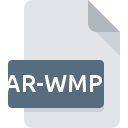
AR-WMP File Extension
BrainVoyager QX Anatomical-resolution Volume Map
-
DeveloperRainer Goebel
-
CategoryGraphic Files
-
Popularity3 (3 votes)
What is AR-WMP file?
Full format name of files that use AR-WMP extension is BrainVoyager QX Anatomical-resolution Volume Map. BrainVoyager QX Anatomical-resolution Volume Map format was developed by Rainer Goebel. AR-WMP file format is compatible with software that can be installed on system platform. Files with AR-WMP extension are categorized as Graphic Files files. The Graphic Files subset comprises 524 various file formats. The most popular software that supports AR-WMP files is BrainVoyager QX. Software named BrainVoyager QX was created by Rainer Goebel. In order to find more detailed information on the software and AR-WMP files, check the developer’s official website.
Programs which support AR-WMP file extension
Files with AR-WMP extension, just like any other file formats, can be found on any operating system. The files in question may be transferred to other devices, be it mobile or stationary, yet not all systems may be capable of properly handling such files.
How to open file with AR-WMP extension?
Problems with accessing AR-WMP may be due to various reasons. What is important, all common issues related to files with AR-WMP extension can be resolved by the users themselves. The process is quick and doesn’t involve an IT expert. The following is a list of guidelines that will help you identify and solve file-related problems.
Step 1. Install BrainVoyager QX software
 Problems with opening and working with AR-WMP files are most probably having to do with no proper software compatible with AR-WMP files being present on your machine. To address this issue, go to the BrainVoyager QX developer website, download the tool, and install it. It is that easy Above you will find a complete listing of programs that support AR-WMP files, classified according to system platforms for which they are available. The safest method of downloading BrainVoyager QX installed is by going to developer’s website (Rainer Goebel) and downloading the software using provided links.
Problems with opening and working with AR-WMP files are most probably having to do with no proper software compatible with AR-WMP files being present on your machine. To address this issue, go to the BrainVoyager QX developer website, download the tool, and install it. It is that easy Above you will find a complete listing of programs that support AR-WMP files, classified according to system platforms for which they are available. The safest method of downloading BrainVoyager QX installed is by going to developer’s website (Rainer Goebel) and downloading the software using provided links.
Step 2. Check the version of BrainVoyager QX and update if needed
 If you already have BrainVoyager QX installed on your systems and AR-WMP files are still not opened properly, check if you have the latest version of the software. Sometimes software developers introduce new formats in place of that already supports along with newer versions of their applications. This can be one of the causes why AR-WMP files are not compatible with BrainVoyager QX. All of the file formats that were handled just fine by the previous versions of given program should be also possible to open using BrainVoyager QX.
If you already have BrainVoyager QX installed on your systems and AR-WMP files are still not opened properly, check if you have the latest version of the software. Sometimes software developers introduce new formats in place of that already supports along with newer versions of their applications. This can be one of the causes why AR-WMP files are not compatible with BrainVoyager QX. All of the file formats that were handled just fine by the previous versions of given program should be also possible to open using BrainVoyager QX.
Step 3. Associate BrainVoyager QX Anatomical-resolution Volume Map files with BrainVoyager QX
After installing BrainVoyager QX (the most recent version) make sure that it is set as the default application to open AR-WMP files. The process of associating file formats with default application may differ in details depending on platform, but the basic procedure is very similar.

The procedure to change the default program in Windows
- Choose the entry from the file menu accessed by right-mouse clicking on the AR-WMP file
- Click and then select option
- The last step is to select option supply the directory path to the folder where BrainVoyager QX is installed. Now all that is left is to confirm your choice by selecting Always use this app to open AR-WMP files and clicking .

The procedure to change the default program in Mac OS
- Right-click the AR-WMP file and select
- Open the section by clicking its name
- Select the appropriate software and save your settings by clicking
- A message window should appear informing that This change will be applied to all files with AR-WMP extension. By clicking you confirm your selection.
Step 4. Ensure that the AR-WMP file is complete and free of errors
You closely followed the steps listed in points 1-3, but the problem is still present? You should check whether the file is a proper AR-WMP file. It is probable that the file is corrupted and thus cannot be accessed.

1. Verify that the AR-WMP in question is not infected with a computer virus
Should it happed that the AR-WMP is infected with a virus, this may be that cause that prevents you from accessing it. It is advised to scan the system for viruses and malware as soon as possible or use an online antivirus scanner. If the AR-WMP file is indeed infected follow the instructions below.
2. Check whether the file is corrupted or damaged
If you obtained the problematic AR-WMP file from a third party, ask them to supply you with another copy. The file might have been copied erroneously and the data lost integrity, which precludes from accessing the file. When downloading the file with AR-WMP extension from the internet an error may occurred resulting in incomplete file. Try downloading the file again.
3. Ensure that you have appropriate access rights
Sometimes in order to access files user need to have administrative privileges. Log out of your current account and log in to an account with sufficient access privileges. Then open the BrainVoyager QX Anatomical-resolution Volume Map file.
4. Make sure that the system has sufficient resources to run BrainVoyager QX
If the system is under havy load, it may not be able to handle the program that you use to open files with AR-WMP extension. In this case close the other applications.
5. Check if you have the latest updates to the operating system and drivers
Up-to-date system and drivers not only makes your computer more secure, but also may solve problems with BrainVoyager QX Anatomical-resolution Volume Map file. It may be the case that the AR-WMP files work properly with updated software that addresses some system bugs.
Do you want to help?
If you have additional information about the AR-WMP file, we will be grateful if you share it with our users. To do this, use the form here and send us your information on AR-WMP file.

 Windows
Windows 
