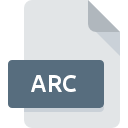
ARC File Extension
ARC Lossless Data Compression And Archive Format
-
DeveloperIvan Zahariev
-
Category
-
Popularity3.5 (13 votes)
What is ARC file?
ARC file is a compressed archive file format designed by System Enhancement Associated (SEA). Compression reduces the size of the archive containing one or more files or folders to facilitate sharing of files with other users.
Characteristics of ARC file format
ARC format uses lossless compression algorithm to store data – ARC archive reduces the overall size of the files/folders without loss of file information.
Creation and popularization of ARC format
ARC compression method was introduced in the early 80s and quickly reached its peak of popularity. It was a time of dynamic growth of the internet, and many modem users welcomed the ARC format with open hands as it was a very convenient way for them to share data. This format was especially popular among Bulletin Board System (BBS) users. Internet connection speed at that time was rather slow, and ARC file offered smaller file sizes and thus required less bandwith when uploading or downloading the file. Nowadays ARC algorithm is rarely used as there are more advanced and better compression methods available on the market.
New standard of file compression and archivisation
It is worth mentioning that until the ARC format was introduced, archivisation and compression of data were two separate processes. Only after the introduction of ARC file format those two processes were joined into single process – a considerable innovation at that time. This method was achieved by combining functions of two separate programs – SQ for compression and LU for archivisation.
Programs which support ARC file extension
Files with ARC extension, just like any other file formats, can be found on any operating system. The files in question may be transferred to other devices, be it mobile or stationary, yet not all systems may be capable of properly handling such files.
Programs that support ARC file
 MAC OS
MAC OS Updated: 07/15/2022
How to open file with ARC extension?
There can be multiple causes why you have problems with opening ARC files on given system. Fortunately, most common problems with ARC files can be solved without in-depth IT knowledge, and most importantly, in a matter of minutes. We have prepared a listing of which will help you resolve your problems with ARC files.
Step 1. Download and install IZArc
 Problems with opening and working with ARC files are most probably having to do with no proper software compatible with ARC files being present on your machine. This one is an easy one. Select IZArc or one of the recommended programs (for example, ALZip, PeaZip, ZipZag) and download it from appropriate source and install on your system. On the top of the page a list that contains all programs grouped based on operating systems supported can be found. The safest method of downloading IZArc installed is by going to developer’s website (Ivan Zahariev) and downloading the software using provided links.
Problems with opening and working with ARC files are most probably having to do with no proper software compatible with ARC files being present on your machine. This one is an easy one. Select IZArc or one of the recommended programs (for example, ALZip, PeaZip, ZipZag) and download it from appropriate source and install on your system. On the top of the page a list that contains all programs grouped based on operating systems supported can be found. The safest method of downloading IZArc installed is by going to developer’s website (Ivan Zahariev) and downloading the software using provided links.
Step 2. Check the version of IZArc and update if needed
 If you already have IZArc installed on your systems and ARC files are still not opened properly, check if you have the latest version of the software. Software developers may implement support for more modern file formats in updated versions of their products. The reason that IZArc cannot handle files with ARC may be that the software is outdated. All of the file formats that were handled just fine by the previous versions of given program should be also possible to open using IZArc.
If you already have IZArc installed on your systems and ARC files are still not opened properly, check if you have the latest version of the software. Software developers may implement support for more modern file formats in updated versions of their products. The reason that IZArc cannot handle files with ARC may be that the software is outdated. All of the file formats that were handled just fine by the previous versions of given program should be also possible to open using IZArc.
Step 3. Associate ARC Lossless Data Compression And Archive Format files with IZArc
If the issue has not been solved in the previous step, you should associate ARC files with latest version of IZArc you have installed on your device. The method is quite simple and varies little across operating systems.

Selecting the first-choice application in Windows
- Right-click the ARC file and choose option
- Next, select the option and then using open the list of available applications
- Finally select , point to the folder where IZArc is installed, check the Always use this app to open ARC files box and conform your selection by clicking button

Selecting the first-choice application in Mac OS
- By clicking right mouse button on the selected ARC file open the file menu and choose
- Open the section by clicking its name
- From the list choose the appropriate program and confirm by clicking .
- A message window should appear informing that This change will be applied to all files with ARC extension. By clicking you confirm your selection.
Step 4. Verify that the ARC is not faulty
If you followed the instructions form the previous steps yet the issue is still not solved, you should verify the ARC file in question. Being unable to access the file can be related to various issues.

1. Check the ARC file for viruses or malware
Should it happed that the ARC is infected with a virus, this may be that cause that prevents you from accessing it. It is advised to scan the system for viruses and malware as soon as possible or use an online antivirus scanner. ARC file is infected with malware? Follow the steps suggested by your antivirus software.
2. Verify that the ARC file’s structure is intact
If the ARC file was sent to you by someone else, ask this person to resend the file to you. During the copy process of the file errors may occurred rendering the file incomplete or corrupted. This could be the source of encountered problems with the file. It could happen the the download process of file with ARC extension was interrupted and the file data is defective. Download the file again from the same source.
3. Check if the user that you are logged as has administrative privileges.
Sometimes in order to access files user need to have administrative privileges. Switch to an account that has required privileges and try opening the ARC Lossless Data Compression And Archive Format file again.
4. Verify that your device fulfills the requirements to be able to open IZArc
The operating systems may note enough free resources to run the application that support ARC files. Close all running programs and try opening the ARC file.
5. Verify that your operating system and drivers are up to date
Regularly updated system, drivers, and programs keep your computer secure. This may also prevent problems with ARC Lossless Data Compression And Archive Format files. It may be the case that the ARC files work properly with updated software that addresses some system bugs.
Conversion of a ARC file
File Conversions from ARC extension to a different format
File conversions from other format to ARC file
Do you want to help?
If you have additional information about the ARC file, we will be grateful if you share it with our users. To do this, use the form here and send us your information on ARC file.

 Windows
Windows 








