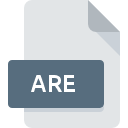
ARE File Extension
BioWare Aurora Engine Area
-
DeveloperBioWare
-
Category
-
Popularity3.5 (4 votes)
What is ARE file?
Full format name of files that use ARE extension is BioWare Aurora Engine Area. BioWare defined the BioWare Aurora Engine Area format standard. ARE file format is compatible with software that can be installed on system platform. ARE file belongs to the Game Files category just like 1509 other filename extensions listed in our database. The software recommended for managing ARE files is Neverwinter Nights. Software named Neverwinter Nights was created by BioWare. In order to find more detailed information on the software and ARE files, check the developer’s official website.
Programs which support ARE file extension
ARE files can be encountered on all system platforms, including mobile, yet there is no guarantee each will properly support such files.
How to open file with ARE extension?
Being unable to open files with ARE extension can be have various origins. What is important, all common issues related to files with ARE extension can be resolved by the users themselves. The process is quick and doesn’t involve an IT expert. We have prepared a listing of which will help you resolve your problems with ARE files.
Step 1. Download and install Neverwinter Nights
 The main and most frequent cause precluding users form opening ARE files is that no program that can handle ARE files is installed on user’s system. The solution to this problem is very simple. Download Neverwinter Nights and install it on your device. On the top of the page a list that contains all programs grouped based on operating systems supported can be found. The safest method of downloading Neverwinter Nights installed is by going to developer’s website (BioWare) and downloading the software using provided links.
The main and most frequent cause precluding users form opening ARE files is that no program that can handle ARE files is installed on user’s system. The solution to this problem is very simple. Download Neverwinter Nights and install it on your device. On the top of the page a list that contains all programs grouped based on operating systems supported can be found. The safest method of downloading Neverwinter Nights installed is by going to developer’s website (BioWare) and downloading the software using provided links.
Step 2. Check the version of Neverwinter Nights and update if needed
 If the problems with opening ARE files still occur even after installing Neverwinter Nights, it is possible that you have an outdated version of the software. Check the developer’s website whether a newer version of Neverwinter Nights is available. Software developers may implement support for more modern file formats in updated versions of their products. If you have an older version of Neverwinter Nights installed, it may not support ARE format. The latest version of Neverwinter Nights should support all file formats that where compatible with older versions of the software.
If the problems with opening ARE files still occur even after installing Neverwinter Nights, it is possible that you have an outdated version of the software. Check the developer’s website whether a newer version of Neverwinter Nights is available. Software developers may implement support for more modern file formats in updated versions of their products. If you have an older version of Neverwinter Nights installed, it may not support ARE format. The latest version of Neverwinter Nights should support all file formats that where compatible with older versions of the software.
Step 3. Assign Neverwinter Nights to ARE files
After installing Neverwinter Nights (the most recent version) make sure that it is set as the default application to open ARE files. The method is quite simple and varies little across operating systems.

Selecting the first-choice application in Windows
- Right-click the ARE file and choose option
- Next, select the option and then using open the list of available applications
- The last step is to select option supply the directory path to the folder where Neverwinter Nights is installed. Now all that is left is to confirm your choice by selecting Always use this app to open ARE files and clicking .

Selecting the first-choice application in Mac OS
- From the drop-down menu, accessed by clicking the file with ARE extension, select
- Find the option – click the title if its hidden
- Select the appropriate software and save your settings by clicking
- If you followed the previous steps a message should appear: This change will be applied to all files with ARE extension. Next, click the button to finalize the process.
Step 4. Ensure that the ARE file is complete and free of errors
If you followed the instructions form the previous steps yet the issue is still not solved, you should verify the ARE file in question. Being unable to access the file can be related to various issues.

1. Verify that the ARE in question is not infected with a computer virus
If the file is infected, the malware that resides in the ARE file hinders attempts to open it. It is advised to scan the system for viruses and malware as soon as possible or use an online antivirus scanner. If the ARE file is indeed infected follow the instructions below.
2. Check whether the file is corrupted or damaged
If the ARE file was sent to you by someone else, ask this person to resend the file to you. The file might have been copied erroneously and the data lost integrity, which precludes from accessing the file. If the ARE file has been downloaded from the internet only partially, try to redownload it.
3. Ensure that you have appropriate access rights
Some files require elevated access rights to open them. Switch to an account that has required privileges and try opening the BioWare Aurora Engine Area file again.
4. Check whether your system can handle Neverwinter Nights
If the systems has insufficient resources to open ARE files, try closing all currently running applications and try again.
5. Verify that your operating system and drivers are up to date
Latest versions of programs and drivers may help you solve problems with BioWare Aurora Engine Area files and ensure security of your device and operating system. It may be the case that the ARE files work properly with updated software that addresses some system bugs.
Do you want to help?
If you have additional information about the ARE file, we will be grateful if you share it with our users. To do this, use the form here and send us your information on ARE file.

 Windows
Windows 
