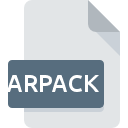
ARPACK File Extension
ArtRage Package
-
DeveloperAmbient Design
-
Category
-
Popularity4 (4 votes)
What is ARPACK file?
ARPACK is a file extension commonly associated with ArtRage Package files. Ambient Design defined the ArtRage Package format standard. ARPACK files are supported by software applications available for devices running . ARPACK file belongs to the Plugin Files category just like 179 other filename extensions listed in our database. ArtRage Studio supports ARPACK files and is the most frequently used program to handle such files, yet 1 other tools may also be used.
Programs which support ARPACK file extension
Files with ARPACK suffix can be copied to any mobile device or system platform, but it may not be possible to open them properly on target system.
How to open file with ARPACK extension?
There can be multiple causes why you have problems with opening ARPACK files on given system. Fortunately, most common problems with ARPACK files can be solved without in-depth IT knowledge, and most importantly, in a matter of minutes. The following is a list of guidelines that will help you identify and solve file-related problems.
Step 1. Download and install ArtRage Studio
 The main and most frequent cause precluding users form opening ARPACK files is that no program that can handle ARPACK files is installed on user’s system. The solution to this problem is very simple. Download ArtRage Studio and install it on your device. The full list of programs grouped by operating systems can be found above. If you want to download ArtRage Studio installer in the most secured manner, we suggest you visit website and download from their official repositories.
The main and most frequent cause precluding users form opening ARPACK files is that no program that can handle ARPACK files is installed on user’s system. The solution to this problem is very simple. Download ArtRage Studio and install it on your device. The full list of programs grouped by operating systems can be found above. If you want to download ArtRage Studio installer in the most secured manner, we suggest you visit website and download from their official repositories.
Step 2. Check the version of ArtRage Studio and update if needed
 If the problems with opening ARPACK files still occur even after installing ArtRage Studio, it is possible that you have an outdated version of the software. Check the developer’s website whether a newer version of ArtRage Studio is available. Sometimes software developers introduce new formats in place of that already supports along with newer versions of their applications. The reason that ArtRage Studio cannot handle files with ARPACK may be that the software is outdated. All of the file formats that were handled just fine by the previous versions of given program should be also possible to open using ArtRage Studio.
If the problems with opening ARPACK files still occur even after installing ArtRage Studio, it is possible that you have an outdated version of the software. Check the developer’s website whether a newer version of ArtRage Studio is available. Sometimes software developers introduce new formats in place of that already supports along with newer versions of their applications. The reason that ArtRage Studio cannot handle files with ARPACK may be that the software is outdated. All of the file formats that were handled just fine by the previous versions of given program should be also possible to open using ArtRage Studio.
Step 3. Associate ArtRage Package files with ArtRage Studio
If you have the latest version of ArtRage Studio installed and the problem persists, select it as the default program to be used to manage ARPACK on your device. The next step should pose no problems. The procedure is straightforward and largely system-independent

Change the default application in Windows
- Choose the entry from the file menu accessed by right-mouse clicking on the ARPACK file
- Select
- Finally select , point to the folder where ArtRage Studio is installed, check the Always use this app to open ARPACK files box and conform your selection by clicking button

Change the default application in Mac OS
- From the drop-down menu, accessed by clicking the file with ARPACK extension, select
- Find the option – click the title if its hidden
- Select the appropriate software and save your settings by clicking
- If you followed the previous steps a message should appear: This change will be applied to all files with ARPACK extension. Next, click the button to finalize the process.
Step 4. Ensure that the ARPACK file is complete and free of errors
If you followed the instructions form the previous steps yet the issue is still not solved, you should verify the ARPACK file in question. Being unable to access the file can be related to various issues.

1. Check the ARPACK file for viruses or malware
Should it happed that the ARPACK is infected with a virus, this may be that cause that prevents you from accessing it. Immediately scan the file using an antivirus tool or scan the whole system to ensure the whole system is safe. ARPACK file is infected with malware? Follow the steps suggested by your antivirus software.
2. Check whether the file is corrupted or damaged
Did you receive the ARPACK file in question from a different person? Ask him/her to send it one more time. During the copy process of the file errors may occurred rendering the file incomplete or corrupted. This could be the source of encountered problems with the file. When downloading the file with ARPACK extension from the internet an error may occurred resulting in incomplete file. Try downloading the file again.
3. Check if the user that you are logged as has administrative privileges.
Some files require elevated access rights to open them. Log out of your current account and log in to an account with sufficient access privileges. Then open the ArtRage Package file.
4. Check whether your system can handle ArtRage Studio
If the system is under havy load, it may not be able to handle the program that you use to open files with ARPACK extension. In this case close the other applications.
5. Check if you have the latest updates to the operating system and drivers
Latest versions of programs and drivers may help you solve problems with ArtRage Package files and ensure security of your device and operating system. It is possible that one of the available system or driver updates may solve the problems with ARPACK files affecting older versions of given software.
Do you want to help?
If you have additional information about the ARPACK file, we will be grateful if you share it with our users. To do this, use the form here and send us your information on ARPACK file.

 Windows
Windows 
 MAC OS
MAC OS 