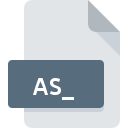
AS_ File Extension
Winhelp Compressed
-
DeveloperMicrosoft Corporation
-
CategoryArchive Files
-
Popularity5 (1 votes)
What is AS_ file?
Full format name of files that use AS_ extension is Winhelp Compressed. Microsoft Corporation defined the Winhelp Compressed format standard. Files with AS_ extension may be used by programs distributed for platform. Files with AS_ extension are categorized as Archive Files files. The Archive Files subset comprises 619 various file formats. The most popular program for handling AS_ files is Microsoft Windows, but users can choose among 1 different programs that support this file format. Microsoft Windows software was developed by Microsoft Corporation, and on its official website you may find more information about AS_ files or the Microsoft Windows software program.
Programs which support AS_ file extension
Files with AS_ suffix can be copied to any mobile device or system platform, but it may not be possible to open them properly on target system.
How to open file with AS_ extension?
Problems with accessing AS_ may be due to various reasons. On the bright side, the most encountered issues pertaining to Winhelp Compressed files aren’t complex. In most cases they can be addressed swiftly and effectively without assistance from a specialist. We have prepared a listing of which will help you resolve your problems with AS_ files.
Step 1. Download and install Microsoft Windows
 The main and most frequent cause precluding users form opening AS_ files is that no program that can handle AS_ files is installed on user’s system. This one is an easy one. Select Microsoft Windows or one of the recommended programs (for example, Microsoft Windows Help) and download it from appropriate source and install on your system. On the top of the page a list that contains all programs grouped based on operating systems supported can be found. The safest method of downloading Microsoft Windows installed is by going to developer’s website (Microsoft Corporation) and downloading the software using provided links.
The main and most frequent cause precluding users form opening AS_ files is that no program that can handle AS_ files is installed on user’s system. This one is an easy one. Select Microsoft Windows or one of the recommended programs (for example, Microsoft Windows Help) and download it from appropriate source and install on your system. On the top of the page a list that contains all programs grouped based on operating systems supported can be found. The safest method of downloading Microsoft Windows installed is by going to developer’s website (Microsoft Corporation) and downloading the software using provided links.
Step 2. Update Microsoft Windows to the latest version
 You still cannot access AS_ files although Microsoft Windows is installed on your system? Make sure that the software is up to date. It may also happen that software creators by updating their applications add compatibility with other, newer file formats. This can be one of the causes why AS_ files are not compatible with Microsoft Windows. The most recent version of Microsoft Windows is backward compatible and can handle file formats supported by older versions of the software.
You still cannot access AS_ files although Microsoft Windows is installed on your system? Make sure that the software is up to date. It may also happen that software creators by updating their applications add compatibility with other, newer file formats. This can be one of the causes why AS_ files are not compatible with Microsoft Windows. The most recent version of Microsoft Windows is backward compatible and can handle file formats supported by older versions of the software.
Step 3. Set the default application to open AS_ files to Microsoft Windows
After installing Microsoft Windows (the most recent version) make sure that it is set as the default application to open AS_ files. The process of associating file formats with default application may differ in details depending on platform, but the basic procedure is very similar.

Selecting the first-choice application in Windows
- Choose the entry from the file menu accessed by right-mouse clicking on the AS_ file
- Next, select the option and then using open the list of available applications
- To finalize the process, select entry and using the file explorer select the Microsoft Windows installation folder. Confirm by checking Always use this app to open AS_ files box and clicking button.

Selecting the first-choice application in Mac OS
- Right-click the AS_ file and select
- Find the option – click the title if its hidden
- Select the appropriate software and save your settings by clicking
- Finally, a This change will be applied to all files with AS_ extension message should pop-up. Click button in order to confirm your choice.
Step 4. Verify that the AS_ is not faulty
If you followed the instructions form the previous steps yet the issue is still not solved, you should verify the AS_ file in question. It is probable that the file is corrupted and thus cannot be accessed.

1. The AS_ may be infected with malware – make sure to scan it with an antivirus tool.
Should it happed that the AS_ is infected with a virus, this may be that cause that prevents you from accessing it. Scan the AS_ file as well as your computer for malware or viruses. AS_ file is infected with malware? Follow the steps suggested by your antivirus software.
2. Check whether the file is corrupted or damaged
Did you receive the AS_ file in question from a different person? Ask him/her to send it one more time. It is possible that the file has not been properly copied to a data storage and is incomplete and therefore cannot be opened. If the AS_ file has been downloaded from the internet only partially, try to redownload it.
3. Check if the user that you are logged as has administrative privileges.
Sometimes in order to access files user need to have administrative privileges. Log in using an administrative account and see If this solves the problem.
4. Verify that your device fulfills the requirements to be able to open Microsoft Windows
If the system is under havy load, it may not be able to handle the program that you use to open files with AS_ extension. In this case close the other applications.
5. Check if you have the latest updates to the operating system and drivers
Regularly updated system, drivers, and programs keep your computer secure. This may also prevent problems with Winhelp Compressed files. It is possible that one of the available system or driver updates may solve the problems with AS_ files affecting older versions of given software.
Do you want to help?
If you have additional information about the AS_ file, we will be grateful if you share it with our users. To do this, use the form here and send us your information on AS_ file.

 Windows
Windows 

