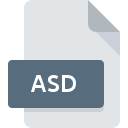
ASD File Extension
Word AutoSave Format
-
DeveloperMicrosoft
-
Category
-
Popularity3.4 (13 votes)
What is ASD file?
An .ASD file is an Auto Save document file that is created by the Microsoft Word application. The ASD is a backup file that is created automatically when an MS Word document is crashed or closed abruptly. The ASD file, also known as the AutoRecover file, can be preset with a time interval for saving the backup file automatically. Further, the ASD file is saved at a specific location on the system, which can be used to retrieve the latest word updates when the document crashed or closed abruptly.
Programs which support ASD file extension
ASD files can be encountered on all system platforms, including mobile, yet there is no guarantee each will properly support such files.
Updated: 08/08/2019
How to open file with ASD extension?
There can be multiple causes why you have problems with opening ASD files on given system. What is important, all common issues related to files with ASD extension can be resolved by the users themselves. The process is quick and doesn’t involve an IT expert. The following is a list of guidelines that will help you identify and solve file-related problems.
Step 1. Get the Microsoft Word
 Problems with opening and working with ASD files are most probably having to do with no proper software compatible with ASD files being present on your machine. This one is an easy one. Select Microsoft Word or one of the recommended programs (for example, Microsoft Office, Office 365) and download it from appropriate source and install on your system. Above you will find a complete listing of programs that support ASD files, classified according to system platforms for which they are available. One of the most risk-free method of downloading software is using links provided by official distributors. Visit Microsoft Word website and download the installer.
Problems with opening and working with ASD files are most probably having to do with no proper software compatible with ASD files being present on your machine. This one is an easy one. Select Microsoft Word or one of the recommended programs (for example, Microsoft Office, Office 365) and download it from appropriate source and install on your system. Above you will find a complete listing of programs that support ASD files, classified according to system platforms for which they are available. One of the most risk-free method of downloading software is using links provided by official distributors. Visit Microsoft Word website and download the installer.
Step 2. Update Microsoft Word to the latest version
 If the problems with opening ASD files still occur even after installing Microsoft Word, it is possible that you have an outdated version of the software. Check the developer’s website whether a newer version of Microsoft Word is available. Software developers may implement support for more modern file formats in updated versions of their products. The reason that Microsoft Word cannot handle files with ASD may be that the software is outdated. The latest version of Microsoft Word should support all file formats that where compatible with older versions of the software.
If the problems with opening ASD files still occur even after installing Microsoft Word, it is possible that you have an outdated version of the software. Check the developer’s website whether a newer version of Microsoft Word is available. Software developers may implement support for more modern file formats in updated versions of their products. The reason that Microsoft Word cannot handle files with ASD may be that the software is outdated. The latest version of Microsoft Word should support all file formats that where compatible with older versions of the software.
Step 3. Assign Microsoft Word to ASD files
If you have the latest version of Microsoft Word installed and the problem persists, select it as the default program to be used to manage ASD on your device. The process of associating file formats with default application may differ in details depending on platform, but the basic procedure is very similar.

The procedure to change the default program in Windows
- Choose the entry from the file menu accessed by right-mouse clicking on the ASD file
- Next, select the option and then using open the list of available applications
- The last step is to select option supply the directory path to the folder where Microsoft Word is installed. Now all that is left is to confirm your choice by selecting Always use this app to open ASD files and clicking .

The procedure to change the default program in Mac OS
- Right-click the ASD file and select
- Open the section by clicking its name
- Select Microsoft Word and click
- Finally, a This change will be applied to all files with ASD extension message should pop-up. Click button in order to confirm your choice.
Step 4. Check the ASD for errors
You closely followed the steps listed in points 1-3, but the problem is still present? You should check whether the file is a proper ASD file. Problems with opening the file may arise due to various reasons.

1. Verify that the ASD in question is not infected with a computer virus
If the ASD is indeed infected, it is possible that the malware is blocking it from opening. Scan the ASD file as well as your computer for malware or viruses. ASD file is infected with malware? Follow the steps suggested by your antivirus software.
2. Ensure the file with ASD extension is complete and error-free
If you obtained the problematic ASD file from a third party, ask them to supply you with another copy. During the copy process of the file errors may occurred rendering the file incomplete or corrupted. This could be the source of encountered problems with the file. If the ASD file has been downloaded from the internet only partially, try to redownload it.
3. Verify whether your account has administrative rights
Some files require elevated access rights to open them. Log out of your current account and log in to an account with sufficient access privileges. Then open the Word AutoSave Format file.
4. Make sure that the system has sufficient resources to run Microsoft Word
The operating systems may note enough free resources to run the application that support ASD files. Close all running programs and try opening the ASD file.
5. Check if you have the latest updates to the operating system and drivers
Regularly updated system, drivers, and programs keep your computer secure. This may also prevent problems with Word AutoSave Format files. It may be the case that the ASD files work properly with updated software that addresses some system bugs.
Conversion of a ASD file
File Conversions from ASD extension to a different format
File conversions from other format to ASD file
Do you want to help?
If you have additional information about the ASD file, we will be grateful if you share it with our users. To do this, use the form here and send us your information on ASD file.

 Windows
Windows 


