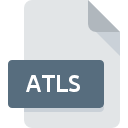
ATLS File Extension
Artlantis Studio Shader Data Format
-
Category
-
Popularity0 ( votes)
What is ATLS file?
Full format name of files that use ATLS extension is Artlantis Studio Shader Data Format. ATLS file format is compatible with software that can be installed on system platform. ATLS file format, along with 6033 other file formats, belongs to the Misc Files category. Artlantis is by far the most used program for working with ATLS files. Artlantis software was developed by ABVENT, and on its official website you may find more information about ATLS files or the Artlantis software program.
Programs which support ATLS file extension
Files with ATLS extension, just like any other file formats, can be found on any operating system. The files in question may be transferred to other devices, be it mobile or stationary, yet not all systems may be capable of properly handling such files.
Updated: 01/08/2021
How to open file with ATLS extension?
Being unable to open files with ATLS extension can be have various origins. Fortunately, most common problems with ATLS files can be solved without in-depth IT knowledge, and most importantly, in a matter of minutes. We have prepared a listing of which will help you resolve your problems with ATLS files.
Step 1. Install Artlantis software
 The main and most frequent cause precluding users form opening ATLS files is that no program that can handle ATLS files is installed on user’s system. To address this issue, go to the Artlantis developer website, download the tool, and install it. It is that easy On the top of the page a list that contains all programs grouped based on operating systems supported can be found. The safest method of downloading Artlantis installed is by going to developer’s website (ABVENT) and downloading the software using provided links.
The main and most frequent cause precluding users form opening ATLS files is that no program that can handle ATLS files is installed on user’s system. To address this issue, go to the Artlantis developer website, download the tool, and install it. It is that easy On the top of the page a list that contains all programs grouped based on operating systems supported can be found. The safest method of downloading Artlantis installed is by going to developer’s website (ABVENT) and downloading the software using provided links.
Step 2. Verify the you have the latest version of Artlantis
 If you already have Artlantis installed on your systems and ATLS files are still not opened properly, check if you have the latest version of the software. It may also happen that software creators by updating their applications add compatibility with other, newer file formats. This can be one of the causes why ATLS files are not compatible with Artlantis. The most recent version of Artlantis is backward compatible and can handle file formats supported by older versions of the software.
If you already have Artlantis installed on your systems and ATLS files are still not opened properly, check if you have the latest version of the software. It may also happen that software creators by updating their applications add compatibility with other, newer file formats. This can be one of the causes why ATLS files are not compatible with Artlantis. The most recent version of Artlantis is backward compatible and can handle file formats supported by older versions of the software.
Step 3. Set the default application to open ATLS files to Artlantis
If you have the latest version of Artlantis installed and the problem persists, select it as the default program to be used to manage ATLS on your device. The method is quite simple and varies little across operating systems.

The procedure to change the default program in Windows
- Right-click the ATLS file and choose option
- Next, select the option and then using open the list of available applications
- To finalize the process, select entry and using the file explorer select the Artlantis installation folder. Confirm by checking Always use this app to open ATLS files box and clicking button.

The procedure to change the default program in Mac OS
- From the drop-down menu, accessed by clicking the file with ATLS extension, select
- Find the option – click the title if its hidden
- Select the appropriate software and save your settings by clicking
- If you followed the previous steps a message should appear: This change will be applied to all files with ATLS extension. Next, click the button to finalize the process.
Step 4. Verify that the ATLS is not faulty
Should the problem still occur after following steps 1-3, check if the ATLS file is valid. It is probable that the file is corrupted and thus cannot be accessed.

1. The ATLS may be infected with malware – make sure to scan it with an antivirus tool.
If the ATLS is indeed infected, it is possible that the malware is blocking it from opening. Scan the ATLS file as well as your computer for malware or viruses. ATLS file is infected with malware? Follow the steps suggested by your antivirus software.
2. Verify that the ATLS file’s structure is intact
Did you receive the ATLS file in question from a different person? Ask him/her to send it one more time. During the copy process of the file errors may occurred rendering the file incomplete or corrupted. This could be the source of encountered problems with the file. When downloading the file with ATLS extension from the internet an error may occurred resulting in incomplete file. Try downloading the file again.
3. Verify whether your account has administrative rights
There is a possibility that the file in question can only be accessed by users with sufficient system privileges. Switch to an account that has required privileges and try opening the Artlantis Studio Shader Data Format file again.
4. Verify that your device fulfills the requirements to be able to open Artlantis
The operating systems may note enough free resources to run the application that support ATLS files. Close all running programs and try opening the ATLS file.
5. Verify that your operating system and drivers are up to date
Latest versions of programs and drivers may help you solve problems with Artlantis Studio Shader Data Format files and ensure security of your device and operating system. It may be the case that the ATLS files work properly with updated software that addresses some system bugs.
Do you want to help?
If you have additional information about the ATLS file, we will be grateful if you share it with our users. To do this, use the form here and send us your information on ATLS file.

 Windows
Windows 
