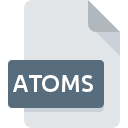
ATOMS File Extension
Ribbons Atoms
-
DeveloperM.Carson
-
Category
-
Popularity4 (3 votes)
What is ATOMS file?
ATOMS is a file extension commonly associated with Ribbons Atoms files. M.Carson defined the Ribbons Atoms format standard. Files with ATOMS extension may be used by programs distributed for platform. Files with ATOMS extension are categorized as Misc Files files. The Misc Files subset comprises 6033 various file formats. The most popular software that supports ATOMS files is Ribbons. Software named Ribbons was created by M.Carson. In order to find more detailed information on the software and ATOMS files, check the developer’s official website.
Programs which support ATOMS file extension
Files with ATOMS suffix can be copied to any mobile device or system platform, but it may not be possible to open them properly on target system.
How to open file with ATOMS extension?
Being unable to open files with ATOMS extension can be have various origins. What is important, all common issues related to files with ATOMS extension can be resolved by the users themselves. The process is quick and doesn’t involve an IT expert. We have prepared a listing of which will help you resolve your problems with ATOMS files.
Step 1. Install Ribbons software
 The main and most frequent cause precluding users form opening ATOMS files is that no program that can handle ATOMS files is installed on user’s system. The solution to this problem is very simple. Download Ribbons and install it on your device. The full list of programs grouped by operating systems can be found above. The safest method of downloading Ribbons installed is by going to developer’s website (M.Carson) and downloading the software using provided links.
The main and most frequent cause precluding users form opening ATOMS files is that no program that can handle ATOMS files is installed on user’s system. The solution to this problem is very simple. Download Ribbons and install it on your device. The full list of programs grouped by operating systems can be found above. The safest method of downloading Ribbons installed is by going to developer’s website (M.Carson) and downloading the software using provided links.
Step 2. Update Ribbons to the latest version
 If you already have Ribbons installed on your systems and ATOMS files are still not opened properly, check if you have the latest version of the software. It may also happen that software creators by updating their applications add compatibility with other, newer file formats. This can be one of the causes why ATOMS files are not compatible with Ribbons. The most recent version of Ribbons is backward compatible and can handle file formats supported by older versions of the software.
If you already have Ribbons installed on your systems and ATOMS files are still not opened properly, check if you have the latest version of the software. It may also happen that software creators by updating their applications add compatibility with other, newer file formats. This can be one of the causes why ATOMS files are not compatible with Ribbons. The most recent version of Ribbons is backward compatible and can handle file formats supported by older versions of the software.
Step 3. Associate Ribbons Atoms files with Ribbons
If the issue has not been solved in the previous step, you should associate ATOMS files with latest version of Ribbons you have installed on your device. The process of associating file formats with default application may differ in details depending on platform, but the basic procedure is very similar.

Selecting the first-choice application in Windows
- Clicking the ATOMS with right mouse button will bring a menu from which you should select the option
- Next, select the option and then using open the list of available applications
- Finally select , point to the folder where Ribbons is installed, check the Always use this app to open ATOMS files box and conform your selection by clicking button

Selecting the first-choice application in Mac OS
- From the drop-down menu, accessed by clicking the file with ATOMS extension, select
- Open the section by clicking its name
- Select Ribbons and click
- A message window should appear informing that This change will be applied to all files with ATOMS extension. By clicking you confirm your selection.
Step 4. Check the ATOMS for errors
If you followed the instructions form the previous steps yet the issue is still not solved, you should verify the ATOMS file in question. Being unable to access the file can be related to various issues.

1. Verify that the ATOMS in question is not infected with a computer virus
If the file is infected, the malware that resides in the ATOMS file hinders attempts to open it. Scan the ATOMS file as well as your computer for malware or viruses. If the scanner detected that the ATOMS file is unsafe, proceed as instructed by the antivirus program to neutralize the threat.
2. Verify that the ATOMS file’s structure is intact
If you obtained the problematic ATOMS file from a third party, ask them to supply you with another copy. It is possible that the file has not been properly copied to a data storage and is incomplete and therefore cannot be opened. When downloading the file with ATOMS extension from the internet an error may occurred resulting in incomplete file. Try downloading the file again.
3. Check if the user that you are logged as has administrative privileges.
Sometimes in order to access files user need to have administrative privileges. Log in using an administrative account and see If this solves the problem.
4. Make sure that the system has sufficient resources to run Ribbons
The operating systems may note enough free resources to run the application that support ATOMS files. Close all running programs and try opening the ATOMS file.
5. Verify that your operating system and drivers are up to date
Up-to-date system and drivers not only makes your computer more secure, but also may solve problems with Ribbons Atoms file. It may be the case that the ATOMS files work properly with updated software that addresses some system bugs.
Do you want to help?
If you have additional information about the ATOMS file, we will be grateful if you share it with our users. To do this, use the form here and send us your information on ATOMS file.

 Windows
Windows 
