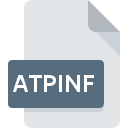
ATPINF File Extension
Automise Project Information Format
-
Category
-
Popularity0 ( votes)
What is ATPINF file?
ATPINF filename suffix is mostly used for Automise Project Information Format files. Files with ATPINF extension may be used by programs distributed for platform. Files with ATPINF extension are categorized as Misc Files files. The Misc Files subset comprises 6033 various file formats. The most popular software that supports ATPINF files is Automise. Software named Automise was created by VSoft Technologies Pty Ltd. In order to find more detailed information on the software and ATPINF files, check the developer’s official website.
Programs which support ATPINF file extension
Files with ATPINF suffix can be copied to any mobile device or system platform, but it may not be possible to open them properly on target system.
Updated: 12/06/2020
How to open file with ATPINF extension?
There can be multiple causes why you have problems with opening ATPINF files on given system. Fortunately, most common problems with ATPINF files can be solved without in-depth IT knowledge, and most importantly, in a matter of minutes. The list below will guide you through the process of addressing the encountered problem.
Step 1. Install Automise software
 The most common reason for such problems is the lack of proper applications that supports ATPINF files installed on the system. The solution to this problem is very simple. Download Automise and install it on your device. The full list of programs grouped by operating systems can be found above. One of the most risk-free method of downloading software is using links provided by official distributors. Visit Automise website and download the installer.
The most common reason for such problems is the lack of proper applications that supports ATPINF files installed on the system. The solution to this problem is very simple. Download Automise and install it on your device. The full list of programs grouped by operating systems can be found above. One of the most risk-free method of downloading software is using links provided by official distributors. Visit Automise website and download the installer.
Step 2. Update Automise to the latest version
 You still cannot access ATPINF files although Automise is installed on your system? Make sure that the software is up to date. Software developers may implement support for more modern file formats in updated versions of their products. If you have an older version of Automise installed, it may not support ATPINF format. The most recent version of Automise is backward compatible and can handle file formats supported by older versions of the software.
You still cannot access ATPINF files although Automise is installed on your system? Make sure that the software is up to date. Software developers may implement support for more modern file formats in updated versions of their products. If you have an older version of Automise installed, it may not support ATPINF format. The most recent version of Automise is backward compatible and can handle file formats supported by older versions of the software.
Step 3. Set the default application to open ATPINF files to Automise
After installing Automise (the most recent version) make sure that it is set as the default application to open ATPINF files. The next step should pose no problems. The procedure is straightforward and largely system-independent

The procedure to change the default program in Windows
- Choose the entry from the file menu accessed by right-mouse clicking on the ATPINF file
- Next, select the option and then using open the list of available applications
- The last step is to select option supply the directory path to the folder where Automise is installed. Now all that is left is to confirm your choice by selecting Always use this app to open ATPINF files and clicking .

The procedure to change the default program in Mac OS
- From the drop-down menu, accessed by clicking the file with ATPINF extension, select
- Proceed to the section. If its closed, click the title to access available options
- From the list choose the appropriate program and confirm by clicking .
- If you followed the previous steps a message should appear: This change will be applied to all files with ATPINF extension. Next, click the button to finalize the process.
Step 4. Verify that the ATPINF is not faulty
If you followed the instructions form the previous steps yet the issue is still not solved, you should verify the ATPINF file in question. Problems with opening the file may arise due to various reasons.

1. The ATPINF may be infected with malware – make sure to scan it with an antivirus tool.
If the file is infected, the malware that resides in the ATPINF file hinders attempts to open it. Immediately scan the file using an antivirus tool or scan the whole system to ensure the whole system is safe. If the ATPINF file is indeed infected follow the instructions below.
2. Ensure the file with ATPINF extension is complete and error-free
Did you receive the ATPINF file in question from a different person? Ask him/her to send it one more time. It is possible that the file has not been properly copied to a data storage and is incomplete and therefore cannot be opened. When downloading the file with ATPINF extension from the internet an error may occurred resulting in incomplete file. Try downloading the file again.
3. Verify whether your account has administrative rights
Sometimes in order to access files user need to have administrative privileges. Switch to an account that has required privileges and try opening the Automise Project Information Format file again.
4. Verify that your device fulfills the requirements to be able to open Automise
If the system is under havy load, it may not be able to handle the program that you use to open files with ATPINF extension. In this case close the other applications.
5. Check if you have the latest updates to the operating system and drivers
Up-to-date system and drivers not only makes your computer more secure, but also may solve problems with Automise Project Information Format file. It may be the case that the ATPINF files work properly with updated software that addresses some system bugs.
Do you want to help?
If you have additional information about the ATPINF file, we will be grateful if you share it with our users. To do this, use the form here and send us your information on ATPINF file.

 Windows
Windows 
