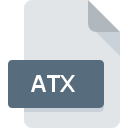
ATX File Extension
ArcGIS Attribute Index Format
-
DeveloperESRI
-
Category
-
Popularity3.3 (6 votes)
What is ATX file?
ATX is a file extension commonly associated with ArcGIS Attribute Index Format files. ArcGIS Attribute Index Format format was developed by ESRI. Files with ATX extension may be used by programs distributed for platform. Files with ATX extension are categorized as GIS Files files. The GIS Files subset comprises 255 various file formats. The most popular software that supports ATX files is ArcGIS Desktop. On the official website of Esri developer not only will you find detailed information about theArcGIS Desktop software, but also about ATX and other supported file formats.
Programs which support ATX file extension
Files with ATX extension, just like any other file formats, can be found on any operating system. The files in question may be transferred to other devices, be it mobile or stationary, yet not all systems may be capable of properly handling such files.
How to open file with ATX extension?
Problems with accessing ATX may be due to various reasons. Fortunately, most common problems with ATX files can be solved without in-depth IT knowledge, and most importantly, in a matter of minutes. The list below will guide you through the process of addressing the encountered problem.
Step 1. Install ArcGIS Desktop software
 The main and most frequent cause precluding users form opening ATX files is that no program that can handle ATX files is installed on user’s system. The solution is straightforward, just download and install ArcGIS Desktop. On the top of the page a list that contains all programs grouped based on operating systems supported can be found. One of the most risk-free method of downloading software is using links provided by official distributors. Visit ArcGIS Desktop website and download the installer.
The main and most frequent cause precluding users form opening ATX files is that no program that can handle ATX files is installed on user’s system. The solution is straightforward, just download and install ArcGIS Desktop. On the top of the page a list that contains all programs grouped based on operating systems supported can be found. One of the most risk-free method of downloading software is using links provided by official distributors. Visit ArcGIS Desktop website and download the installer.
Step 2. Update ArcGIS Desktop to the latest version
 You still cannot access ATX files although ArcGIS Desktop is installed on your system? Make sure that the software is up to date. Sometimes software developers introduce new formats in place of that already supports along with newer versions of their applications. This can be one of the causes why ATX files are not compatible with ArcGIS Desktop. The latest version of ArcGIS Desktop should support all file formats that where compatible with older versions of the software.
You still cannot access ATX files although ArcGIS Desktop is installed on your system? Make sure that the software is up to date. Sometimes software developers introduce new formats in place of that already supports along with newer versions of their applications. This can be one of the causes why ATX files are not compatible with ArcGIS Desktop. The latest version of ArcGIS Desktop should support all file formats that where compatible with older versions of the software.
Step 3. Set the default application to open ATX files to ArcGIS Desktop
If the issue has not been solved in the previous step, you should associate ATX files with latest version of ArcGIS Desktop you have installed on your device. The process of associating file formats with default application may differ in details depending on platform, but the basic procedure is very similar.

Selecting the first-choice application in Windows
- Right-click the ATX file and choose option
- Select
- To finalize the process, select entry and using the file explorer select the ArcGIS Desktop installation folder. Confirm by checking Always use this app to open ATX files box and clicking button.

Selecting the first-choice application in Mac OS
- By clicking right mouse button on the selected ATX file open the file menu and choose
- Proceed to the section. If its closed, click the title to access available options
- Select ArcGIS Desktop and click
- A message window should appear informing that This change will be applied to all files with ATX extension. By clicking you confirm your selection.
Step 4. Verify that the ATX is not faulty
Should the problem still occur after following steps 1-3, check if the ATX file is valid. It is probable that the file is corrupted and thus cannot be accessed.

1. Check the ATX file for viruses or malware
If the ATX is indeed infected, it is possible that the malware is blocking it from opening. Scan the ATX file as well as your computer for malware or viruses. ATX file is infected with malware? Follow the steps suggested by your antivirus software.
2. Ensure the file with ATX extension is complete and error-free
Did you receive the ATX file in question from a different person? Ask him/her to send it one more time. The file might have been copied erroneously and the data lost integrity, which precludes from accessing the file. When downloading the file with ATX extension from the internet an error may occurred resulting in incomplete file. Try downloading the file again.
3. Verify whether your account has administrative rights
There is a possibility that the file in question can only be accessed by users with sufficient system privileges. Log in using an administrative account and see If this solves the problem.
4. Check whether your system can handle ArcGIS Desktop
If the system is under havy load, it may not be able to handle the program that you use to open files with ATX extension. In this case close the other applications.
5. Check if you have the latest updates to the operating system and drivers
Latest versions of programs and drivers may help you solve problems with ArcGIS Attribute Index Format files and ensure security of your device and operating system. It is possible that one of the available system or driver updates may solve the problems with ATX files affecting older versions of given software.
Do you want to help?
If you have additional information about the ATX file, we will be grateful if you share it with our users. To do this, use the form here and send us your information on ATX file.

 Windows
Windows 
