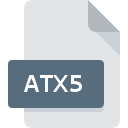
ATX5 File Extension
Automise Project Format
-
Category
-
Popularity0 ( votes)
What is ATX5 file?
Full format name of files that use ATX5 extension is Automise Project Format. ATX5 files are supported by software applications available for devices running . ATX5 file belongs to the Misc Files category just like 6033 other filename extensions listed in our database. The software recommended for managing ATX5 files is Automise. Automise software was developed by VSoft Technologies Pty Ltd, and on its official website you may find more information about ATX5 files or the Automise software program.
Programs which support ATX5 file extension
ATX5 files can be encountered on all system platforms, including mobile, yet there is no guarantee each will properly support such files.
Updated: 07/22/2020
How to open file with ATX5 extension?
Being unable to open files with ATX5 extension can be have various origins. On the bright side, the most encountered issues pertaining to Automise Project Format files aren’t complex. In most cases they can be addressed swiftly and effectively without assistance from a specialist. The list below will guide you through the process of addressing the encountered problem.
Step 1. Download and install Automise
 The most common reason for such problems is the lack of proper applications that supports ATX5 files installed on the system. The solution is straightforward, just download and install Automise. Above you will find a complete listing of programs that support ATX5 files, classified according to system platforms for which they are available. The safest method of downloading Automise installed is by going to developer’s website (VSoft Technologies Pty Ltd) and downloading the software using provided links.
The most common reason for such problems is the lack of proper applications that supports ATX5 files installed on the system. The solution is straightforward, just download and install Automise. Above you will find a complete listing of programs that support ATX5 files, classified according to system platforms for which they are available. The safest method of downloading Automise installed is by going to developer’s website (VSoft Technologies Pty Ltd) and downloading the software using provided links.
Step 2. Verify the you have the latest version of Automise
 You still cannot access ATX5 files although Automise is installed on your system? Make sure that the software is up to date. It may also happen that software creators by updating their applications add compatibility with other, newer file formats. This can be one of the causes why ATX5 files are not compatible with Automise. The most recent version of Automise is backward compatible and can handle file formats supported by older versions of the software.
You still cannot access ATX5 files although Automise is installed on your system? Make sure that the software is up to date. It may also happen that software creators by updating their applications add compatibility with other, newer file formats. This can be one of the causes why ATX5 files are not compatible with Automise. The most recent version of Automise is backward compatible and can handle file formats supported by older versions of the software.
Step 3. Set the default application to open ATX5 files to Automise
If you have the latest version of Automise installed and the problem persists, select it as the default program to be used to manage ATX5 on your device. The next step should pose no problems. The procedure is straightforward and largely system-independent

Change the default application in Windows
- Clicking the ATX5 with right mouse button will bring a menu from which you should select the option
- Next, select the option and then using open the list of available applications
- Finally select , point to the folder where Automise is installed, check the Always use this app to open ATX5 files box and conform your selection by clicking button

Change the default application in Mac OS
- Right-click the ATX5 file and select
- Proceed to the section. If its closed, click the title to access available options
- Select the appropriate software and save your settings by clicking
- Finally, a This change will be applied to all files with ATX5 extension message should pop-up. Click button in order to confirm your choice.
Step 4. Ensure that the ATX5 file is complete and free of errors
If you followed the instructions form the previous steps yet the issue is still not solved, you should verify the ATX5 file in question. Problems with opening the file may arise due to various reasons.

1. Verify that the ATX5 in question is not infected with a computer virus
If the file is infected, the malware that resides in the ATX5 file hinders attempts to open it. It is advised to scan the system for viruses and malware as soon as possible or use an online antivirus scanner. If the ATX5 file is indeed infected follow the instructions below.
2. Verify that the ATX5 file’s structure is intact
If you obtained the problematic ATX5 file from a third party, ask them to supply you with another copy. It is possible that the file has not been properly copied to a data storage and is incomplete and therefore cannot be opened. If the ATX5 file has been downloaded from the internet only partially, try to redownload it.
3. Check if the user that you are logged as has administrative privileges.
Some files require elevated access rights to open them. Log out of your current account and log in to an account with sufficient access privileges. Then open the Automise Project Format file.
4. Check whether your system can handle Automise
If the system is under havy load, it may not be able to handle the program that you use to open files with ATX5 extension. In this case close the other applications.
5. Ensure that you have the latest drivers and system updates and patches installed
Up-to-date system and drivers not only makes your computer more secure, but also may solve problems with Automise Project Format file. It is possible that one of the available system or driver updates may solve the problems with ATX5 files affecting older versions of given software.
Do you want to help?
If you have additional information about the ATX5 file, we will be grateful if you share it with our users. To do this, use the form here and send us your information on ATX5 file.

 Windows
Windows 
