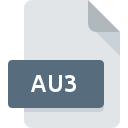
AU3 File Extension
AutoIt V3 Script
-
DeveloperAutoIt
-
Category
-
Popularity3.3 (8 votes)
What is AU3 file?
AU3 is a file extension commonly associated with AutoIt V3 Script files. AutoIt V3 Script specification was created by AutoIt. Files with AU3 extension may be used by programs distributed for platform. Files with AU3 extension are categorized as Developer Files files. The Developer Files subset comprises 1205 various file formats. The most popular program for handling AU3 files is AutoIt, but users can choose among 6 different programs that support this file format.
Programs which support AU3 file extension
Files with AU3 suffix can be copied to any mobile device or system platform, but it may not be possible to open them properly on target system.
Programs that support AU3 file
 MAC OS
MAC OS  Linux
Linux How to open file with AU3 extension?
There can be multiple causes why you have problems with opening AU3 files on given system. Fortunately, most common problems with AU3 files can be solved without in-depth IT knowledge, and most importantly, in a matter of minutes. The list below will guide you through the process of addressing the encountered problem.
Step 1. Get the AutoIt
 The main and most frequent cause precluding users form opening AU3 files is that no program that can handle AU3 files is installed on user’s system. This issue can be addressed by downloading and installing AutoIt or different compatible program, such as Adobe Dreamweaver, Windows Notepad, NotePad++ text editor. On the top of the page a list that contains all programs grouped based on operating systems supported can be found. One of the most risk-free method of downloading software is using links provided by official distributors. Visit AutoIt website and download the installer.
The main and most frequent cause precluding users form opening AU3 files is that no program that can handle AU3 files is installed on user’s system. This issue can be addressed by downloading and installing AutoIt or different compatible program, such as Adobe Dreamweaver, Windows Notepad, NotePad++ text editor. On the top of the page a list that contains all programs grouped based on operating systems supported can be found. One of the most risk-free method of downloading software is using links provided by official distributors. Visit AutoIt website and download the installer.
Step 2. Check the version of AutoIt and update if needed
 If you already have AutoIt installed on your systems and AU3 files are still not opened properly, check if you have the latest version of the software. It may also happen that software creators by updating their applications add compatibility with other, newer file formats. This can be one of the causes why AU3 files are not compatible with AutoIt. All of the file formats that were handled just fine by the previous versions of given program should be also possible to open using AutoIt.
If you already have AutoIt installed on your systems and AU3 files are still not opened properly, check if you have the latest version of the software. It may also happen that software creators by updating their applications add compatibility with other, newer file formats. This can be one of the causes why AU3 files are not compatible with AutoIt. All of the file formats that were handled just fine by the previous versions of given program should be also possible to open using AutoIt.
Step 3. Associate AutoIt V3 Script files with AutoIt
After installing AutoIt (the most recent version) make sure that it is set as the default application to open AU3 files. The process of associating file formats with default application may differ in details depending on platform, but the basic procedure is very similar.

The procedure to change the default program in Windows
- Clicking the AU3 with right mouse button will bring a menu from which you should select the option
- Select
- To finalize the process, select entry and using the file explorer select the AutoIt installation folder. Confirm by checking Always use this app to open AU3 files box and clicking button.

The procedure to change the default program in Mac OS
- Right-click the AU3 file and select
- Proceed to the section. If its closed, click the title to access available options
- From the list choose the appropriate program and confirm by clicking .
- A message window should appear informing that This change will be applied to all files with AU3 extension. By clicking you confirm your selection.
Step 4. Check the AU3 for errors
Should the problem still occur after following steps 1-3, check if the AU3 file is valid. It is probable that the file is corrupted and thus cannot be accessed.

1. The AU3 may be infected with malware – make sure to scan it with an antivirus tool.
If the AU3 is indeed infected, it is possible that the malware is blocking it from opening. It is advised to scan the system for viruses and malware as soon as possible or use an online antivirus scanner. If the scanner detected that the AU3 file is unsafe, proceed as instructed by the antivirus program to neutralize the threat.
2. Verify that the AU3 file’s structure is intact
If the AU3 file was sent to you by someone else, ask this person to resend the file to you. It is possible that the file has not been properly copied to a data storage and is incomplete and therefore cannot be opened. If the AU3 file has been downloaded from the internet only partially, try to redownload it.
3. Ensure that you have appropriate access rights
Sometimes in order to access files user need to have administrative privileges. Switch to an account that has required privileges and try opening the AutoIt V3 Script file again.
4. Check whether your system can handle AutoIt
If the systems has insufficient resources to open AU3 files, try closing all currently running applications and try again.
5. Verify that your operating system and drivers are up to date
Up-to-date system and drivers not only makes your computer more secure, but also may solve problems with AutoIt V3 Script file. Outdated drivers or software may have caused the inability to use a peripheral device needed to handle AU3 files.
Do you want to help?
If you have additional information about the AU3 file, we will be grateful if you share it with our users. To do this, use the form here and send us your information on AU3 file.

 Windows
Windows 






