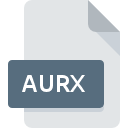
AURX File Extension
AutoREALM Project
-
DeveloperAndrew Gryc
-
Category
-
Popularity0 ( votes)
What is AURX file?
AURX is a file extension commonly associated with AutoREALM Project files. AutoREALM Project format was developed by Andrew Gryc. AURX files are supported by software applications available for devices running . AURX file format, along with 6033 other file formats, belongs to the Misc Files category. The software recommended for managing AURX files is AutoREALM. On the official website of Andrew Gryc developer not only will you find detailed information about theAutoREALM software, but also about AURX and other supported file formats.
Programs which support AURX file extension
Files with AURX suffix can be copied to any mobile device or system platform, but it may not be possible to open them properly on target system.
How to open file with AURX extension?
Being unable to open files with AURX extension can be have various origins. On the bright side, the most encountered issues pertaining to AutoREALM Project files aren’t complex. In most cases they can be addressed swiftly and effectively without assistance from a specialist. The following is a list of guidelines that will help you identify and solve file-related problems.
Step 1. Install AutoREALM software
 The most common reason for such problems is the lack of proper applications that supports AURX files installed on the system. The solution is straightforward, just download and install AutoREALM. On the top of the page a list that contains all programs grouped based on operating systems supported can be found. If you want to download AutoREALM installer in the most secured manner, we suggest you visit Andrew Gryc website and download from their official repositories.
The most common reason for such problems is the lack of proper applications that supports AURX files installed on the system. The solution is straightforward, just download and install AutoREALM. On the top of the page a list that contains all programs grouped based on operating systems supported can be found. If you want to download AutoREALM installer in the most secured manner, we suggest you visit Andrew Gryc website and download from their official repositories.
Step 2. Update AutoREALM to the latest version
 If you already have AutoREALM installed on your systems and AURX files are still not opened properly, check if you have the latest version of the software. It may also happen that software creators by updating their applications add compatibility with other, newer file formats. This can be one of the causes why AURX files are not compatible with AutoREALM. The latest version of AutoREALM should support all file formats that where compatible with older versions of the software.
If you already have AutoREALM installed on your systems and AURX files are still not opened properly, check if you have the latest version of the software. It may also happen that software creators by updating their applications add compatibility with other, newer file formats. This can be one of the causes why AURX files are not compatible with AutoREALM. The latest version of AutoREALM should support all file formats that where compatible with older versions of the software.
Step 3. Assign AutoREALM to AURX files
After installing AutoREALM (the most recent version) make sure that it is set as the default application to open AURX files. The process of associating file formats with default application may differ in details depending on platform, but the basic procedure is very similar.

The procedure to change the default program in Windows
- Clicking the AURX with right mouse button will bring a menu from which you should select the option
- Click and then select option
- Finally select , point to the folder where AutoREALM is installed, check the Always use this app to open AURX files box and conform your selection by clicking button

The procedure to change the default program in Mac OS
- By clicking right mouse button on the selected AURX file open the file menu and choose
- Proceed to the section. If its closed, click the title to access available options
- Select AutoREALM and click
- If you followed the previous steps a message should appear: This change will be applied to all files with AURX extension. Next, click the button to finalize the process.
Step 4. Ensure that the AURX file is complete and free of errors
If you followed the instructions form the previous steps yet the issue is still not solved, you should verify the AURX file in question. Being unable to access the file can be related to various issues.

1. Check the AURX file for viruses or malware
If the AURX is indeed infected, it is possible that the malware is blocking it from opening. Scan the AURX file as well as your computer for malware or viruses. If the scanner detected that the AURX file is unsafe, proceed as instructed by the antivirus program to neutralize the threat.
2. Check whether the file is corrupted or damaged
Did you receive the AURX file in question from a different person? Ask him/her to send it one more time. During the copy process of the file errors may occurred rendering the file incomplete or corrupted. This could be the source of encountered problems with the file. It could happen the the download process of file with AURX extension was interrupted and the file data is defective. Download the file again from the same source.
3. Verify whether your account has administrative rights
There is a possibility that the file in question can only be accessed by users with sufficient system privileges. Log in using an administrative account and see If this solves the problem.
4. Check whether your system can handle AutoREALM
If the system is under havy load, it may not be able to handle the program that you use to open files with AURX extension. In this case close the other applications.
5. Verify that your operating system and drivers are up to date
Up-to-date system and drivers not only makes your computer more secure, but also may solve problems with AutoREALM Project file. It is possible that one of the available system or driver updates may solve the problems with AURX files affecting older versions of given software.
Do you want to help?
If you have additional information about the AURX file, we will be grateful if you share it with our users. To do this, use the form here and send us your information on AURX file.

 Windows
Windows 
