- File Extension AUTOMATICDESTINATIONS-MS
- Dateiendung AUTOMATICDESTINATIONS-MS
- Extensión De Archivo AUTOMATICDESTINATIONS-MS
- Rozszerzenie Pliku AUTOMATICDESTINATIONS-MS
- Estensione AUTOMATICDESTINATIONS-MS
- AUTOMATICDESTINATIONS-MS拡張子
- Extension De Fichier AUTOMATICDESTINATIONS-MS
- AUTOMATICDESTINATIONS-MS Filformat
- Filendelsen AUTOMATICDESTINATIONS-MS
- Fil AUTOMATICDESTINATIONS-MS
- Расширение файла AUTOMATICDESTINATIONS-MS
- Bestandsextensie AUTOMATICDESTINATIONS-MS
- Extensão Do Arquivo AUTOMATICDESTINATIONS-MS
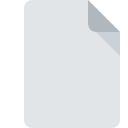
AUTOMATICDESTINATIONS-MS File Extension
Windows Jump List Format
-
DeveloperMicrosoft
-
Category
-
Popularity2.5 (2 votes)
What is AUTOMATICDESTINATIONS-MS file?
Full format name of files that use AUTOMATICDESTINATIONS-MS extension is Windows Jump List Format. Microsoft defined the Windows Jump List Format format standard. Files with AUTOMATICDESTINATIONS-MS extension may be used by programs distributed for platform. AUTOMATICDESTINATIONS-MS file belongs to the System Files category just like 323 other filename extensions listed in our database. Microsoft Windows supports AUTOMATICDESTINATIONS-MS files and is the most frequently used program to handle such files, yet 3 other tools may also be used. Software named Microsoft Windows was created by Microsoft Corporation. In order to find more detailed information on the software and AUTOMATICDESTINATIONS-MS files, check the developer’s official website.
Programs which support AUTOMATICDESTINATIONS-MS file extension
Files with AUTOMATICDESTINATIONS-MS suffix can be copied to any mobile device or system platform, but it may not be possible to open them properly on target system.
Programs that support AUTOMATICDESTINATIONS-MS file
 MAC OS
MAC OS  Linux
Linux How to open file with AUTOMATICDESTINATIONS-MS extension?
Problems with accessing AUTOMATICDESTINATIONS-MS may be due to various reasons. What is important, all common issues related to files with AUTOMATICDESTINATIONS-MS extension can be resolved by the users themselves. The process is quick and doesn’t involve an IT expert. We have prepared a listing of which will help you resolve your problems with AUTOMATICDESTINATIONS-MS files.
Step 1. Install Microsoft Windows software
 Problems with opening and working with AUTOMATICDESTINATIONS-MS files are most probably having to do with no proper software compatible with AUTOMATICDESTINATIONS-MS files being present on your machine. This one is an easy one. Select Microsoft Windows or one of the recommended programs (for example, Jump List Parser Code) and download it from appropriate source and install on your system. The full list of programs grouped by operating systems can be found above. One of the most risk-free method of downloading software is using links provided by official distributors. Visit Microsoft Windows website and download the installer.
Problems with opening and working with AUTOMATICDESTINATIONS-MS files are most probably having to do with no proper software compatible with AUTOMATICDESTINATIONS-MS files being present on your machine. This one is an easy one. Select Microsoft Windows or one of the recommended programs (for example, Jump List Parser Code) and download it from appropriate source and install on your system. The full list of programs grouped by operating systems can be found above. One of the most risk-free method of downloading software is using links provided by official distributors. Visit Microsoft Windows website and download the installer.
Step 2. Update Microsoft Windows to the latest version
 If the problems with opening AUTOMATICDESTINATIONS-MS files still occur even after installing Microsoft Windows, it is possible that you have an outdated version of the software. Check the developer’s website whether a newer version of Microsoft Windows is available. Software developers may implement support for more modern file formats in updated versions of their products. If you have an older version of Microsoft Windows installed, it may not support AUTOMATICDESTINATIONS-MS format. All of the file formats that were handled just fine by the previous versions of given program should be also possible to open using Microsoft Windows.
If the problems with opening AUTOMATICDESTINATIONS-MS files still occur even after installing Microsoft Windows, it is possible that you have an outdated version of the software. Check the developer’s website whether a newer version of Microsoft Windows is available. Software developers may implement support for more modern file formats in updated versions of their products. If you have an older version of Microsoft Windows installed, it may not support AUTOMATICDESTINATIONS-MS format. All of the file formats that were handled just fine by the previous versions of given program should be also possible to open using Microsoft Windows.
Step 3. Set the default application to open AUTOMATICDESTINATIONS-MS files to Microsoft Windows
If you have the latest version of Microsoft Windows installed and the problem persists, select it as the default program to be used to manage AUTOMATICDESTINATIONS-MS on your device. The next step should pose no problems. The procedure is straightforward and largely system-independent

The procedure to change the default program in Windows
- Right-click the AUTOMATICDESTINATIONS-MS file and choose option
- Select
- The last step is to select option supply the directory path to the folder where Microsoft Windows is installed. Now all that is left is to confirm your choice by selecting Always use this app to open AUTOMATICDESTINATIONS-MS files and clicking .

The procedure to change the default program in Mac OS
- From the drop-down menu, accessed by clicking the file with AUTOMATICDESTINATIONS-MS extension, select
- Find the option – click the title if its hidden
- From the list choose the appropriate program and confirm by clicking .
- A message window should appear informing that This change will be applied to all files with AUTOMATICDESTINATIONS-MS extension. By clicking you confirm your selection.
Step 4. Ensure that the AUTOMATICDESTINATIONS-MS file is complete and free of errors
Should the problem still occur after following steps 1-3, check if the AUTOMATICDESTINATIONS-MS file is valid. It is probable that the file is corrupted and thus cannot be accessed.

1. The AUTOMATICDESTINATIONS-MS may be infected with malware – make sure to scan it with an antivirus tool.
If the file is infected, the malware that resides in the AUTOMATICDESTINATIONS-MS file hinders attempts to open it. Immediately scan the file using an antivirus tool or scan the whole system to ensure the whole system is safe. If the AUTOMATICDESTINATIONS-MS file is indeed infected follow the instructions below.
2. Verify that the AUTOMATICDESTINATIONS-MS file’s structure is intact
If the AUTOMATICDESTINATIONS-MS file was sent to you by someone else, ask this person to resend the file to you. The file might have been copied erroneously and the data lost integrity, which precludes from accessing the file. It could happen the the download process of file with AUTOMATICDESTINATIONS-MS extension was interrupted and the file data is defective. Download the file again from the same source.
3. Verify whether your account has administrative rights
There is a possibility that the file in question can only be accessed by users with sufficient system privileges. Log in using an administrative account and see If this solves the problem.
4. Verify that your device fulfills the requirements to be able to open Microsoft Windows
If the system is under havy load, it may not be able to handle the program that you use to open files with AUTOMATICDESTINATIONS-MS extension. In this case close the other applications.
5. Ensure that you have the latest drivers and system updates and patches installed
Regularly updated system, drivers, and programs keep your computer secure. This may also prevent problems with Windows Jump List Format files. Outdated drivers or software may have caused the inability to use a peripheral device needed to handle AUTOMATICDESTINATIONS-MS files.
Do you want to help?
If you have additional information about the AUTOMATICDESTINATIONS-MS file, we will be grateful if you share it with our users. To do this, use the form here and send us your information on AUTOMATICDESTINATIONS-MS file.

 Windows
Windows 

