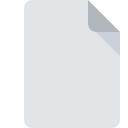
AUTOPLAY File Extension
AutoPlay Media Studio Project Format
-
DeveloperIndigo Rose
-
Category
-
Popularity3.5 (4 votes)
What is AUTOPLAY file?
AUTOPLAY filename suffix is mostly used for AutoPlay Media Studio Project Format files. AutoPlay Media Studio Project Format specification was created by Indigo Rose. Files with AUTOPLAY extension may be used by programs distributed for platform. Files with AUTOPLAY extension are categorized as Developer Files files. The Developer Files subset comprises 1205 various file formats. The most popular software that supports AUTOPLAY files is AutoPlay Media Studio. AutoPlay Media Studio software was developed by Indigo Rose Corporation, and on its official website you may find more information about AUTOPLAY files or the AutoPlay Media Studio software program.
Programs which support AUTOPLAY file extension
Files with AUTOPLAY suffix can be copied to any mobile device or system platform, but it may not be possible to open them properly on target system.
How to open file with AUTOPLAY extension?
There can be multiple causes why you have problems with opening AUTOPLAY files on given system. Fortunately, most common problems with AUTOPLAY files can be solved without in-depth IT knowledge, and most importantly, in a matter of minutes. We have prepared a listing of which will help you resolve your problems with AUTOPLAY files.
Step 1. Get the AutoPlay Media Studio
 Problems with opening and working with AUTOPLAY files are most probably having to do with no proper software compatible with AUTOPLAY files being present on your machine. To address this issue, go to the AutoPlay Media Studio developer website, download the tool, and install it. It is that easy Above you will find a complete listing of programs that support AUTOPLAY files, classified according to system platforms for which they are available. If you want to download AutoPlay Media Studio installer in the most secured manner, we suggest you visit Indigo Rose Corporation website and download from their official repositories.
Problems with opening and working with AUTOPLAY files are most probably having to do with no proper software compatible with AUTOPLAY files being present on your machine. To address this issue, go to the AutoPlay Media Studio developer website, download the tool, and install it. It is that easy Above you will find a complete listing of programs that support AUTOPLAY files, classified according to system platforms for which they are available. If you want to download AutoPlay Media Studio installer in the most secured manner, we suggest you visit Indigo Rose Corporation website and download from their official repositories.
Step 2. Update AutoPlay Media Studio to the latest version
 You still cannot access AUTOPLAY files although AutoPlay Media Studio is installed on your system? Make sure that the software is up to date. Sometimes software developers introduce new formats in place of that already supports along with newer versions of their applications. If you have an older version of AutoPlay Media Studio installed, it may not support AUTOPLAY format. The latest version of AutoPlay Media Studio should support all file formats that where compatible with older versions of the software.
You still cannot access AUTOPLAY files although AutoPlay Media Studio is installed on your system? Make sure that the software is up to date. Sometimes software developers introduce new formats in place of that already supports along with newer versions of their applications. If you have an older version of AutoPlay Media Studio installed, it may not support AUTOPLAY format. The latest version of AutoPlay Media Studio should support all file formats that where compatible with older versions of the software.
Step 3. Assign AutoPlay Media Studio to AUTOPLAY files
If the issue has not been solved in the previous step, you should associate AUTOPLAY files with latest version of AutoPlay Media Studio you have installed on your device. The process of associating file formats with default application may differ in details depending on platform, but the basic procedure is very similar.

The procedure to change the default program in Windows
- Choose the entry from the file menu accessed by right-mouse clicking on the AUTOPLAY file
- Select
- Finally select , point to the folder where AutoPlay Media Studio is installed, check the Always use this app to open AUTOPLAY files box and conform your selection by clicking button

The procedure to change the default program in Mac OS
- Right-click the AUTOPLAY file and select
- Find the option – click the title if its hidden
- Select AutoPlay Media Studio and click
- Finally, a This change will be applied to all files with AUTOPLAY extension message should pop-up. Click button in order to confirm your choice.
Step 4. Check the AUTOPLAY for errors
Should the problem still occur after following steps 1-3, check if the AUTOPLAY file is valid. Problems with opening the file may arise due to various reasons.

1. The AUTOPLAY may be infected with malware – make sure to scan it with an antivirus tool.
Should it happed that the AUTOPLAY is infected with a virus, this may be that cause that prevents you from accessing it. It is advised to scan the system for viruses and malware as soon as possible or use an online antivirus scanner. AUTOPLAY file is infected with malware? Follow the steps suggested by your antivirus software.
2. Check whether the file is corrupted or damaged
If the AUTOPLAY file was sent to you by someone else, ask this person to resend the file to you. During the copy process of the file errors may occurred rendering the file incomplete or corrupted. This could be the source of encountered problems with the file. When downloading the file with AUTOPLAY extension from the internet an error may occurred resulting in incomplete file. Try downloading the file again.
3. Verify whether your account has administrative rights
Sometimes in order to access files user need to have administrative privileges. Switch to an account that has required privileges and try opening the AutoPlay Media Studio Project Format file again.
4. Check whether your system can handle AutoPlay Media Studio
If the systems has insufficient resources to open AUTOPLAY files, try closing all currently running applications and try again.
5. Check if you have the latest updates to the operating system and drivers
Regularly updated system, drivers, and programs keep your computer secure. This may also prevent problems with AutoPlay Media Studio Project Format files. It may be the case that the AUTOPLAY files work properly with updated software that addresses some system bugs.
Do you want to help?
If you have additional information about the AUTOPLAY file, we will be grateful if you share it with our users. To do this, use the form here and send us your information on AUTOPLAY file.

 Windows
Windows 
