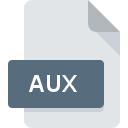
AUX File Extension
TeX/LaTeX Auxiliary References Format
-
Category
-
Popularity4.5 (4 votes)
What is AUX file?
AUX is a file extension commonly associated with TeX/LaTeX Auxiliary References Format files. Files with AUX extension may be used by programs distributed for platform. Files with AUX extension are categorized as Settings Files files. The Settings Files subset comprises 1305 various file formats. MiKTeX supports AUX files and is the most frequently used program to handle such files, yet 4 other tools may also be used. On the official website of Christian Schenk developer not only will you find detailed information about theMiKTeX software, but also about AUX and other supported file formats.
Programs which support AUX file extension
Files with AUX suffix can be copied to any mobile device or system platform, but it may not be possible to open them properly on target system.
How to open file with AUX extension?
Being unable to open files with AUX extension can be have various origins. Fortunately, most common problems with AUX files can be solved without in-depth IT knowledge, and most importantly, in a matter of minutes. The list below will guide you through the process of addressing the encountered problem.
Step 1. Download and install MiKTeX
 Problems with opening and working with AUX files are most probably having to do with no proper software compatible with AUX files being present on your machine. The most obvious solution is to download and install MiKTeX or one to the listed programs: TeXworks, LaTeX. The full list of programs grouped by operating systems can be found above. The safest method of downloading MiKTeX installed is by going to developer’s website (Christian Schenk) and downloading the software using provided links.
Problems with opening and working with AUX files are most probably having to do with no proper software compatible with AUX files being present on your machine. The most obvious solution is to download and install MiKTeX or one to the listed programs: TeXworks, LaTeX. The full list of programs grouped by operating systems can be found above. The safest method of downloading MiKTeX installed is by going to developer’s website (Christian Schenk) and downloading the software using provided links.
Step 2. Verify the you have the latest version of MiKTeX
 You still cannot access AUX files although MiKTeX is installed on your system? Make sure that the software is up to date. Software developers may implement support for more modern file formats in updated versions of their products. This can be one of the causes why AUX files are not compatible with MiKTeX. The latest version of MiKTeX should support all file formats that where compatible with older versions of the software.
You still cannot access AUX files although MiKTeX is installed on your system? Make sure that the software is up to date. Software developers may implement support for more modern file formats in updated versions of their products. This can be one of the causes why AUX files are not compatible with MiKTeX. The latest version of MiKTeX should support all file formats that where compatible with older versions of the software.
Step 3. Set the default application to open AUX files to MiKTeX
If the issue has not been solved in the previous step, you should associate AUX files with latest version of MiKTeX you have installed on your device. The method is quite simple and varies little across operating systems.

Change the default application in Windows
- Choose the entry from the file menu accessed by right-mouse clicking on the AUX file
- Next, select the option and then using open the list of available applications
- Finally select , point to the folder where MiKTeX is installed, check the Always use this app to open AUX files box and conform your selection by clicking button

Change the default application in Mac OS
- From the drop-down menu, accessed by clicking the file with AUX extension, select
- Proceed to the section. If its closed, click the title to access available options
- Select the appropriate software and save your settings by clicking
- Finally, a This change will be applied to all files with AUX extension message should pop-up. Click button in order to confirm your choice.
Step 4. Verify that the AUX is not faulty
Should the problem still occur after following steps 1-3, check if the AUX file is valid. It is probable that the file is corrupted and thus cannot be accessed.

1. Verify that the AUX in question is not infected with a computer virus
If the file is infected, the malware that resides in the AUX file hinders attempts to open it. It is advised to scan the system for viruses and malware as soon as possible or use an online antivirus scanner. AUX file is infected with malware? Follow the steps suggested by your antivirus software.
2. Verify that the AUX file’s structure is intact
If the AUX file was sent to you by someone else, ask this person to resend the file to you. During the copy process of the file errors may occurred rendering the file incomplete or corrupted. This could be the source of encountered problems with the file. When downloading the file with AUX extension from the internet an error may occurred resulting in incomplete file. Try downloading the file again.
3. Verify whether your account has administrative rights
Sometimes in order to access files user need to have administrative privileges. Switch to an account that has required privileges and try opening the TeX/LaTeX Auxiliary References Format file again.
4. Make sure that the system has sufficient resources to run MiKTeX
The operating systems may note enough free resources to run the application that support AUX files. Close all running programs and try opening the AUX file.
5. Ensure that you have the latest drivers and system updates and patches installed
Regularly updated system, drivers, and programs keep your computer secure. This may also prevent problems with TeX/LaTeX Auxiliary References Format files. It may be the case that the AUX files work properly with updated software that addresses some system bugs.
Do you want to help?
If you have additional information about the AUX file, we will be grateful if you share it with our users. To do this, use the form here and send us your information on AUX file.

 Windows
Windows 


 MAC OS
MAC OS  Linux
Linux 
