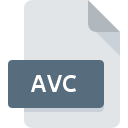
AVC File Extension
MPEG-4 AVC Advanced Video Coding Movie Format
-
Category
-
Popularity3.2 (16 votes)
What is AVC file?
AVC file extension is used by MPEG-4 AVC Advanced Video Coding standard-encoded high-resolution media files. AVC files store video data. Multimedia containers, such as m2ts or mts, typically contain AVC video data.
Advantages of AVC standard
MPEG-4 AVC standard offer higher compression rates and image quality while maintaining lower bandwidth requirements than its predecessors (MPEG-2, H.263, etc.). AVC standard is considered to be universal as it can easily be supported by various applications, systems, and technologies, including DVD, Blu-ray, HD DVD, digital streaming, VOIP, and many others.
Programs which support AVC file extension
AVC files can be encountered on all system platforms, including mobile, yet there is no guarantee each will properly support such files.
Programs that support AVC file
Updated: 08/18/2022
How to open file with AVC extension?
There can be multiple causes why you have problems with opening AVC files on given system. What is important, all common issues related to files with AVC extension can be resolved by the users themselves. The process is quick and doesn’t involve an IT expert. The list below will guide you through the process of addressing the encountered problem.
Step 1. Download and install Windows Media Player
 Problems with opening and working with AVC files are most probably having to do with no proper software compatible with AVC files being present on your machine. This one is an easy one. Select Windows Media Player or one of the recommended programs (for example, VLC media player, Freemake Video Converter, Elecard AVC HD Player) and download it from appropriate source and install on your system. The full list of programs grouped by operating systems can be found above. One of the most risk-free method of downloading software is using links provided by official distributors. Visit Windows Media Player website and download the installer.
Problems with opening and working with AVC files are most probably having to do with no proper software compatible with AVC files being present on your machine. This one is an easy one. Select Windows Media Player or one of the recommended programs (for example, VLC media player, Freemake Video Converter, Elecard AVC HD Player) and download it from appropriate source and install on your system. The full list of programs grouped by operating systems can be found above. One of the most risk-free method of downloading software is using links provided by official distributors. Visit Windows Media Player website and download the installer.
Step 2. Check the version of Windows Media Player and update if needed
 If the problems with opening AVC files still occur even after installing Windows Media Player, it is possible that you have an outdated version of the software. Check the developer’s website whether a newer version of Windows Media Player is available. It may also happen that software creators by updating their applications add compatibility with other, newer file formats. If you have an older version of Windows Media Player installed, it may not support AVC format. The most recent version of Windows Media Player is backward compatible and can handle file formats supported by older versions of the software.
If the problems with opening AVC files still occur even after installing Windows Media Player, it is possible that you have an outdated version of the software. Check the developer’s website whether a newer version of Windows Media Player is available. It may also happen that software creators by updating their applications add compatibility with other, newer file formats. If you have an older version of Windows Media Player installed, it may not support AVC format. The most recent version of Windows Media Player is backward compatible and can handle file formats supported by older versions of the software.
Step 3. Assign Windows Media Player to AVC files
If the issue has not been solved in the previous step, you should associate AVC files with latest version of Windows Media Player you have installed on your device. The process of associating file formats with default application may differ in details depending on platform, but the basic procedure is very similar.

Change the default application in Windows
- Right-click the AVC file and choose option
- Select
- Finally select , point to the folder where Windows Media Player is installed, check the Always use this app to open AVC files box and conform your selection by clicking button

Change the default application in Mac OS
- From the drop-down menu, accessed by clicking the file with AVC extension, select
- Proceed to the section. If its closed, click the title to access available options
- From the list choose the appropriate program and confirm by clicking .
- A message window should appear informing that This change will be applied to all files with AVC extension. By clicking you confirm your selection.
Step 4. Check the AVC for errors
If you followed the instructions form the previous steps yet the issue is still not solved, you should verify the AVC file in question. Problems with opening the file may arise due to various reasons.

1. Check the AVC file for viruses or malware
Should it happed that the AVC is infected with a virus, this may be that cause that prevents you from accessing it. Immediately scan the file using an antivirus tool or scan the whole system to ensure the whole system is safe. If the AVC file is indeed infected follow the instructions below.
2. Verify that the AVC file’s structure is intact
Did you receive the AVC file in question from a different person? Ask him/her to send it one more time. During the copy process of the file errors may occurred rendering the file incomplete or corrupted. This could be the source of encountered problems with the file. When downloading the file with AVC extension from the internet an error may occurred resulting in incomplete file. Try downloading the file again.
3. Check if the user that you are logged as has administrative privileges.
Sometimes in order to access files user need to have administrative privileges. Switch to an account that has required privileges and try opening the MPEG-4 AVC Advanced Video Coding Movie Format file again.
4. Check whether your system can handle Windows Media Player
If the system is under havy load, it may not be able to handle the program that you use to open files with AVC extension. In this case close the other applications.
5. Ensure that you have the latest drivers and system updates and patches installed
Regularly updated system, drivers, and programs keep your computer secure. This may also prevent problems with MPEG-4 AVC Advanced Video Coding Movie Format files. It may be the case that the AVC files work properly with updated software that addresses some system bugs.
Conversion of a AVC file
File Conversions from AVC extension to a different format
File conversions from other format to AVC file
Do you want to help?
If you have additional information about the AVC file, we will be grateful if you share it with our users. To do this, use the form here and send us your information on AVC file.

 Windows
Windows 



 Android
Android 