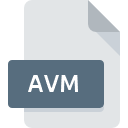
AVM File Extension
AVG Incremental Persistent
-
DeveloperAVG Technologies (Grisoft)
-
Category
-
Popularity4.5 (2 votes)
What is AVM file?
AVM filename suffix is mostly used for AVG Incremental Persistent files. AVG Incremental Persistent format was developed by AVG Technologies (Grisoft). Files with AVM extension may be used by programs distributed for platform. AVM file format, along with 6033 other file formats, belongs to the Misc Files category. AVG Antivirus is by far the most used program for working with AVM files. AVG Antivirus software was developed by AVG Technologies (Grisoft), and on its official website you may find more information about AVM files or the AVG Antivirus software program.
Programs which support AVM file extension
Files with AVM suffix can be copied to any mobile device or system platform, but it may not be possible to open them properly on target system.
How to open file with AVM extension?
Problems with accessing AVM may be due to various reasons. Fortunately, most common problems with AVM files can be solved without in-depth IT knowledge, and most importantly, in a matter of minutes. The list below will guide you through the process of addressing the encountered problem.
Step 1. Get the AVG Antivirus
 The most common reason for such problems is the lack of proper applications that supports AVM files installed on the system. To address this issue, go to the AVG Antivirus developer website, download the tool, and install it. It is that easy Above you will find a complete listing of programs that support AVM files, classified according to system platforms for which they are available. One of the most risk-free method of downloading software is using links provided by official distributors. Visit AVG Antivirus website and download the installer.
The most common reason for such problems is the lack of proper applications that supports AVM files installed on the system. To address this issue, go to the AVG Antivirus developer website, download the tool, and install it. It is that easy Above you will find a complete listing of programs that support AVM files, classified according to system platforms for which they are available. One of the most risk-free method of downloading software is using links provided by official distributors. Visit AVG Antivirus website and download the installer.
Step 2. Verify the you have the latest version of AVG Antivirus
 If the problems with opening AVM files still occur even after installing AVG Antivirus, it is possible that you have an outdated version of the software. Check the developer’s website whether a newer version of AVG Antivirus is available. It may also happen that software creators by updating their applications add compatibility with other, newer file formats. The reason that AVG Antivirus cannot handle files with AVM may be that the software is outdated. All of the file formats that were handled just fine by the previous versions of given program should be also possible to open using AVG Antivirus.
If the problems with opening AVM files still occur even after installing AVG Antivirus, it is possible that you have an outdated version of the software. Check the developer’s website whether a newer version of AVG Antivirus is available. It may also happen that software creators by updating their applications add compatibility with other, newer file formats. The reason that AVG Antivirus cannot handle files with AVM may be that the software is outdated. All of the file formats that were handled just fine by the previous versions of given program should be also possible to open using AVG Antivirus.
Step 3. Assign AVG Antivirus to AVM files
If the issue has not been solved in the previous step, you should associate AVM files with latest version of AVG Antivirus you have installed on your device. The method is quite simple and varies little across operating systems.

Change the default application in Windows
- Clicking the AVM with right mouse button will bring a menu from which you should select the option
- Click and then select option
- Finally select , point to the folder where AVG Antivirus is installed, check the Always use this app to open AVM files box and conform your selection by clicking button

Change the default application in Mac OS
- Right-click the AVM file and select
- Find the option – click the title if its hidden
- Select the appropriate software and save your settings by clicking
- Finally, a This change will be applied to all files with AVM extension message should pop-up. Click button in order to confirm your choice.
Step 4. Ensure that the AVM file is complete and free of errors
If you followed the instructions form the previous steps yet the issue is still not solved, you should verify the AVM file in question. Problems with opening the file may arise due to various reasons.

1. Verify that the AVM in question is not infected with a computer virus
If the file is infected, the malware that resides in the AVM file hinders attempts to open it. Scan the AVM file as well as your computer for malware or viruses. AVM file is infected with malware? Follow the steps suggested by your antivirus software.
2. Ensure the file with AVM extension is complete and error-free
If the AVM file was sent to you by someone else, ask this person to resend the file to you. The file might have been copied erroneously and the data lost integrity, which precludes from accessing the file. It could happen the the download process of file with AVM extension was interrupted and the file data is defective. Download the file again from the same source.
3. Ensure that you have appropriate access rights
Sometimes in order to access files user need to have administrative privileges. Log in using an administrative account and see If this solves the problem.
4. Verify that your device fulfills the requirements to be able to open AVG Antivirus
If the systems has insufficient resources to open AVM files, try closing all currently running applications and try again.
5. Ensure that you have the latest drivers and system updates and patches installed
Latest versions of programs and drivers may help you solve problems with AVG Incremental Persistent files and ensure security of your device and operating system. It may be the case that the AVM files work properly with updated software that addresses some system bugs.
Do you want to help?
If you have additional information about the AVM file, we will be grateful if you share it with our users. To do this, use the form here and send us your information on AVM file.

 Windows
Windows 
