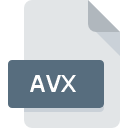
AVX File Extension
ArcView Extension Plugin Format
-
DeveloperESRI
-
Category
-
Popularity3.3 (6 votes)
What is AVX file?
Full format name of files that use AVX extension is ArcView Extension Plugin Format. ArcView Extension Plugin Format format was developed by ESRI. Files with AVX extension may be used by programs distributed for platform. AVX file belongs to the Plugin Files category just like 179 other filename extensions listed in our database. ArcGIS Desktop is by far the most used program for working with AVX files. ArcGIS Desktop software was developed by Esri, and on its official website you may find more information about AVX files or the ArcGIS Desktop software program.
Programs which support AVX file extension
Files with AVX suffix can be copied to any mobile device or system platform, but it may not be possible to open them properly on target system.
How to open file with AVX extension?
Problems with accessing AVX may be due to various reasons. On the bright side, the most encountered issues pertaining to ArcView Extension Plugin Format files aren’t complex. In most cases they can be addressed swiftly and effectively without assistance from a specialist. The list below will guide you through the process of addressing the encountered problem.
Step 1. Install ArcGIS Desktop software
 Problems with opening and working with AVX files are most probably having to do with no proper software compatible with AVX files being present on your machine. To address this issue, go to the ArcGIS Desktop developer website, download the tool, and install it. It is that easy On the top of the page a list that contains all programs grouped based on operating systems supported can be found. One of the most risk-free method of downloading software is using links provided by official distributors. Visit ArcGIS Desktop website and download the installer.
Problems with opening and working with AVX files are most probably having to do with no proper software compatible with AVX files being present on your machine. To address this issue, go to the ArcGIS Desktop developer website, download the tool, and install it. It is that easy On the top of the page a list that contains all programs grouped based on operating systems supported can be found. One of the most risk-free method of downloading software is using links provided by official distributors. Visit ArcGIS Desktop website and download the installer.
Step 2. Check the version of ArcGIS Desktop and update if needed
 You still cannot access AVX files although ArcGIS Desktop is installed on your system? Make sure that the software is up to date. It may also happen that software creators by updating their applications add compatibility with other, newer file formats. If you have an older version of ArcGIS Desktop installed, it may not support AVX format. All of the file formats that were handled just fine by the previous versions of given program should be also possible to open using ArcGIS Desktop.
You still cannot access AVX files although ArcGIS Desktop is installed on your system? Make sure that the software is up to date. It may also happen that software creators by updating their applications add compatibility with other, newer file formats. If you have an older version of ArcGIS Desktop installed, it may not support AVX format. All of the file formats that were handled just fine by the previous versions of given program should be also possible to open using ArcGIS Desktop.
Step 3. Set the default application to open AVX files to ArcGIS Desktop
If you have the latest version of ArcGIS Desktop installed and the problem persists, select it as the default program to be used to manage AVX on your device. The method is quite simple and varies little across operating systems.

The procedure to change the default program in Windows
- Right-click the AVX file and choose option
- Select
- To finalize the process, select entry and using the file explorer select the ArcGIS Desktop installation folder. Confirm by checking Always use this app to open AVX files box and clicking button.

The procedure to change the default program in Mac OS
- Right-click the AVX file and select
- Find the option – click the title if its hidden
- From the list choose the appropriate program and confirm by clicking .
- Finally, a This change will be applied to all files with AVX extension message should pop-up. Click button in order to confirm your choice.
Step 4. Ensure that the AVX file is complete and free of errors
If you followed the instructions form the previous steps yet the issue is still not solved, you should verify the AVX file in question. Being unable to access the file can be related to various issues.

1. Verify that the AVX in question is not infected with a computer virus
Should it happed that the AVX is infected with a virus, this may be that cause that prevents you from accessing it. Scan the AVX file as well as your computer for malware or viruses. If the scanner detected that the AVX file is unsafe, proceed as instructed by the antivirus program to neutralize the threat.
2. Ensure the file with AVX extension is complete and error-free
Did you receive the AVX file in question from a different person? Ask him/her to send it one more time. The file might have been copied erroneously and the data lost integrity, which precludes from accessing the file. It could happen the the download process of file with AVX extension was interrupted and the file data is defective. Download the file again from the same source.
3. Check if the user that you are logged as has administrative privileges.
Sometimes in order to access files user need to have administrative privileges. Log in using an administrative account and see If this solves the problem.
4. Make sure that the system has sufficient resources to run ArcGIS Desktop
If the systems has insufficient resources to open AVX files, try closing all currently running applications and try again.
5. Verify that your operating system and drivers are up to date
Latest versions of programs and drivers may help you solve problems with ArcView Extension Plugin Format files and ensure security of your device and operating system. It may be the case that the AVX files work properly with updated software that addresses some system bugs.
Do you want to help?
If you have additional information about the AVX file, we will be grateful if you share it with our users. To do this, use the form here and send us your information on AVX file.

 Windows
Windows 
