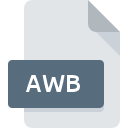
AWB File Extension
AMR-WB Audio Format
-
Category
-
Popularity3.8 (7 votes)
What is AWB file?
AWB filename suffix is mostly used for AMR-WB Audio Format files. AWB files are supported by software applications available for devices running . Files with AWB extension are categorized as Audio Files files. The Audio Files subset comprises 771 various file formats. The most popular program for handling AWB files is Nokia Multimedia Converter, but users can choose among 2 different programs that support this file format.
Programs which support AWB file extension
AWB files can be encountered on all system platforms, including mobile, yet there is no guarantee each will properly support such files.
Programs that support AWB file
How to open file with AWB extension?
Problems with accessing AWB may be due to various reasons. Fortunately, most common problems with AWB files can be solved without in-depth IT knowledge, and most importantly, in a matter of minutes. We have prepared a listing of which will help you resolve your problems with AWB files.
Step 1. Install Nokia Multimedia Converter software
 The main and most frequent cause precluding users form opening AWB files is that no program that can handle AWB files is installed on user’s system. The most obvious solution is to download and install Nokia Multimedia Converter or one to the listed programs: FairStars Audio Converter, AMR Player. Above you will find a complete listing of programs that support AWB files, classified according to system platforms for which they are available. The safest method of downloading Nokia Multimedia Converter installed is by going to developer’s website () and downloading the software using provided links.
The main and most frequent cause precluding users form opening AWB files is that no program that can handle AWB files is installed on user’s system. The most obvious solution is to download and install Nokia Multimedia Converter or one to the listed programs: FairStars Audio Converter, AMR Player. Above you will find a complete listing of programs that support AWB files, classified according to system platforms for which they are available. The safest method of downloading Nokia Multimedia Converter installed is by going to developer’s website () and downloading the software using provided links.
Step 2. Check the version of Nokia Multimedia Converter and update if needed
 You still cannot access AWB files although Nokia Multimedia Converter is installed on your system? Make sure that the software is up to date. Software developers may implement support for more modern file formats in updated versions of their products. This can be one of the causes why AWB files are not compatible with Nokia Multimedia Converter. The latest version of Nokia Multimedia Converter should support all file formats that where compatible with older versions of the software.
You still cannot access AWB files although Nokia Multimedia Converter is installed on your system? Make sure that the software is up to date. Software developers may implement support for more modern file formats in updated versions of their products. This can be one of the causes why AWB files are not compatible with Nokia Multimedia Converter. The latest version of Nokia Multimedia Converter should support all file formats that where compatible with older versions of the software.
Step 3. Associate AMR-WB Audio Format files with Nokia Multimedia Converter
After installing Nokia Multimedia Converter (the most recent version) make sure that it is set as the default application to open AWB files. The process of associating file formats with default application may differ in details depending on platform, but the basic procedure is very similar.

The procedure to change the default program in Windows
- Choose the entry from the file menu accessed by right-mouse clicking on the AWB file
- Click and then select option
- To finalize the process, select entry and using the file explorer select the Nokia Multimedia Converter installation folder. Confirm by checking Always use this app to open AWB files box and clicking button.

The procedure to change the default program in Mac OS
- From the drop-down menu, accessed by clicking the file with AWB extension, select
- Find the option – click the title if its hidden
- Select the appropriate software and save your settings by clicking
- Finally, a This change will be applied to all files with AWB extension message should pop-up. Click button in order to confirm your choice.
Step 4. Ensure that the AWB file is complete and free of errors
Should the problem still occur after following steps 1-3, check if the AWB file is valid. Being unable to access the file can be related to various issues.

1. Verify that the AWB in question is not infected with a computer virus
Should it happed that the AWB is infected with a virus, this may be that cause that prevents you from accessing it. It is advised to scan the system for viruses and malware as soon as possible or use an online antivirus scanner. If the AWB file is indeed infected follow the instructions below.
2. Verify that the AWB file’s structure is intact
Did you receive the AWB file in question from a different person? Ask him/her to send it one more time. It is possible that the file has not been properly copied to a data storage and is incomplete and therefore cannot be opened. It could happen the the download process of file with AWB extension was interrupted and the file data is defective. Download the file again from the same source.
3. Check if the user that you are logged as has administrative privileges.
Some files require elevated access rights to open them. Log out of your current account and log in to an account with sufficient access privileges. Then open the AMR-WB Audio Format file.
4. Check whether your system can handle Nokia Multimedia Converter
The operating systems may note enough free resources to run the application that support AWB files. Close all running programs and try opening the AWB file.
5. Verify that your operating system and drivers are up to date
Up-to-date system and drivers not only makes your computer more secure, but also may solve problems with AMR-WB Audio Format file. Outdated drivers or software may have caused the inability to use a peripheral device needed to handle AWB files.
Do you want to help?
If you have additional information about the AWB file, we will be grateful if you share it with our users. To do this, use the form here and send us your information on AWB file.

 Windows
Windows 
