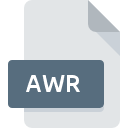
AWR File Extension
Ad-Aware Reference
-
DeveloperLavasoft
-
Category
-
Popularity0 ( votes)
What is AWR file?
AWR filename suffix is mostly used for Ad-Aware Reference files. Ad-Aware Reference format was developed by Lavasoft. AWR file format is compatible with software that can be installed on system platform. AWR file belongs to the Misc Files category just like 6033 other filename extensions listed in our database. The most popular software that supports AWR files is Ad-Aware PRO. On the official website of Lavasoft developer not only will you find detailed information about theAd-Aware PRO software, but also about AWR and other supported file formats.
Programs which support AWR file extension
Files with AWR suffix can be copied to any mobile device or system platform, but it may not be possible to open them properly on target system.
How to open file with AWR extension?
There can be multiple causes why you have problems with opening AWR files on given system. Fortunately, most common problems with AWR files can be solved without in-depth IT knowledge, and most importantly, in a matter of minutes. The following is a list of guidelines that will help you identify and solve file-related problems.
Step 1. Get the Ad-Aware PRO
 The most common reason for such problems is the lack of proper applications that supports AWR files installed on the system. The solution is straightforward, just download and install Ad-Aware PRO. The full list of programs grouped by operating systems can be found above. One of the most risk-free method of downloading software is using links provided by official distributors. Visit Ad-Aware PRO website and download the installer.
The most common reason for such problems is the lack of proper applications that supports AWR files installed on the system. The solution is straightforward, just download and install Ad-Aware PRO. The full list of programs grouped by operating systems can be found above. One of the most risk-free method of downloading software is using links provided by official distributors. Visit Ad-Aware PRO website and download the installer.
Step 2. Verify the you have the latest version of Ad-Aware PRO
 You still cannot access AWR files although Ad-Aware PRO is installed on your system? Make sure that the software is up to date. It may also happen that software creators by updating their applications add compatibility with other, newer file formats. If you have an older version of Ad-Aware PRO installed, it may not support AWR format. The most recent version of Ad-Aware PRO is backward compatible and can handle file formats supported by older versions of the software.
You still cannot access AWR files although Ad-Aware PRO is installed on your system? Make sure that the software is up to date. It may also happen that software creators by updating their applications add compatibility with other, newer file formats. If you have an older version of Ad-Aware PRO installed, it may not support AWR format. The most recent version of Ad-Aware PRO is backward compatible and can handle file formats supported by older versions of the software.
Step 3. Set the default application to open AWR files to Ad-Aware PRO
If the issue has not been solved in the previous step, you should associate AWR files with latest version of Ad-Aware PRO you have installed on your device. The next step should pose no problems. The procedure is straightforward and largely system-independent

Change the default application in Windows
- Clicking the AWR with right mouse button will bring a menu from which you should select the option
- Select
- The last step is to select option supply the directory path to the folder where Ad-Aware PRO is installed. Now all that is left is to confirm your choice by selecting Always use this app to open AWR files and clicking .

Change the default application in Mac OS
- By clicking right mouse button on the selected AWR file open the file menu and choose
- Proceed to the section. If its closed, click the title to access available options
- From the list choose the appropriate program and confirm by clicking .
- Finally, a This change will be applied to all files with AWR extension message should pop-up. Click button in order to confirm your choice.
Step 4. Check the AWR for errors
If you followed the instructions form the previous steps yet the issue is still not solved, you should verify the AWR file in question. It is probable that the file is corrupted and thus cannot be accessed.

1. Check the AWR file for viruses or malware
If the AWR is indeed infected, it is possible that the malware is blocking it from opening. It is advised to scan the system for viruses and malware as soon as possible or use an online antivirus scanner. If the AWR file is indeed infected follow the instructions below.
2. Check whether the file is corrupted or damaged
Did you receive the AWR file in question from a different person? Ask him/her to send it one more time. The file might have been copied erroneously and the data lost integrity, which precludes from accessing the file. It could happen the the download process of file with AWR extension was interrupted and the file data is defective. Download the file again from the same source.
3. Ensure that you have appropriate access rights
Sometimes in order to access files user need to have administrative privileges. Switch to an account that has required privileges and try opening the Ad-Aware Reference file again.
4. Verify that your device fulfills the requirements to be able to open Ad-Aware PRO
If the systems has insufficient resources to open AWR files, try closing all currently running applications and try again.
5. Ensure that you have the latest drivers and system updates and patches installed
Regularly updated system, drivers, and programs keep your computer secure. This may also prevent problems with Ad-Aware Reference files. It may be the case that the AWR files work properly with updated software that addresses some system bugs.
Do you want to help?
If you have additional information about the AWR file, we will be grateful if you share it with our users. To do this, use the form here and send us your information on AWR file.

 Windows
Windows 
