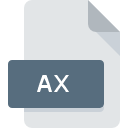
AX File Extension
DirectShow Filter
-
Category
-
Popularity2.8 (10 votes)
What is AX file?
AX is a video file format. AX files store DirectShow codecs commonly used for video editing. DirectShow decodes source video streams (for example AVI files) for media players. DirectShow was named „Quartz” during the development stage and many developers still refer to it by this name.
Filters
Codecs such as DirectShow are commonly referred to as “filters”. DirectShow filters are typically stored as AX files, which are the used during decoding process. DirectShow filters can be divided into 3 types:
- source filters (responsible for reading source streams),
- parsing filters (responsible for data processing),
- rendering filters (responsible for generating output streams).
Programs which support AX file extension
AX files can be encountered on all system platforms, including mobile, yet there is no guarantee each will properly support such files.
Programs that support AX file
 MAC OS
MAC OS  Linux
Linux Updated: 10/29/2023
How to open file with AX extension?
Being unable to open files with AX extension can be have various origins. On the bright side, the most encountered issues pertaining to DirectShow Filter files aren’t complex. In most cases they can be addressed swiftly and effectively without assistance from a specialist. The list below will guide you through the process of addressing the encountered problem.
Step 1. Get the Windows Media Player
 The most common reason for such problems is the lack of proper applications that supports AX files installed on the system. This one is an easy one. Select Windows Media Player or one of the recommended programs (for example, VLC media player, QuickTime Player, Video player) and download it from appropriate source and install on your system. The full list of programs grouped by operating systems can be found above. One of the most risk-free method of downloading software is using links provided by official distributors. Visit Windows Media Player website and download the installer.
The most common reason for such problems is the lack of proper applications that supports AX files installed on the system. This one is an easy one. Select Windows Media Player or one of the recommended programs (for example, VLC media player, QuickTime Player, Video player) and download it from appropriate source and install on your system. The full list of programs grouped by operating systems can be found above. One of the most risk-free method of downloading software is using links provided by official distributors. Visit Windows Media Player website and download the installer.
Step 2. Update Windows Media Player to the latest version
 You still cannot access AX files although Windows Media Player is installed on your system? Make sure that the software is up to date. It may also happen that software creators by updating their applications add compatibility with other, newer file formats. If you have an older version of Windows Media Player installed, it may not support AX format. The latest version of Windows Media Player should support all file formats that where compatible with older versions of the software.
You still cannot access AX files although Windows Media Player is installed on your system? Make sure that the software is up to date. It may also happen that software creators by updating their applications add compatibility with other, newer file formats. If you have an older version of Windows Media Player installed, it may not support AX format. The latest version of Windows Media Player should support all file formats that where compatible with older versions of the software.
Step 3. Set the default application to open AX files to Windows Media Player
If the issue has not been solved in the previous step, you should associate AX files with latest version of Windows Media Player you have installed on your device. The process of associating file formats with default application may differ in details depending on platform, but the basic procedure is very similar.

Change the default application in Windows
- Clicking the AX with right mouse button will bring a menu from which you should select the option
- Click and then select option
- To finalize the process, select entry and using the file explorer select the Windows Media Player installation folder. Confirm by checking Always use this app to open AX files box and clicking button.

Change the default application in Mac OS
- Right-click the AX file and select
- Open the section by clicking its name
- Select the appropriate software and save your settings by clicking
- If you followed the previous steps a message should appear: This change will be applied to all files with AX extension. Next, click the button to finalize the process.
Step 4. Verify that the AX is not faulty
If you followed the instructions form the previous steps yet the issue is still not solved, you should verify the AX file in question. Being unable to access the file can be related to various issues.

1. Check the AX file for viruses or malware
If the file is infected, the malware that resides in the AX file hinders attempts to open it. Immediately scan the file using an antivirus tool or scan the whole system to ensure the whole system is safe. AX file is infected with malware? Follow the steps suggested by your antivirus software.
2. Verify that the AX file’s structure is intact
Did you receive the AX file in question from a different person? Ask him/her to send it one more time. It is possible that the file has not been properly copied to a data storage and is incomplete and therefore cannot be opened. When downloading the file with AX extension from the internet an error may occurred resulting in incomplete file. Try downloading the file again.
3. Verify whether your account has administrative rights
Sometimes in order to access files user need to have administrative privileges. Log out of your current account and log in to an account with sufficient access privileges. Then open the DirectShow Filter file.
4. Verify that your device fulfills the requirements to be able to open Windows Media Player
If the system is under havy load, it may not be able to handle the program that you use to open files with AX extension. In this case close the other applications.
5. Ensure that you have the latest drivers and system updates and patches installed
Regularly updated system, drivers, and programs keep your computer secure. This may also prevent problems with DirectShow Filter files. It may be the case that the AX files work properly with updated software that addresses some system bugs.
Do you want to help?
If you have additional information about the AX file, we will be grateful if you share it with our users. To do this, use the form here and send us your information on AX file.

 Windows
Windows 



