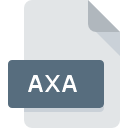
AXA File Extension
Annodex Digital Media Format
-
Category
-
Popularity2.7 (4 votes)
What is AXA file?
AXA is a file extension commonly associated with Annodex Digital Media Format files. AXA files are supported by software applications available for devices running . Files with AXA extension are categorized as Audio Files files. The Audio Files subset comprises 771 various file formats. The most popular program for handling AXA files is VLC media player, but users can choose among 1 different programs that support this file format. On the official website of VideoLAN Project Team developer not only will you find detailed information about theVLC media player software, but also about AXA and other supported file formats.
Programs which support AXA file extension
Files with AXA suffix can be copied to any mobile device or system platform, but it may not be possible to open them properly on target system.
How to open file with AXA extension?
There can be multiple causes why you have problems with opening AXA files on given system. What is important, all common issues related to files with AXA extension can be resolved by the users themselves. The process is quick and doesn’t involve an IT expert. The following is a list of guidelines that will help you identify and solve file-related problems.
Step 1. Download and install VLC media player
 Problems with opening and working with AXA files are most probably having to do with no proper software compatible with AXA files being present on your machine. The most obvious solution is to download and install VLC media player or one to the listed programs: VLC media player for Android. Above you will find a complete listing of programs that support AXA files, classified according to system platforms for which they are available. The safest method of downloading VLC media player installed is by going to developer’s website (VideoLAN Project Team) and downloading the software using provided links.
Problems with opening and working with AXA files are most probably having to do with no proper software compatible with AXA files being present on your machine. The most obvious solution is to download and install VLC media player or one to the listed programs: VLC media player for Android. Above you will find a complete listing of programs that support AXA files, classified according to system platforms for which they are available. The safest method of downloading VLC media player installed is by going to developer’s website (VideoLAN Project Team) and downloading the software using provided links.
Step 2. Update VLC media player to the latest version
 If you already have VLC media player installed on your systems and AXA files are still not opened properly, check if you have the latest version of the software. Software developers may implement support for more modern file formats in updated versions of their products. The reason that VLC media player cannot handle files with AXA may be that the software is outdated. The most recent version of VLC media player is backward compatible and can handle file formats supported by older versions of the software.
If you already have VLC media player installed on your systems and AXA files are still not opened properly, check if you have the latest version of the software. Software developers may implement support for more modern file formats in updated versions of their products. The reason that VLC media player cannot handle files with AXA may be that the software is outdated. The most recent version of VLC media player is backward compatible and can handle file formats supported by older versions of the software.
Step 3. Set the default application to open AXA files to VLC media player
If the issue has not been solved in the previous step, you should associate AXA files with latest version of VLC media player you have installed on your device. The method is quite simple and varies little across operating systems.

Change the default application in Windows
- Choose the entry from the file menu accessed by right-mouse clicking on the AXA file
- Next, select the option and then using open the list of available applications
- To finalize the process, select entry and using the file explorer select the VLC media player installation folder. Confirm by checking Always use this app to open AXA files box and clicking button.

Change the default application in Mac OS
- By clicking right mouse button on the selected AXA file open the file menu and choose
- Open the section by clicking its name
- Select the appropriate software and save your settings by clicking
- If you followed the previous steps a message should appear: This change will be applied to all files with AXA extension. Next, click the button to finalize the process.
Step 4. Verify that the AXA is not faulty
You closely followed the steps listed in points 1-3, but the problem is still present? You should check whether the file is a proper AXA file. Problems with opening the file may arise due to various reasons.

1. Check the AXA file for viruses or malware
Should it happed that the AXA is infected with a virus, this may be that cause that prevents you from accessing it. It is advised to scan the system for viruses and malware as soon as possible or use an online antivirus scanner. If the scanner detected that the AXA file is unsafe, proceed as instructed by the antivirus program to neutralize the threat.
2. Check whether the file is corrupted or damaged
Did you receive the AXA file in question from a different person? Ask him/her to send it one more time. It is possible that the file has not been properly copied to a data storage and is incomplete and therefore cannot be opened. When downloading the file with AXA extension from the internet an error may occurred resulting in incomplete file. Try downloading the file again.
3. Ensure that you have appropriate access rights
Sometimes in order to access files user need to have administrative privileges. Switch to an account that has required privileges and try opening the Annodex Digital Media Format file again.
4. Verify that your device fulfills the requirements to be able to open VLC media player
The operating systems may note enough free resources to run the application that support AXA files. Close all running programs and try opening the AXA file.
5. Verify that your operating system and drivers are up to date
Up-to-date system and drivers not only makes your computer more secure, but also may solve problems with Annodex Digital Media Format file. It is possible that one of the available system or driver updates may solve the problems with AXA files affecting older versions of given software.
Do you want to help?
If you have additional information about the AXA file, we will be grateful if you share it with our users. To do this, use the form here and send us your information on AXA file.

 Windows
Windows 
 Android
Android 
