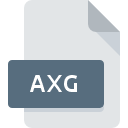
AXG File Extension
Microsoft AutoRoute Trip
-
DeveloperMicrosoft Corporation
-
Category
-
Popularity3.2 (4 votes)
What is AXG file?
AXG filename suffix is mostly used for Microsoft AutoRoute Trip files. Microsoft AutoRoute Trip format was developed by Microsoft Corporation. AXG files are supported by software applications available for devices running . Files with AXG extension are categorized as GIS Files files. The GIS Files subset comprises 255 various file formats. Microsoft Autoroute is by far the most used program for working with AXG files. Microsoft Autoroute software was developed by Microsoft Corporation, and on its official website you may find more information about AXG files or the Microsoft Autoroute software program.
Programs which support AXG file extension
AXG files can be encountered on all system platforms, including mobile, yet there is no guarantee each will properly support such files.
How to open file with AXG extension?
Problems with accessing AXG may be due to various reasons. Fortunately, most common problems with AXG files can be solved without in-depth IT knowledge, and most importantly, in a matter of minutes. The following is a list of guidelines that will help you identify and solve file-related problems.
Step 1. Download and install Microsoft Autoroute
 The main and most frequent cause precluding users form opening AXG files is that no program that can handle AXG files is installed on user’s system. The solution is straightforward, just download and install Microsoft Autoroute. The full list of programs grouped by operating systems can be found above. If you want to download Microsoft Autoroute installer in the most secured manner, we suggest you visit Microsoft Corporation website and download from their official repositories.
The main and most frequent cause precluding users form opening AXG files is that no program that can handle AXG files is installed on user’s system. The solution is straightforward, just download and install Microsoft Autoroute. The full list of programs grouped by operating systems can be found above. If you want to download Microsoft Autoroute installer in the most secured manner, we suggest you visit Microsoft Corporation website and download from their official repositories.
Step 2. Verify the you have the latest version of Microsoft Autoroute
 You still cannot access AXG files although Microsoft Autoroute is installed on your system? Make sure that the software is up to date. Sometimes software developers introduce new formats in place of that already supports along with newer versions of their applications. This can be one of the causes why AXG files are not compatible with Microsoft Autoroute. The most recent version of Microsoft Autoroute is backward compatible and can handle file formats supported by older versions of the software.
You still cannot access AXG files although Microsoft Autoroute is installed on your system? Make sure that the software is up to date. Sometimes software developers introduce new formats in place of that already supports along with newer versions of their applications. This can be one of the causes why AXG files are not compatible with Microsoft Autoroute. The most recent version of Microsoft Autoroute is backward compatible and can handle file formats supported by older versions of the software.
Step 3. Set the default application to open AXG files to Microsoft Autoroute
After installing Microsoft Autoroute (the most recent version) make sure that it is set as the default application to open AXG files. The method is quite simple and varies little across operating systems.

Change the default application in Windows
- Right-click the AXG file and choose option
- Select
- The last step is to select option supply the directory path to the folder where Microsoft Autoroute is installed. Now all that is left is to confirm your choice by selecting Always use this app to open AXG files and clicking .

Change the default application in Mac OS
- From the drop-down menu, accessed by clicking the file with AXG extension, select
- Proceed to the section. If its closed, click the title to access available options
- Select the appropriate software and save your settings by clicking
- A message window should appear informing that This change will be applied to all files with AXG extension. By clicking you confirm your selection.
Step 4. Check the AXG for errors
Should the problem still occur after following steps 1-3, check if the AXG file is valid. Being unable to access the file can be related to various issues.

1. The AXG may be infected with malware – make sure to scan it with an antivirus tool.
Should it happed that the AXG is infected with a virus, this may be that cause that prevents you from accessing it. Immediately scan the file using an antivirus tool or scan the whole system to ensure the whole system is safe. If the AXG file is indeed infected follow the instructions below.
2. Verify that the AXG file’s structure is intact
If you obtained the problematic AXG file from a third party, ask them to supply you with another copy. It is possible that the file has not been properly copied to a data storage and is incomplete and therefore cannot be opened. If the AXG file has been downloaded from the internet only partially, try to redownload it.
3. Ensure that you have appropriate access rights
Some files require elevated access rights to open them. Log out of your current account and log in to an account with sufficient access privileges. Then open the Microsoft AutoRoute Trip file.
4. Check whether your system can handle Microsoft Autoroute
The operating systems may note enough free resources to run the application that support AXG files. Close all running programs and try opening the AXG file.
5. Verify that your operating system and drivers are up to date
Latest versions of programs and drivers may help you solve problems with Microsoft AutoRoute Trip files and ensure security of your device and operating system. Outdated drivers or software may have caused the inability to use a peripheral device needed to handle AXG files.
Do you want to help?
If you have additional information about the AXG file, we will be grateful if you share it with our users. To do this, use the form here and send us your information on AXG file.

 Windows
Windows 
