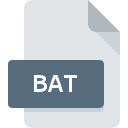
BAT File Extension
Batch Format (executable)
-
DeveloperMicrosoft
-
Category
-
Popularity4.1 (11 votes)
What is BAT file?
BAT extension is used for DOS batch files run from Windows command shell (cmd.exe).
Contents of BAT files
BAT files contain command for DOS shell. BAT batch file allow user to automate tasks and run multiple command in sequence, manage applications or computer resources. One example is file named AUTOEXEC.BAT located in the main folder on the Windows 95, 98 or Me system disk. Command in this file were executed automatically upon system start to autostart applications and modify default setting in Windows.
Can I open BAT files?
BAT files store command in plan text format and can be edited using any text editor. However, user should take care of how the open BAT files – by default clicking twice on BAT file will automatically load the file to memory and execute the commands. By clicking the file with right mouse button and selecting “Edit” from the menu will allow user to modify the BAT file without executing its instructions.
Can BAT file be dangerous?
Having in mind that DOS commands saved in BAT files allow the system to run virtually any command, scripts or access system resources, the risk that such files can be used to install potentially dangerous software on the machine or even destabilize it is real. Therefor its is recommended that users should not run BAT from unknown sources. Best practices recommend that before running any BAT file users should review its contents, even files that have been on the machine or long time. This is because there is a possibility that some malicious program might modified one or more harmless BAT files in a way that running it now will cause damage to the system or install malicious software.
Programs which support BAT file extension
Files with BAT extension, just like any other file formats, can be found on any operating system. The files in question may be transferred to other devices, be it mobile or stationary, yet not all systems may be capable of properly handling such files.
Programs that support BAT file
Updated: 10/27/2023
How to open file with BAT extension?
There can be multiple causes why you have problems with opening BAT files on given system. What is important, all common issues related to files with BAT extension can be resolved by the users themselves. The process is quick and doesn’t involve an IT expert. The list below will guide you through the process of addressing the encountered problem.
Step 1. Get the Microsoft Windows Command Prompt
 The main and most frequent cause precluding users form opening BAT files is that no program that can handle BAT files is installed on user’s system. The most obvious solution is to download and install Microsoft Windows Command Prompt or one to the listed programs: Text editor, Microsoft Windows, PSPad. On the top of the page a list that contains all programs grouped based on operating systems supported can be found. If you want to download Microsoft Windows Command Prompt installer in the most secured manner, we suggest you visit website and download from their official repositories.
The main and most frequent cause precluding users form opening BAT files is that no program that can handle BAT files is installed on user’s system. The most obvious solution is to download and install Microsoft Windows Command Prompt or one to the listed programs: Text editor, Microsoft Windows, PSPad. On the top of the page a list that contains all programs grouped based on operating systems supported can be found. If you want to download Microsoft Windows Command Prompt installer in the most secured manner, we suggest you visit website and download from their official repositories.
Step 2. Verify the you have the latest version of Microsoft Windows Command Prompt
 You still cannot access BAT files although Microsoft Windows Command Prompt is installed on your system? Make sure that the software is up to date. It may also happen that software creators by updating their applications add compatibility with other, newer file formats. This can be one of the causes why BAT files are not compatible with Microsoft Windows Command Prompt. All of the file formats that were handled just fine by the previous versions of given program should be also possible to open using Microsoft Windows Command Prompt.
You still cannot access BAT files although Microsoft Windows Command Prompt is installed on your system? Make sure that the software is up to date. It may also happen that software creators by updating their applications add compatibility with other, newer file formats. This can be one of the causes why BAT files are not compatible with Microsoft Windows Command Prompt. All of the file formats that were handled just fine by the previous versions of given program should be also possible to open using Microsoft Windows Command Prompt.
Step 3. Assign Microsoft Windows Command Prompt to BAT files
If the issue has not been solved in the previous step, you should associate BAT files with latest version of Microsoft Windows Command Prompt you have installed on your device. The process of associating file formats with default application may differ in details depending on platform, but the basic procedure is very similar.

The procedure to change the default program in Windows
- Choose the entry from the file menu accessed by right-mouse clicking on the BAT file
- Next, select the option and then using open the list of available applications
- To finalize the process, select entry and using the file explorer select the Microsoft Windows Command Prompt installation folder. Confirm by checking Always use this app to open BAT files box and clicking button.

The procedure to change the default program in Mac OS
- By clicking right mouse button on the selected BAT file open the file menu and choose
- Find the option – click the title if its hidden
- Select the appropriate software and save your settings by clicking
- If you followed the previous steps a message should appear: This change will be applied to all files with BAT extension. Next, click the button to finalize the process.
Step 4. Check the BAT for errors
You closely followed the steps listed in points 1-3, but the problem is still present? You should check whether the file is a proper BAT file. Problems with opening the file may arise due to various reasons.

1. The BAT may be infected with malware – make sure to scan it with an antivirus tool.
If the file is infected, the malware that resides in the BAT file hinders attempts to open it. Immediately scan the file using an antivirus tool or scan the whole system to ensure the whole system is safe. If the scanner detected that the BAT file is unsafe, proceed as instructed by the antivirus program to neutralize the threat.
2. Check whether the file is corrupted or damaged
If you obtained the problematic BAT file from a third party, ask them to supply you with another copy. It is possible that the file has not been properly copied to a data storage and is incomplete and therefore cannot be opened. If the BAT file has been downloaded from the internet only partially, try to redownload it.
3. Check if the user that you are logged as has administrative privileges.
Sometimes in order to access files user need to have administrative privileges. Log out of your current account and log in to an account with sufficient access privileges. Then open the Batch Format (executable) file.
4. Verify that your device fulfills the requirements to be able to open Microsoft Windows Command Prompt
If the systems has insufficient resources to open BAT files, try closing all currently running applications and try again.
5. Ensure that you have the latest drivers and system updates and patches installed
Latest versions of programs and drivers may help you solve problems with Batch Format (executable) files and ensure security of your device and operating system. Outdated drivers or software may have caused the inability to use a peripheral device needed to handle BAT files.
Conversion of a BAT file
File Conversions from BAT extension to a different format
File conversions from other format to BAT file
Do you want to help?
If you have additional information about the BAT file, we will be grateful if you share it with our users. To do this, use the form here and send us your information on BAT file.

 Windows
Windows 





 MAC OS
MAC OS 