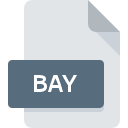
BAY File Extension
Casio RAW Image
-
DeveloperCasio
-
Category
-
Popularity2.7 (4 votes)
What is BAY file?
Full format name of files that use BAY extension is Casio RAW Image. Casio RAW Image format was developed by Casio. Files with BAY extension may be used by programs distributed for platform. BAY file belongs to the Data Files category just like 1326 other filename extensions listed in our database. Microsoft Windows Photos supports BAY files and is the most frequently used program to handle such files, yet 2 other tools may also be used.
Programs which support BAY file extension
BAY files can be encountered on all system platforms, including mobile, yet there is no guarantee each will properly support such files.
How to open file with BAY extension?
Problems with accessing BAY may be due to various reasons. On the bright side, the most encountered issues pertaining to Casio RAW Image files aren’t complex. In most cases they can be addressed swiftly and effectively without assistance from a specialist. We have prepared a listing of which will help you resolve your problems with BAY files.
Step 1. Get the Microsoft Windows Photos
 The most common reason for such problems is the lack of proper applications that supports BAY files installed on the system. This one is an easy one. Select Microsoft Windows Photos or one of the recommended programs (for example, ACDSee, PaintShop Pro) and download it from appropriate source and install on your system. On the top of the page a list that contains all programs grouped based on operating systems supported can be found. The safest method of downloading Microsoft Windows Photos installed is by going to developer’s website () and downloading the software using provided links.
The most common reason for such problems is the lack of proper applications that supports BAY files installed on the system. This one is an easy one. Select Microsoft Windows Photos or one of the recommended programs (for example, ACDSee, PaintShop Pro) and download it from appropriate source and install on your system. On the top of the page a list that contains all programs grouped based on operating systems supported can be found. The safest method of downloading Microsoft Windows Photos installed is by going to developer’s website () and downloading the software using provided links.
Step 2. Verify the you have the latest version of Microsoft Windows Photos
 If the problems with opening BAY files still occur even after installing Microsoft Windows Photos, it is possible that you have an outdated version of the software. Check the developer’s website whether a newer version of Microsoft Windows Photos is available. Sometimes software developers introduce new formats in place of that already supports along with newer versions of their applications. This can be one of the causes why BAY files are not compatible with Microsoft Windows Photos. The most recent version of Microsoft Windows Photos is backward compatible and can handle file formats supported by older versions of the software.
If the problems with opening BAY files still occur even after installing Microsoft Windows Photos, it is possible that you have an outdated version of the software. Check the developer’s website whether a newer version of Microsoft Windows Photos is available. Sometimes software developers introduce new formats in place of that already supports along with newer versions of their applications. This can be one of the causes why BAY files are not compatible with Microsoft Windows Photos. The most recent version of Microsoft Windows Photos is backward compatible and can handle file formats supported by older versions of the software.
Step 3. Associate Casio RAW Image files with Microsoft Windows Photos
After installing Microsoft Windows Photos (the most recent version) make sure that it is set as the default application to open BAY files. The method is quite simple and varies little across operating systems.

Change the default application in Windows
- Choose the entry from the file menu accessed by right-mouse clicking on the BAY file
- Next, select the option and then using open the list of available applications
- The last step is to select option supply the directory path to the folder where Microsoft Windows Photos is installed. Now all that is left is to confirm your choice by selecting Always use this app to open BAY files and clicking .

Change the default application in Mac OS
- Right-click the BAY file and select
- Find the option – click the title if its hidden
- Select Microsoft Windows Photos and click
- A message window should appear informing that This change will be applied to all files with BAY extension. By clicking you confirm your selection.
Step 4. Check the BAY for errors
Should the problem still occur after following steps 1-3, check if the BAY file is valid. It is probable that the file is corrupted and thus cannot be accessed.

1. Check the BAY file for viruses or malware
If the BAY is indeed infected, it is possible that the malware is blocking it from opening. It is advised to scan the system for viruses and malware as soon as possible or use an online antivirus scanner. If the scanner detected that the BAY file is unsafe, proceed as instructed by the antivirus program to neutralize the threat.
2. Ensure the file with BAY extension is complete and error-free
If you obtained the problematic BAY file from a third party, ask them to supply you with another copy. The file might have been copied erroneously and the data lost integrity, which precludes from accessing the file. It could happen the the download process of file with BAY extension was interrupted and the file data is defective. Download the file again from the same source.
3. Verify whether your account has administrative rights
There is a possibility that the file in question can only be accessed by users with sufficient system privileges. Log in using an administrative account and see If this solves the problem.
4. Verify that your device fulfills the requirements to be able to open Microsoft Windows Photos
The operating systems may note enough free resources to run the application that support BAY files. Close all running programs and try opening the BAY file.
5. Ensure that you have the latest drivers and system updates and patches installed
Up-to-date system and drivers not only makes your computer more secure, but also may solve problems with Casio RAW Image file. Outdated drivers or software may have caused the inability to use a peripheral device needed to handle BAY files.
Conversion of a BAY file
File Conversions from BAY extension to a different format
File conversions from other format to BAY file
Do you want to help?
If you have additional information about the BAY file, we will be grateful if you share it with our users. To do this, use the form here and send us your information on BAY file.

 Windows
Windows 


